Exporting Data from ModelArts to OBS
You can select certain data or obtain the required data by setting the filtering criteria. The data can be saved in OBS for future export. In this way, you can create a dataset. The historical export records can be viewed in task history.
This function is supported for only datasets of image classification, object detection, and image segmentation.
- For image classification datasets, only the label files in TXT format can be exported.
- For object detection datasets, only XML label files in Pascal VOC format can be exported.
- For image segmentation datasets, only XML label files in Pascal VOC format and mask images can be exported.
Exporting Data to OBS
- Log in to the ModelArts management console. In the navigation pane on the left, choose Asset Management > Datasets.
- In the dataset list, select an image dataset and click the dataset name to go to the Dashboard tab of the dataset.
- Click Export in the upper right corner. In the displayed Export To dialog box, enter the related information and click OK.
Data Source: Select OBS.
Storage Path: path where the data to be exported is stored. You are advised not to save data to the input or output path of the current dataset.
Figure 1 Exporting data to OBS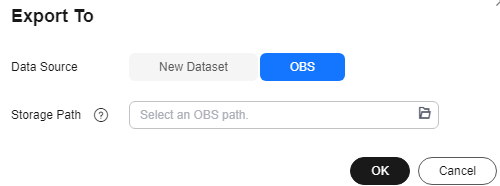
- After the data is exported, view it in the specified path.
- In the Dashboard tab, click Export History in the upper right corner. In the displayed dialog box, view the task history of the dataset.
Figure 2 Viewing the task history

Feedback
Was this page helpful?
Provide feedbackThank you very much for your feedback. We will continue working to improve the documentation.See the reply and handling status in My Cloud VOC.
For any further questions, feel free to contact us through the chatbot.
Chatbot





