Managing Labeling Jobs
Viewing Labeling Jobs
On the ModelArts Data Labeling page, view your created labeling jobs in the My Creations tab.
- Log in to the ModelArts management console. In the navigation pane on the left, choose Data Preparation > Label Data.
- In the My Creations tab, you can view the created labeling jobs. You can view information about these labeling jobs.
Figure 1 My Creations

- In the My Participations tab, you can view the labeling jobs you have participated in. You can view the labeling job details, including the labeling team members and labeling progress.
Copying a Labeling Job
- Log in to the ModelArts management console. In the navigation pane on the left, choose Data Preparation > Label Data. The Data Labeling page is displayed.
- In the My Creations tab, locate the labeling job you want to copy.
- Choose More > Copy in the Operation column of the job.
- In the Copy Task dialog box, enter the job description and job name Task name-copy-xxxx, where xxxx is a randomly generated code to distinguish the new job from the copied job. You can also change the name of the new job. Click Yes.
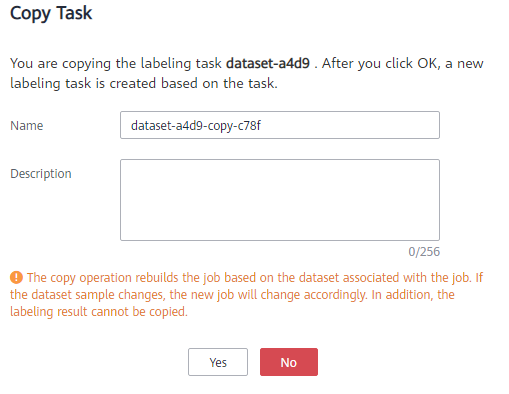
- After the labeling job is copied, you can obtain the new labeling job on the labeling job list page. The new labeling job information includes the samples, labels, and team labeling information.
Filtering Data
In the Dashboard tab of the dataset, the summary of the dataset is displayed by default. In the upper right corner of the page, click Label. The dataset details page is displayed, showing all data in the dataset by default. In the All, Unlabeled, or Labeled tab, you can add filter criteria in the filter criteria area to quickly filter the data you want to view.
The following filter criteria are supported. You can set one or more filter criteria.
- Example Type: Select Hard example or Non-hard example.
- Label: Select All or one or more labels you specified.
- Sample Creation Time: Select Within 1 month, Within 1 day, or Custom to customize a time range.
- File Name or Path: Filter files by file name or file storage path.
- Labeled By: Select the name of the user who labeled the image.
- Sample Attribute: Select the attribute generated by auto grouping. This filter criterion can be used only after auto grouping is enabled.
- Data Attribute: This criterion is not supported.
Feedback
Was this page helpful?
Provide feedbackThank you very much for your feedback. We will continue working to improve the documentation.See the reply and handling status in My Cloud VOC.
For any further questions, feel free to contact us through the chatbot.
Chatbot





