Managing SFS Turbo File System Permissions
Overview
You can add permission rules to grant different permissions to different clients.
There is a default rule (*, rw, no_root_squash), which grants all client users read/write permissions to access the file system and does not map the root user to an unprivileged account. You can delete this rule if needed.
Constraints
- A maximum of 64 permission rules can be added for a file system.
- Permission rules can be added or deleted, but there should be at least one permission rule for a file system.
Authorized IP Address Ranges
You can configure authorized IP address ranges in either of the following ways:
- *: means any IP address.
- CIDR blocks:
A CIDR block uses a variable-length subnet mask to show the ratio of the network bits to host address bits within a range of IP addresses.
A suffix value is added at the end of an IP address to form a CIDR block. This suffix shows the bits of the network address.
For example, 192.1.1.0/24 is an IPv4 CIDR block, in which the first 24 bits (192.1.1) are the network address. If you create a permission rule for 192.1.1.0/24, it means that any IP addresses starting with 192.1.1 will be governed by this rule, including, for example, 192.1.1.1 and 192.1.1.1/32.
Types of Permissions
There are access permissions and squash permissions.
|
Permissions |
Description |
|---|---|
|
rw |
Client users have the read/write permissions. |
|
ro |
Client users have the read-only permissions. |
|
none |
Client users have no permissions to access the file system. |
|
Permissions |
Description |
|---|---|
|
all_squash |
When any client user accesses the shared resources, they will be forcibly mapped to an unprivileged user (the nobody user). |
|
root_squash |
When the root user accesses the shared resources, they will be forcibly mapped to an unprivileged user (the nobody user). |
|
no_root_squash |
Client users access the shared resources using their real user and group identities. |
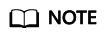
- If an IP address matches two permission rules, the more accurate rule will be applied. For example, if 1.1.1.1 matches both permission rules (1.1.1.1, ro, root_squash) and (*, rw, no_root_squash), rule (1.1.1.1, ro, root_squash) will be applied.
- The unprivileged user is nobody, who can only access files that are readable and writable to all users.
Adding Authorized Addresses
You can add authorized IP addresses on the console for permissions management.
To manage file system permissions through APIs, see section "Permissions Management" in the Scalable File Service Turbo API Reference.
- Log in to the SFS Turbo console.
- In the file system list, find the SFS Turbo file system you want to add authorized addresses to and click its name to go to its details page.
- On the Authorizations tab, click Add.
Figure 1 Adding an authorized IP address or range
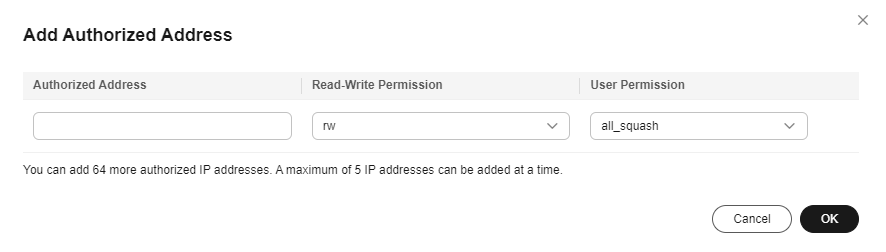
- On the displayed page, add authorized addresses based on Table 3.
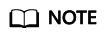
You can add a maximum of 64 authorized addresses for a file system and up to five authorized addresses at a time.
Table 3 Parameters for adding an authorized IP address or range Parameter
Description
Authorized Address
- Enter one IPv4 address or range in each line.
- Enter a valid IPv4 address or range that is not starting with 0 except 0.0.0.0/0. If you add 0.0.0.0/0, all IP addresses within this VPC will be authorized to access the file system. Do not enter an IP address or IP address range starting with any number ranging from 224 to 255, for example 224.0.0.1 or 255.255.255.255, because class D and class E IP addresses are not supported. IP addresses starting with 127 are also not supported. If you enter an invalid IP address or IP address range, the permission rule may fail to be added, or the authorization will not work.
- If you enter an IP address range, enter it in the format of IP address/mask. For example, to specify 192.168.1.0-192.168.1.255, enter 192.168.1.0/24. Do not enter it in any other format, such as 192.168.1.0-255 or 192.168.1.0-192.168.1.255. The number of bits in a subnet mask must be an integer ranging from 0 to 31, and mask value 0 is valid only in 0.0.0.0/0.
- For details about IP address ranges, see Authorized IP Address Ranges.
Read-Write Permission
The following options are available. rw is preselected.
- rw: Client users have the read/write permissions.
- ro: Client users have the read-only permissions.
- none: Client users have no permissions.
User Permission
The following options are available. all_squash is preselected.
- all_squash: When any client user accesses the shared resources, they will be forcibly mapped to an unprivileged user (the nobody user).
- root_squash: When the root user accesses the shared resources, they will be forcibly mapped to an unprivileged user (the nobody user).
- no_root_squash: Client users access the shared resources using their real user and group identities.
- Confirm the information and click OK.
Related Operations
You can click Edit in the Operation column of a permission rule to modify the read/write permission and user permission, or click Delete to delete a permission rule.
Feedback
Was this page helpful?
Provide feedbackThank you very much for your feedback. We will continue working to improve the documentation.See the reply and handling status in My Cloud VOC.
For any further questions, feel free to contact us through the chatbot.
Chatbot





