Creating an Agency View
Scenario
To manage other users' workspaces, you need to create an agency view to bind the workspaces to your workspace.
Procedure
- Log in to the management console.
- Click
 in the upper left corner of the management console and select a region or project.
in the upper left corner of the management console and select a region or project. - Click
 in the upper left corner of the page and choose Security & Compliance > SecMaster.
in the upper left corner of the page and choose Security & Compliance > SecMaster. - In the navigation pane on the left, choose .
Figure 1 Agencies
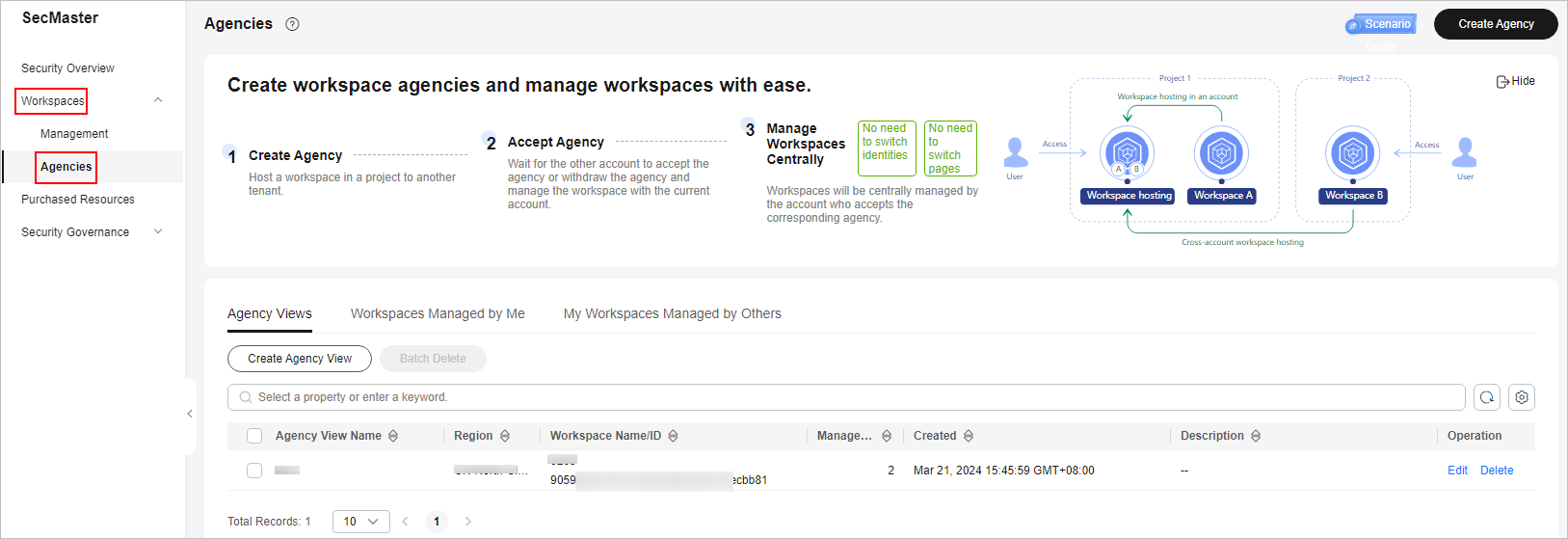
- On the View tab, click Create Agency View. The Create Agency View slide-out panel is displayed.
Figure 2 Creating an agency view

- Set parameters required for creating the agency view.
Table 1 Parameters for creating an agency view Parameter
Description
Agency View Name
Name of the view
Bind Space Name
The workspace you want to bind to other users' workspaces
(Optional) Description
Description of the view
- Click OK.
The created agency view is displayed in the Agency Views tab.
Related Operations
- Editing an agency view
- Locate the row that contains the agency view, and click Edit in the Operation column.
- In the Edit Agency View pane that is displayed, modify the agency view parameters and click OK.
- Deleting an agency view
- Locate the row that contains the agency view, and click Delete in the Operation column.
- In the displayed dialog box, click Confirm.
Feedback
Was this page helpful?
Provide feedbackThank you very much for your feedback. We will continue working to improve the documentation.See the reply and handling status in My Cloud VOC.
For any further questions, feel free to contact us through the chatbot.
Chatbot





