Configuring SSH Switching Permissions
Scenarios
To allow SSH switchovers between SAP NetWeaver ECSs and NAT servers, you must configure the ECSs and servers to be trusty.
Procedure
For details, see Configuring SSH Switching Permissions.
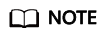
After the switching, you must switch back to the NAT server. Then, verify the switching from the NAT server to other nodes.
During the first switching, the system displays the fingerprint as well as the message "Are you sure you want to continue connecting (yes/no)?". In such a case, enter yes and continue the switching.
Feedback
Was this page helpful?
Provide feedbackThank you very much for your feedback. We will continue working to improve the documentation.See the reply and handling status in My Cloud VOC.
For any further questions, feel free to contact us through the chatbot.
Chatbot





