Help Center/
Relational Database Service_RDS for MariaDB/
User Guide/
Problem Diagnosis and SQL Analysis/
Problem Diagnosis/
Managing Diagnosis Reports/
Viewing Diagnosis Reports
Updated on 2025-11-26 GMT+08:00
Viewing Diagnosis Reports
You can start a health diagnosis on your DB instance and view the current and historical diagnosis reports.
Procedure
- Log in to the management console.
- Click
 in the upper left corner and select a region and project.
in the upper left corner and select a region and project. - Click
 in the upper left corner of the page and choose Databases > Relational Database Service.
in the upper left corner of the page and choose Databases > Relational Database Service. - On the Instances page, click the target DB instance name to go to the Summary page.
- In the navigation pane, choose DBA Assistant > Daily Reports.
- Click Start Diagnosis and select a time range for the diagnosis.
- Click OK. You can also view historical diagnosis reports or download a report to your local PC.
- To view historical diagnosis reports, click View History in the upper right corner of the page.
- To download a report to your local PC, click Download in the upper right corner of the page.
Figure 1 Daily reports
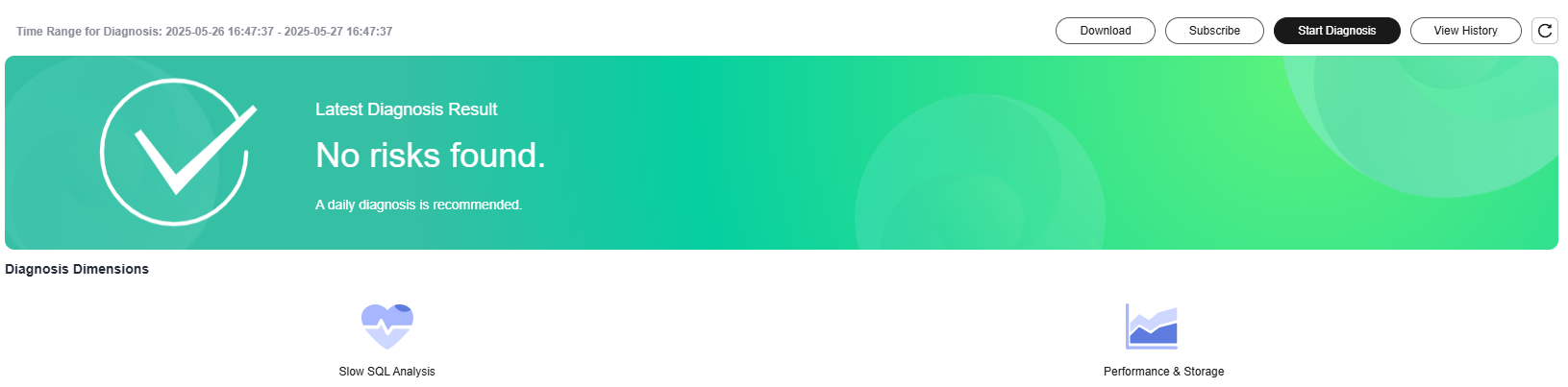
- In the Diagnosis Dimensions area, click Slow SQL Analysis or Performance & Storage to view details.
Figure 2 Viewing report analysis details
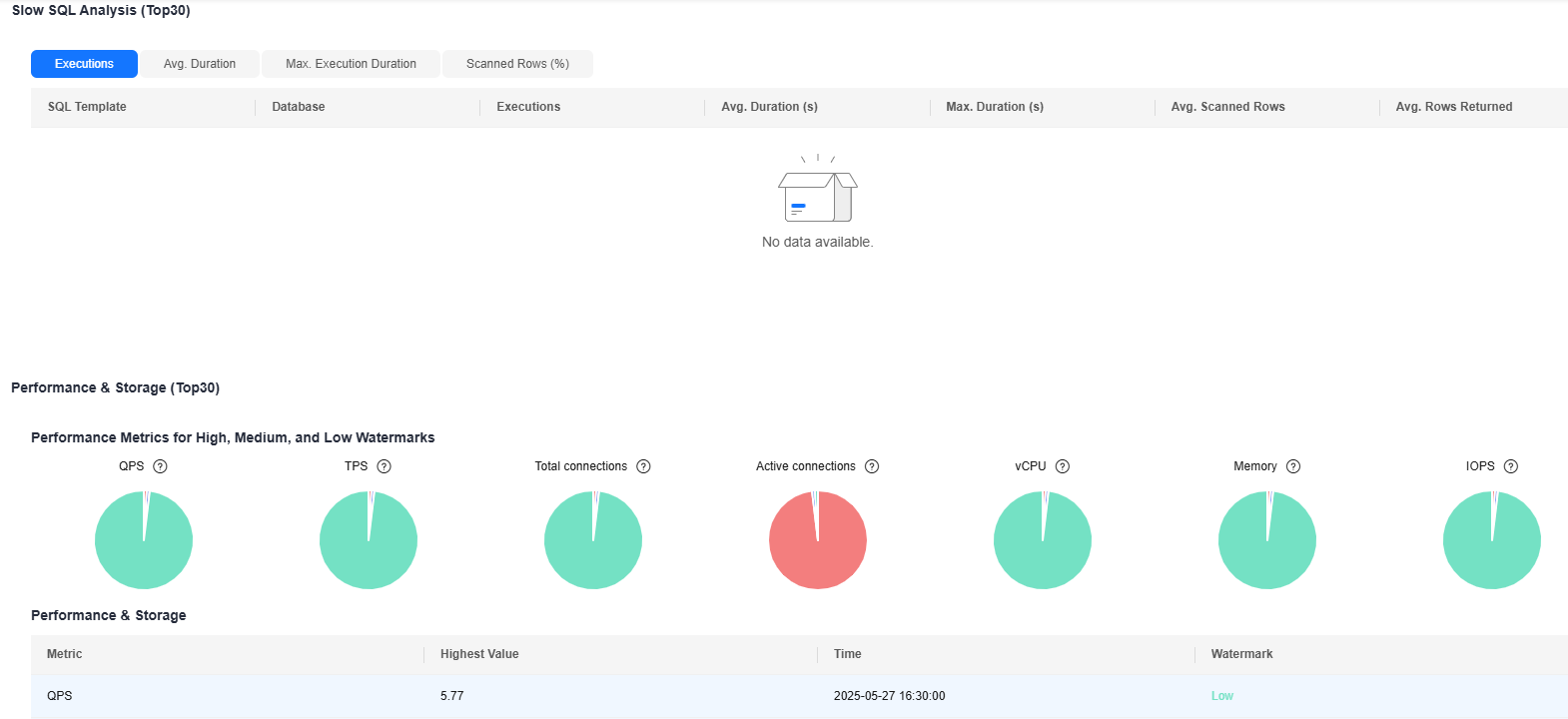
Parent topic: Managing Diagnosis Reports
Feedback
Was this page helpful?
Provide feedbackThank you very much for your feedback. We will continue working to improve the documentation.See the reply and handling status in My Cloud VOC.
The system is busy. Please try again later.
For any further questions, feel free to contact us through the chatbot.
Chatbot





