Enabling or Disabling Sharing with Organizations
Scenarios
If you use Huawei Cloud Organizations to manage your accounts, you can enable sharing with Organizations to share resources more easily. If your account is in an organization, you can share resources either with individual accounts or with all accounts in an organizational unit (OU) or in the entire organization without having to enumerate each account.
To share resources within your organization, you first need to use the RAM console to enable Sharing with Organizations. When you share resources in your organization, the accounts in your organization can access and use the shared resources without exchanging invitations.
If you no longer need to share resources with the entire organization or OUs, you can disable sharing with Organizations. After this function is disabled, you cannot set the principal type to an organization when you create a resource share.
Only the organization administrator can enable or disable Sharing with Organizations.
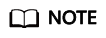
When sharing with Organizations is enabled:
- If a member account exits the organization or is removed from the organization by the organization administrator, the principals within the organization will be disassociated from all resource shares that the member account has created. In addition, the member account will be disassociated from any resource shares that are shared with the member account within the organization.
- If the organization administrator deletes an OU from the organization, the OU will be disassociated from all resource shares that are shared with the OU.
- If the organization administrator deletes the entire organization, all accounts in the organization will be disassociated from any resource shares that are shared with the organization.
Enabling Sharing with Organizations
- Log in to the RAM console.
- In the navigation pane, choose Settings and toggle on Enable sharing with Organizations.
Figure 1 Enabling sharing with Organizations

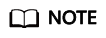
- The toggle switch Enable sharing with Organizations of RAM is associated with the Trusted Service switch of Organizations. Specifically, if RAM is enabled as a trusted service in the Organizations service, sharing with Organizations will be automatically enabled, and vice versa. For details about how to enable a trusted service, see Enabling or Disabling a Trusted Service.
- If you disable RAM as a trusted service in the management account, the sharing relationships within the organization between the resource owner and entities (organizations, organizational units, or member accounts) established through RAM will become invalid.
Disabling Sharing with Organizations
- Log in to the RAM console.
- In the navigation pane, choose Settings and toggle off Enable sharing with Organizations. In the displayed dialog box, click Accept.
Figure 2 Disabling sharing with Organizations

Feedback
Was this page helpful?
Provide feedbackThank you very much for your feedback. We will continue working to improve the documentation.See the reply and handling status in My Cloud VOC.
For any further questions, feel free to contact us through the chatbot.
Chatbot





