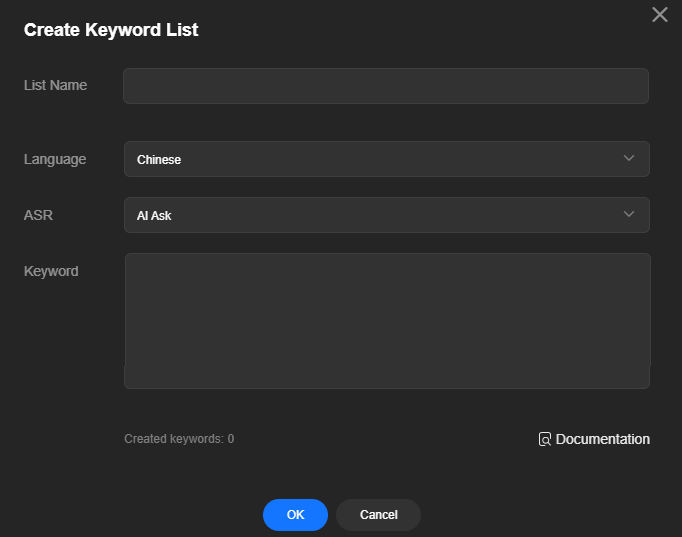Creating a Keyword List
If the speech recognition result of some business-specific words is below expectations, you can use the keyword management feature. Adding these words to a keyword list will improve recognition accuracy and enhance user experience of virtual avatar interaction.
Procedure
- Log in to the MetaStudio console and go to the Overview page.
- Click Go to MetaStudio Console to go to the MetaStudio console.
- In the navigation pane, choose Assets > My Creations.
- Choose Intelligent Interaction > Keywords and click Create Keyword List on the upper right corner of the page, as shown in Figure 1.
Configure parameters by referring to Table 1.
Table 1 Creating a keyword list Parameter
Description
List Name
Enter the keyword list name.
Language
Select the language of the keyword list: Chinese, English, Arabic, Portuguese, Spanish, or Thai.
ASR
ASR service to use. Currently, AI Ask is available.
Keyword
Enter a keyword, which can contain letters, spaces, digits, - (hyphens), | (vertical bars), and () (parentheses).
You can enter a keyword in either of the following format: MetaStudio or HUAWEI(HUA WEI|WHILE WE). In the second example, the word to the left of the parenthesis is the target word for correction. The words inside the parenthesis, separated by vertical bars (|), are the alternative pronunciations or common misrecognitions that the system will automatically convert to the target word.
After entering a keyword, press Enter to enter the next one. A keyword table can contain a maximum of 100 keywords, with no more than 256 characters for each keyword.
- Click OK. A new keyword list will appear on the page.
You can perform the following operations on the added keyword table:
- Click Edit in the Operation column of the keyword list. In the dialog box displayed, modify the keyword list configuration.
- Click Delete in the Operation column of the keyword list. In the dialog box displayed, click OK to delete the keyword table.
Note: If a keyword table has been configured in an intelligent interaction dialog project, the keyword table cannot be deleted or its language cannot be changed.
Feedback
Was this page helpful?
Provide feedbackThank you very much for your feedback. We will continue working to improve the documentation.See the reply and handling status in My Cloud VOC.
For any further questions, feel free to contact us through the chatbot.
Chatbot