Configuring RocketMQ Recycling Policies
If recycling is enabled, deleted instances and their data are retained in Recycle Bin, and can be recovered during the retention period. Once the retention period expires, instances in Recycle Bin will be deleted permanently.
Recycling is disabled by default.
Notes and Constraints
- Pay-per-use instance in Recycle Bin will not generate fees, but their storage will.
- Yearly/Monthly instances will be moved to Recycle Bin upon unsubscription. After that, they will not generate fees, but their storage will.
- Yearly/Monthly instances will be changed to pay-per-use ones upon successful recovery.
- Removing or unsubscribing instances in the grace or retention period deletes them permanently.
Enabling the Recycling Policy
- Log in to the console.
- Click
 in the upper left corner to select a region.
in the upper left corner to select a region.
DMS for RocketMQ instances in different regions cannot communicate with each other over an intranet. Select a nearest location for low latency and fast access.
- Click
 and choose Middleware > Distributed Message Service for RocketMQ to open the console of DMS for RocketMQ.
and choose Middleware > Distributed Message Service for RocketMQ to open the console of DMS for RocketMQ. - In the navigation pane, choose Recycle Bin.
- Click Modify Recycling Policy and the Modify Recycling Policy dialog box is displayed.
- Enable Recycle Bin, specify Retention Days (1–7), and click OK.
Figure 1 Configuring a recycling policy
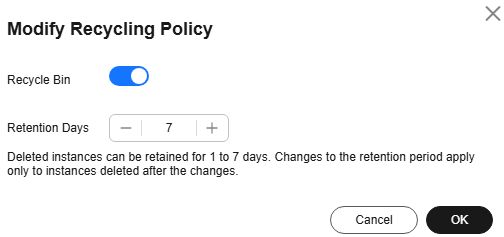
When the recycling policy is enabled, deleted instances are stored in Recycle Bin.
Figure 2 Recycle Bin list
Recovering a RocketMQ Instance
- Log in to the console.
- Click
 in the upper left corner to select a region.
in the upper left corner to select a region.
DMS for RocketMQ instances in different regions cannot communicate with each other over an intranet. Select a nearest location for low latency and fast access.
- Click
 and choose Middleware > Distributed Message Service for RocketMQ to open the console of DMS for RocketMQ.
and choose Middleware > Distributed Message Service for RocketMQ to open the console of DMS for RocketMQ. - In the navigation pane, choose Recycle Bin.
- Recover RocketMQ instances in either of the following ways:
Only instances in the Binned state can be recovered.
- Select one or more RocketMQ instances and click Recover in the upper left corner.
- In the row containing the desired RocketMQ instance, click Recover.
- In the displayed Recover Instance dialog box, click OK.
It takes 3 to 10 minutes to recover an instance. You can view recovered instances on the RocketMQ Instances page.
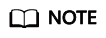
Yearly/Monthly instances will be changed to pay-per-use ones upon successful recovery.
Modifying Retention Days
- Log in to the console.
- Click
 in the upper left corner to select a region.
in the upper left corner to select a region.
DMS for RocketMQ instances in different regions cannot communicate with each other over an intranet. Select a nearest location for low latency and fast access.
- Click
 and choose Middleware > Distributed Message Service for RocketMQ to open the console of DMS for RocketMQ.
and choose Middleware > Distributed Message Service for RocketMQ to open the console of DMS for RocketMQ. - In the navigation pane, choose Recycle Bin.
- Click Modify Recycling Policy and the Modify Recycling Policy dialog box is displayed.
- Modify the retention days (1–7) and click OK.
Changes to the retention period apply only to instances deleted after the changes.
Exporting Instances in the Recycle Bin
- Log in to the console.
- Click
 in the upper left corner to select a region.
in the upper left corner to select a region.
DMS for RocketMQ instances in different regions cannot communicate with each other over an intranet. Select a nearest location for low latency and fast access.
- Click
 and choose Middleware > Distributed Message Service for RocketMQ to open the console of DMS for RocketMQ.
and choose Middleware > Distributed Message Service for RocketMQ to open the console of DMS for RocketMQ. - In the navigation pane, choose Recycle Bin.
- Export the instance list using either of the following methods:
- Select the desired instances and choose Export > Export selected data to an XLSX file to export specified instances.
- Choose Export > Export all data to an XLSX file to export all instances.
Deleting Instances Permanently
- Log in to the console.
- Click
 in the upper left corner to select a region.
in the upper left corner to select a region.
DMS for RocketMQ instances in different regions cannot communicate with each other over an intranet. Select a nearest location for low latency and fast access.
- Click
 and choose Middleware > Distributed Message Service for RocketMQ to open the console of DMS for RocketMQ.
and choose Middleware > Distributed Message Service for RocketMQ to open the console of DMS for RocketMQ. - In the navigation pane, choose Recycle Bin.
- Delete instances using either of the following methods:
Only instances in the Binned state can be deleted.
- Select one or more RocketMQ instances and click Delete in the upper left corner.
- In the row containing the RocketMQ instance to be deleted, click Delete.
- In the displayed Delete Instance dialog box, enter DELETE and click OK.
Deleting a RocketMQ instance will delete the data in the instance without any backup. Exercise caution when performing this operation.
Disabling the Recycling Policy
- Log in to the console.
- Click
 in the upper left corner to select a region.
in the upper left corner to select a region.
DMS for RocketMQ instances in different regions cannot communicate with each other over an intranet. Select a nearest location for low latency and fast access.
- Click
 and choose Middleware > Distributed Message Service for RocketMQ to open the console of DMS for RocketMQ.
and choose Middleware > Distributed Message Service for RocketMQ to open the console of DMS for RocketMQ. - In the navigation pane, choose Recycle Bin.
- Click Modify Recycling Policy and the Modify Recycling Policy dialog box is displayed.
- Disable Recycle Bin and click OK.
Deleted instances will not be stored in Recycle Bin.
Related Documents
- For details about Recycle Bin charging, see Billing Modes.
- When the recycling policy is enabled, deleted instances are temporarily stored in Recycle Bin. To delete them, see Deleting a RocketMQ Instance.
Feedback
Was this page helpful?
Provide feedbackThank you very much for your feedback. We will continue working to improve the documentation.See the reply and handling status in My Cloud VOC.
For any further questions, feel free to contact us through the chatbot.
Chatbot





