Estos contenidos se han traducido de forma automática para su comodidad, pero Huawei Cloud no garantiza la exactitud de estos. Para consultar los contenidos originales, acceda a la versión en inglés.
Centro de ayuda/
Huawei Cloud Flexus_Huawei Cloud Flexus X Instance/
Guía del usuario/
Gestión de VPC/
Cambio de la dirección IP privada de la interfaz de red principal para una instancia de FlexusX
Actualización más reciente 2025-10-09 GMT+08:00
Cambio de la dirección IP privada de la interfaz de red principal para una instancia de FlexusX
Escenarios
Puede cambiar la dirección IP privada de la interfaz de red principal para una instancia de FlexusX en la consola.
Restricciones
- Se debe detener la instancia FlexusX.
- Si se ha configurado una dirección IP virtual o una regla de DNAT para la interfaz de red, cancele la configuración antes de modificar la dirección IP privada.
- Si la interfaz de red tiene una dirección IPv6, su dirección IPv4 o IPv6 privada no se puede modificar.
- Para cambiar la dirección IP privada de un servidor backend de un balanceador de carga, primero quite el servidor backend del grupo de servidores backend.
Procedimiento
- Inicie sesión en la consola FlexusX, en la esquina superior izquierda, haga clic en
 y seleccione una región y un proyecto.
y seleccione una región y un proyecto. - En la lista de instancias FlexusX, haga clic en el nombre de la instancia FlexusX cuya dirección IP privada desea cambiar.
- En la pestaña Network Interfaces, localice la interfaz de red primaria y haga clic en Modify Private IP.
Aparece el cuadro de diálogo Modify Private IP.

- Cambie la subred y la dirección IP privada de la interfaz de la red principal según sea necesario.
- Subnet: puede cambiar la subred al cambiar la dirección IP privada.
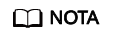
Solo puede cambiar a una subred dentro de la misma VPC.
- New Private IP Address: Puede especificar una nueva dirección IP privada. Si no especifica una dirección IP privada, el sistema asignará automáticamente una a la interfaz de red principal.
- Subnet: puede cambiar la subred al cambiar la dirección IP privada.
Tema principal: Gestión de VPC
Comentarios
¿Le pareció útil esta página?
Deje algún comentario
Muchas gracias por sus comentarios. Seguiremos trabajando para mejorar la documentación.
El sistema está ocupado. Vuelva a intentarlo más tarde.






