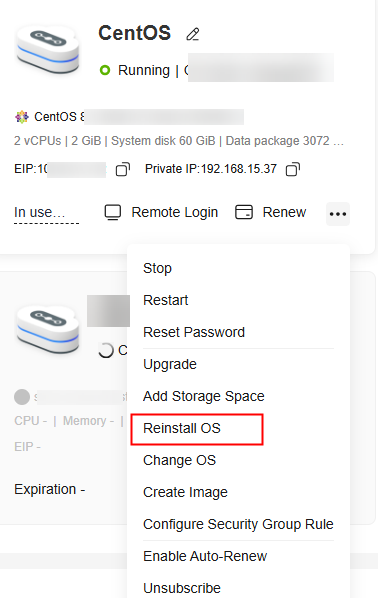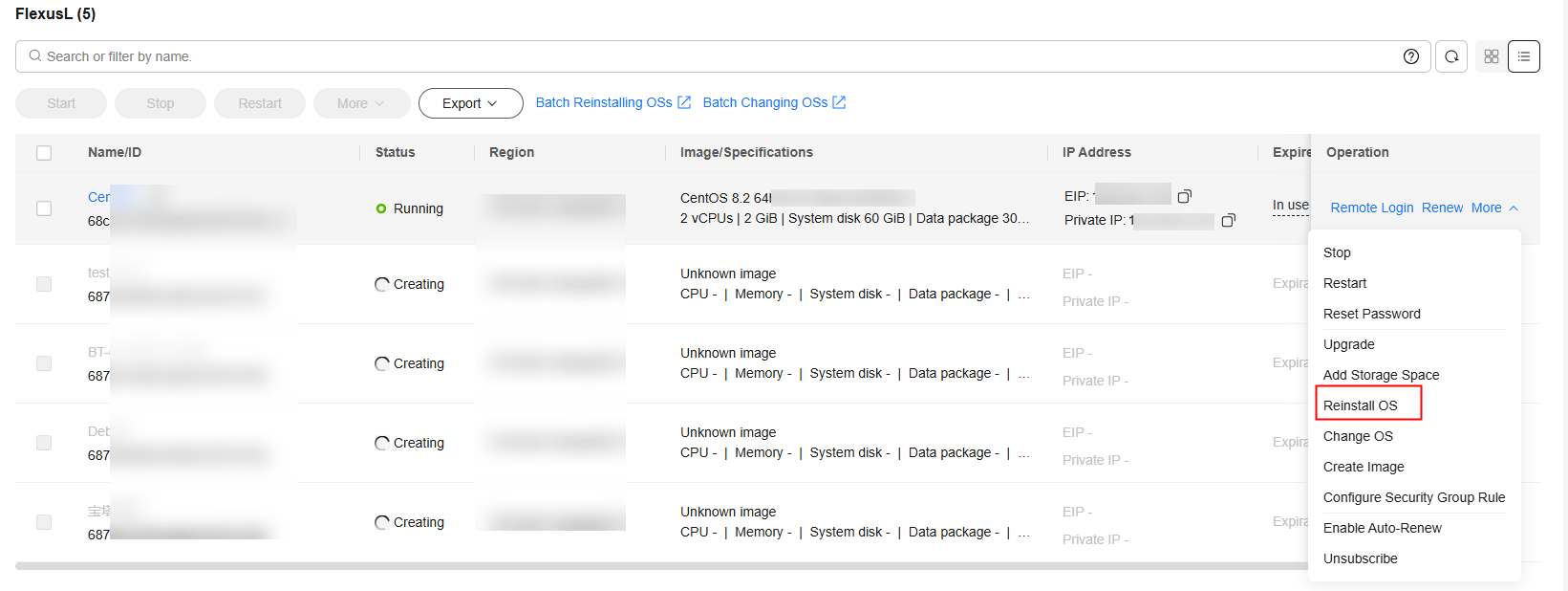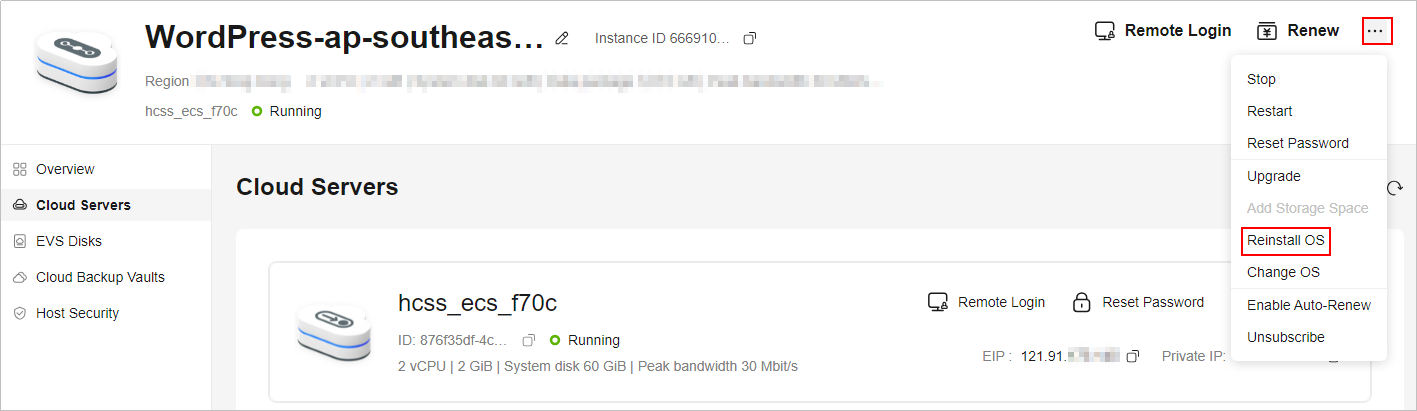Reinstalling the OS of a FlexusL Instance
If the OS of a FlexusL instance is abnormal, reinstall the OS.
This section describes how to reinstall the OS of a FlexusL instance. For details about how to reinstall the OSs of multiple FlexusL instances in batches, see Batch Reinstalling OSs of FlexusL Instances.
Notes
- After the OS is reinstalled, the IP address of the cloud server remains unchanged.
- Reinstalling the OS clears the data in all partitions, including the system partition, of the system disk. Back up data before reinstalling the OS.
- Reinstalling the OS does not affect data disks.
- Do not perform any operations on a cloud server immediately after its OS is reinstalled. Wait for several minutes until the system successfully injects the password, or the injection may fail, and the server cannot be logged in to.
- The server will automatically restart after the OS is reinstalled, and only custom settings (such as the DNS) will be reset.
Billing
OS reinstallation is free because the original image will be used.
Procedure
- Log in to the FlexusL console.
By default, FlexusL instances are displayed in the card view. You can also click
 to switch to the list view.
to switch to the list view. - Reinstall the OS using any of the following methods:
- Specify the parameters required for reinstalling the OS.
- Select Stop server. The server must be stopped before its OS is reinstalled.
- Set Login Credentials. The credentials are used for logging in to cloud servers. After the OS is reinstalled, the login password is cleared. Reset the password.
- Read and agree to the agreement/disclaimer.

- Click OK.
After the OS is reinstalled, the cloud server will automatically restart. When the server status is Running, the OS reinstallation is complete.
Feedback
Was this page helpful?
Provide feedbackThank you very much for your feedback. We will continue working to improve the documentation.See the reply and handling status in My Cloud VOC.
For any further questions, feel free to contact us through the chatbot.
Chatbot