Resetting the iMetal Password
Scenarios
If you forget the password for logging in to an iMetal server or if you want to set a stronger password to improve the password security, you can reset the password on the console.
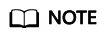
Before resetting the password, ensure that the iMetal server is stopped. After changing the password on the console, you need to manually restart the server. To prevent data loss, it is recommended that you reset the password during off-peak hours to minimize the impact on your services.
Procedure
- Log in to the CloudDC console.
- Choose Servers > iMetal Servers.
The iMetal Servers page is displayed.
- In the iMetal server list, select the iMetal server whose password is to be reset and choose More > Reset Password in the Operation column.
Figure 1 Resetting a password
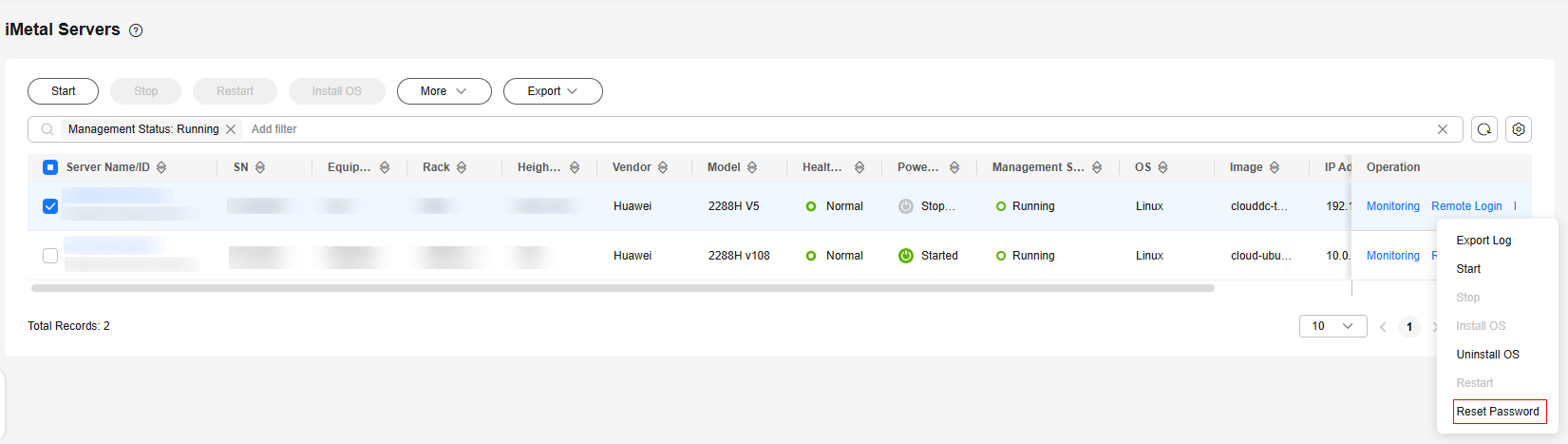
- Set and confirm a new password as prompted.
Figure 2 Resetting a password
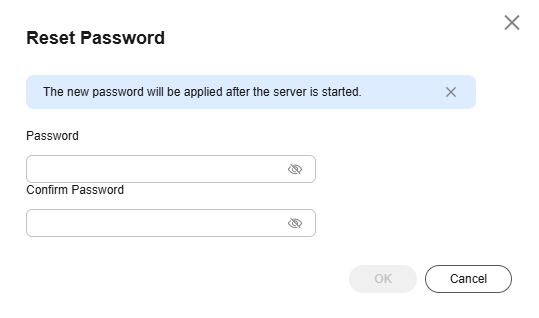
Table 1 Password complexity requirements Parameter
Requirement
Password
- Consists of 8 to 26 characters.
- Must contain at least three of the following character types:
- Cannot be the username or the username spelled backwards.
- Cannot contain the username or the username spelled backwards.
- Click OK.
It takes about 10 minutes for the system to reset the password. Do not repeatedly perform this operation. After resetting the password, manually restart the iMetal server. After the iMetal server is restarted, use the new password to log in to the iMetal server to check whether the new password is applied.
Feedback
Was this page helpful?
Provide feedbackThank you very much for your feedback. We will continue working to improve the documentation.See the reply and handling status in My Cloud VOC.
For any further questions, feel free to contact us through the chatbot.
Chatbot





