Querying iMetal Details
Scenarios
After you create an iMetal server, you can view and manage it on the management console.
This section describes how to check details about an iMetal server, including the server name/ID, OS, image, and IP address.
Procedure
- Log in to the CloudDC console.
- In the navigation pane, choose Servers > iMetal Servers.
The iMetal Servers page is displayed.
- In the iMetal server list, view the server name/ID, SN, and equipment room of the iMetal server.
- Click
 on the right of the search box to customize the columns to be displayed in the list.
Figure 1 Custom columns
on the right of the search box to customize the columns to be displayed in the list.
Figure 1 Custom columns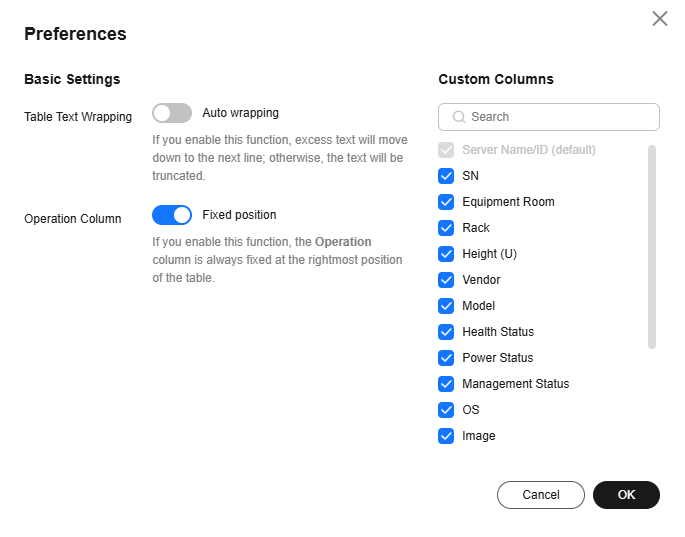
- Click
- Search for the specified iMetal server in the search box.
The iMetal server list displays all iMetal servers of the current account. You can enter a keyword in the search box to quickly search for an iMetal server.
You can search for an iMetal server by attribute or by keyword. The attribute types include the SN, server name, equipment room, and rack.Figure 2 iMetal server search box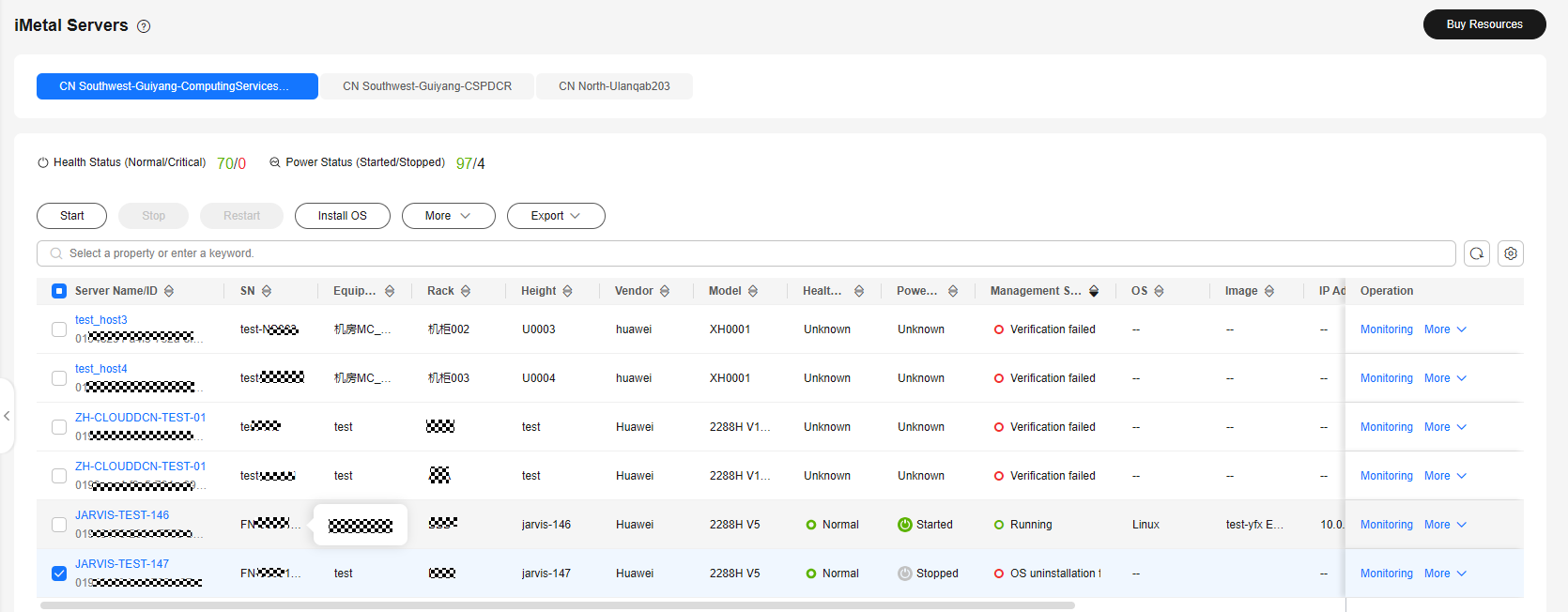
- Click the name of the iMetal server. The iMetal server details page is displayed.
- On the iMetal server details page, view details about the iMetal server, such as the device and firmware information.
Figure 3 iMetal server details
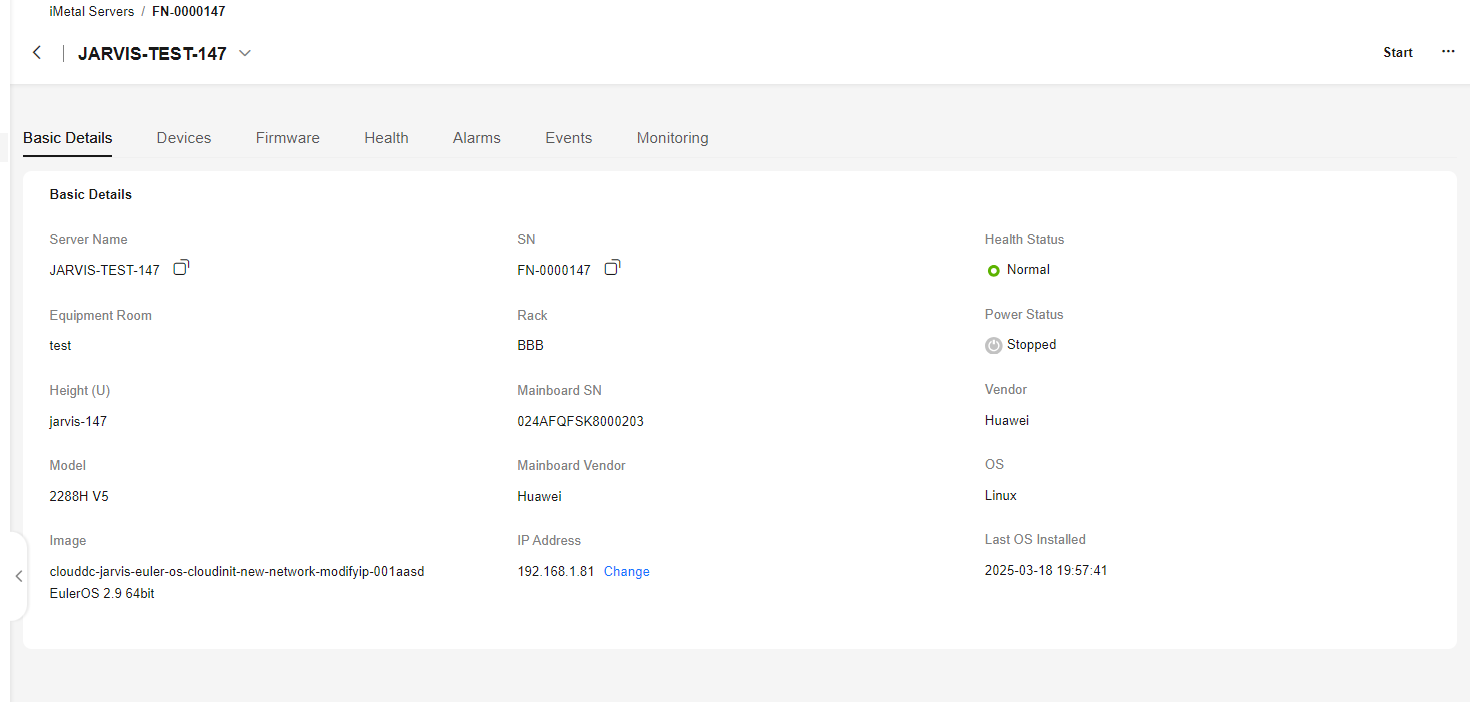
Feedback
Was this page helpful?
Provide feedbackThank you very much for your feedback. We will continue working to improve the documentation.See the reply and handling status in My Cloud VOC.
For any further questions, feel free to contact us through the chatbot.
Chatbot





