Workload FAQ
This section describes the FAQ related to CCE Autopilot clusters.
What Do I Do If an Image Can't Be Pulled from SWR During Workload Creation?
The following information is displayed when you deploy a workload in a CCE Autopilot cluster:
Failed to pull image "swr.cn-north-**.myhuaweicloud.com/**/nginx:latest": rpc error: code = Unknown desc = failed to pull and unpack image "swr.cn-north-7.myhuaweicloud.com/**/nginx:latest": failed to resolve reference "swr.cn-north-7.myhuaweicloud.com/**/nginx/latest": failed to do request: Head "https://swr.cn-north-**.myhuaweicloud.com/v2/**/nginx/manifests/latest": dial tcp 100.79.**.**:443: i/o timeout
The error information indicates that the SWR image cannot be pulled during workload creation. Check whether the VPC endpoints for accessing OBS and SWR are normal.
Solution
If no VPC endpoints are available for accessing OBS and SWR, create them by referring to Configuring VPC Endpoints for Accessing SWR and OBS.
What Do I Do If a Public Image Can't Be Pulled During Workload Creation?
The following information is displayed when you deploy a workload in a CCE Autopilot cluster:
Failed to pull image "100.125.**.**:32334/**/nginx:1.0": rpcerror: code =DeadlineExceeded desc = failed to pull and unpack image "100.125.**.**:32334/**/nginx:1.0": failed to resolve reference "100.125.**.**:32334/**/nginx:1.0": failed to do request Head: Head "https://100.125.**.**:32334/v2/**/nginx/manifests/1.0": dial tcp 100.125.**.**:32334: i/o timeout
When the CCE Autopilot cluster pulls the image from the public network, the NAT gateway cannot access the public network because there is no route destined for the NAT gateway in the route table of the subnet.
Solution
You need to add the route destined for 0.0.0.0/0 over the NAT gateway in the default route table or custom route table of the subnet.
- Log in to the CCE console and click the cluster name to access the cluster console.
- In the navigation pane on the left, choose Overview. In the Networking Configuration area, view the cluster subnet.
- Switch to the Network Console. In the navigation pane on the left, choose Virtual Private Cloud > Subnets. Locate the subnet by name and click the route table name.

- On the Summary tab, check whether a route to the NAT gateway exists.
If no, you need to manually add a route. Click Add Route.
- Destination: Set this parameter to 0.0.0.0/0, which means any IP address.
- Next Hop Type: Select NAT gateway.
- Next Hop: Select the NAT gateway configured for the subnet.
Click OK.
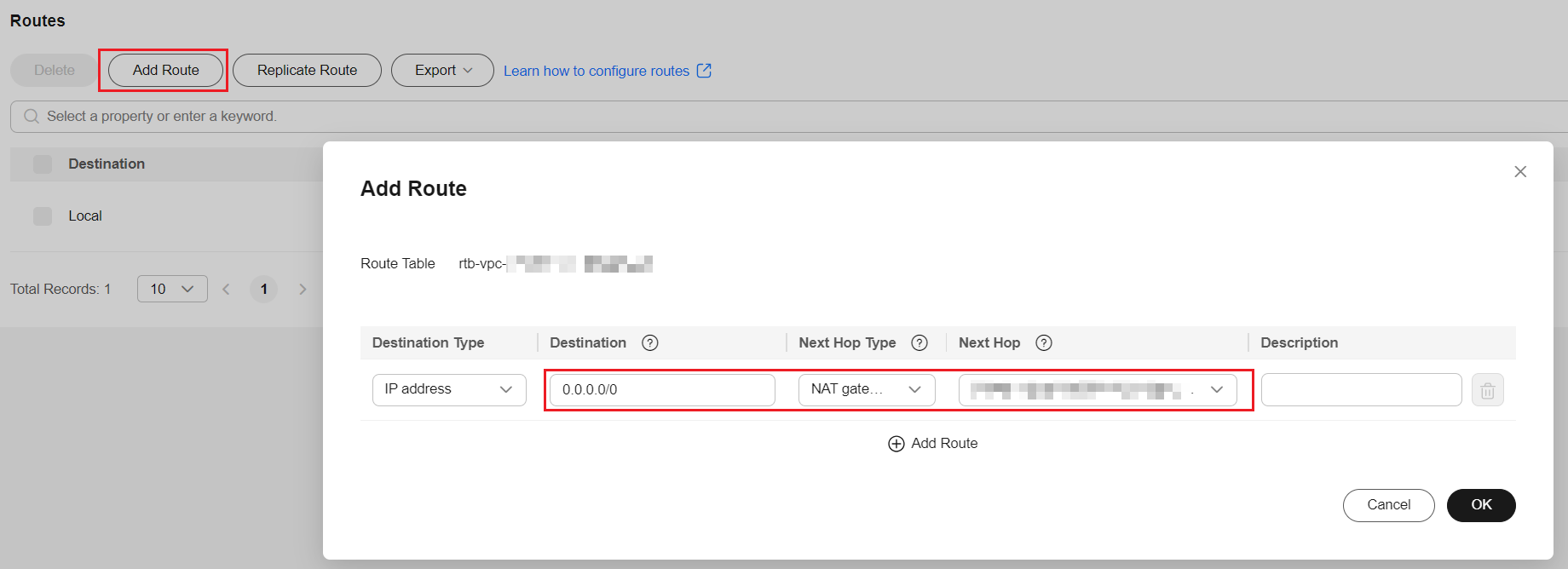
What Do I Do If "Cluster pod max limit exceeded" Is Displayed for a Workload?
When a workload is being created, the following error may occur:
Cluster pod max limit exceeded(x)
This indicates that the maximum number of pods in the cluster is reached and no more pods can be created. x indicates the maximum of pods in the cluster. The default value is 500.
Solution
Plan the number of pods in the cluster appropriately.

The add-ons installed in the cluster occupy the pod quota. Plan the pod quota properly.
Feedback
Was this page helpful?
Provide feedbackThank you very much for your feedback. We will continue working to improve the documentation.See the reply and handling status in My Cloud VOC.
For any further questions, feel free to contact us through the chatbot.
Chatbot








