Workload Monitoring
On the Workloads tab, you can view the resource usages of workloads. This page provides information about all workloads in a cluster and monitoring data of a single workload, such as the CPU/memory usage and network inbound/outbound rate.
Navigation Path
- Log in to the CCE console and click the cluster name to access the cluster console.
- In the navigation pane on the left, choose Monitoring Center. Then click Workloads.
Information about all workloads is displayed. To view the monitoring data of a workload, click the workload name to go to the Overview tab. You can also click Pods or Monitoring to view corresponding information.
Workload List
You can view the name, status, number of normal pods, number of total pods, namespace, image, used CPUs, used memory, CPU usage, and memory usage of each workload.

You can select a workload type in the upper right corner, or select Workload name, Status, and Namespace above the list to quickly locate the required workload.
You can click Export in the upper right corner of the list to export details of all workloads or the selected workloads. The exported file is in .xlsx format, and the file name contains the timestamp.
Overview
You can click the workload name to view the resource overview, such as the workload status, number of normal pods, number of total pods, and abnormal events. You can also view the monitoring overview of the last hour, including the CPU usage, memory usage, and network inbound/outbound rate.
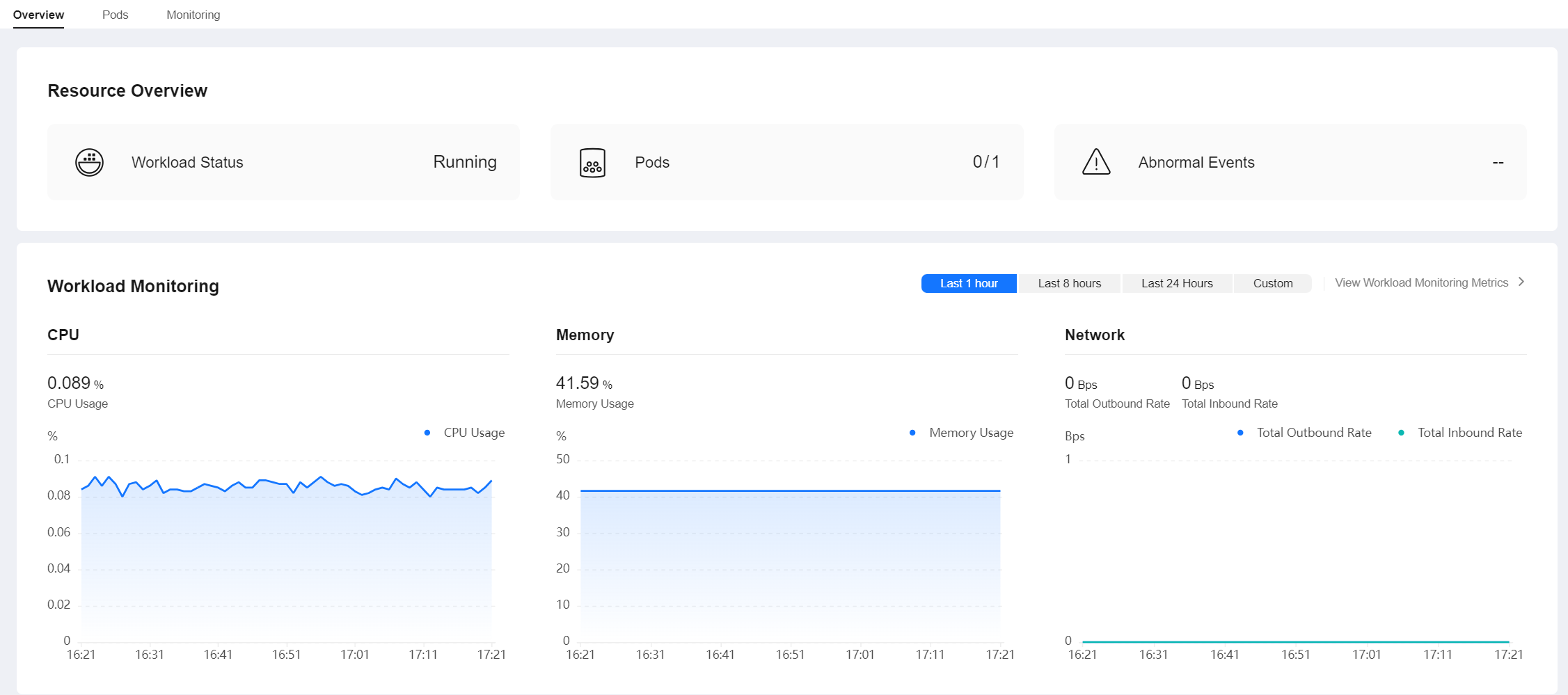
The Overview tab also shows the pod usage trend. You can switch the metrics in the upper right corner of the chart to view the CPU usage, used CPUs, memory usage, and used memory of each pod of the workload. You can also click Top 5 (Descending) or Top 5 (Ascending) in the upper left corner to view the top 5 data in descending or ascending order.
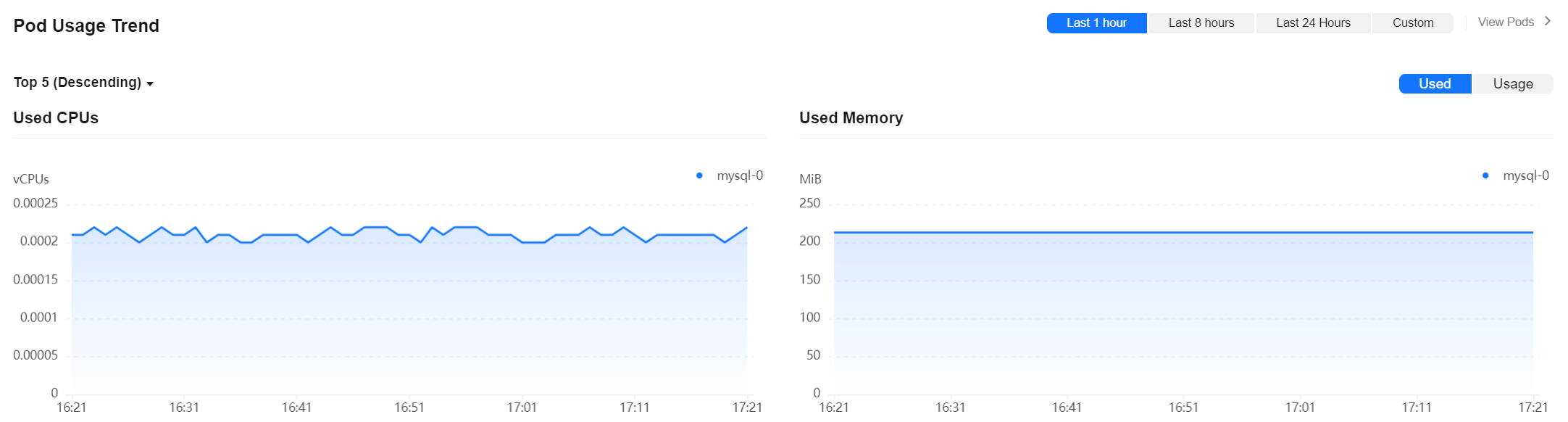
For more metrics, go to the Monitoring tab.
Pods
You can view the name, status, namespace, IP address, node, number of restarts, CPU request, CPU limit, memory request, memory limit, used CPUs, used memory, CPU usage, and memory usage of each pod.

You can find the desired pod by name, status, namespace, IP address, or node. You can click Export in the upper right corner of the list to export details of all pods or the selected pods. The exported file is in .xlsx format, and the file name contains the timestamp.
You can click the name of a pod to view its monitoring data. For more information, see Pod Monitoring.
Monitoring
This tab shows the resource usage of the workload in each dimension in the last 1 hour, last 8 hours, last 24 hours, or a custom period. To view more monitoring data, click View Dashboard to access the Dashboard page. For details, see Using Dashboard.
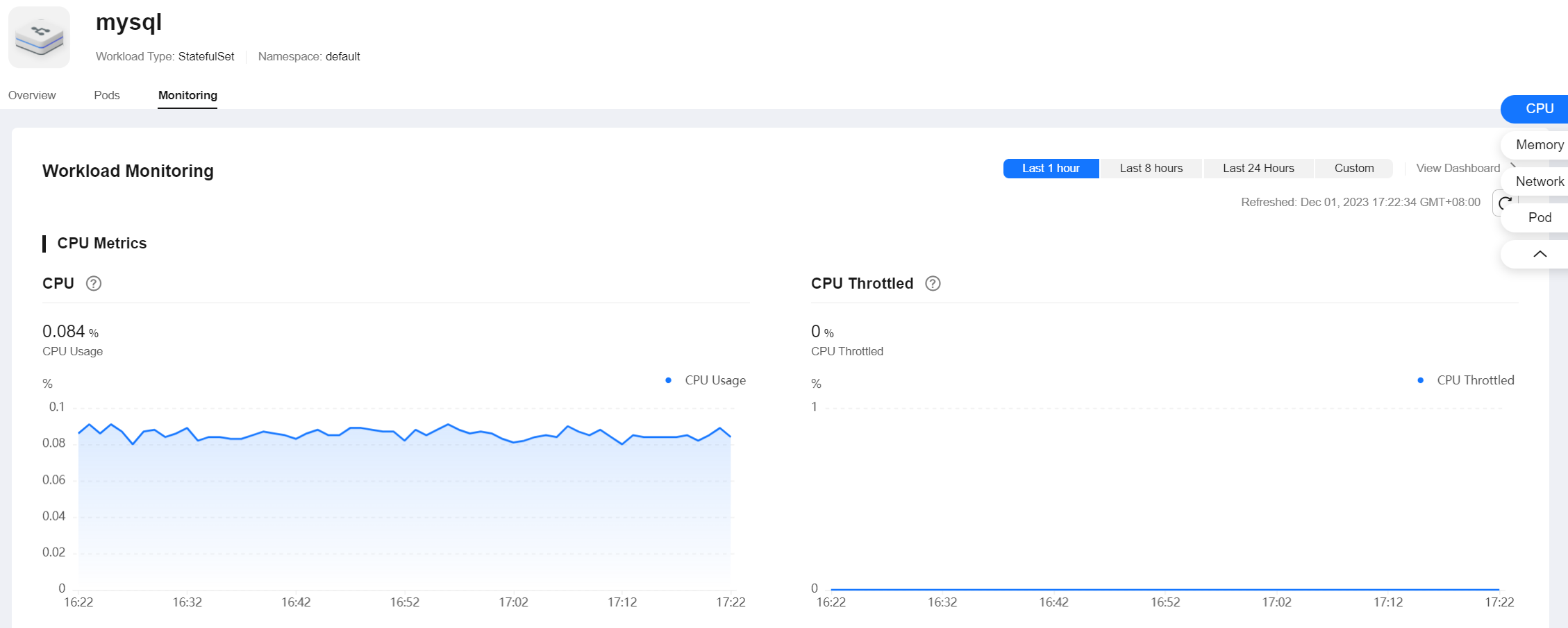
- CPU Metrics
- CPU usage: the percentage of the CPU used by containers in all pods of the workload in different time periods with respect to the total CPU limit for all containers.
- CPU throttled: the average percentage of time duration containers have been throttled in all pods of the workload in different time periods.
- Memory Metrics
- Memory usage: the percentage of memory used by containers in all pods of the workload in different time periods with respect to the total memory limit for all containers.
- Networking Metrics
- Total outbound rate: the total number of bytes transmitted by containers in all pods of the workload per second in different time periods.
- Total inbound rate: the total number of bytes received by containers in all pods of the workload per second in different time periods.
- Packet loss rate (transmit): the percentage of packets not received by the recipient to packets sent from containers in all pods of the workload in different time periods.
- Packet loss rate (receive): the percentage of packets not received by containers in all pods of the workload to packets sent to the containers in different time periods.
- Pod Metrics
- Pod CPU usage: the percentage of CPU used by each pod of the workload in different time periods with respect to the CPU limit for each pod.
- Pod memory usage: the percentage of memory used by each pod of the workload in different time periods with respect to the memory limit for each pod.
- Pod status and quantity: the total number of pods in the Unavailable, Unready, Running, Completed, or Other state of the workload in different time periods.
- Pod quantity trend: the number of pods (replicas) of the workload in different time periods.
Feedback
Was this page helpful?
Provide feedbackThank you very much for your feedback. We will continue working to improve the documentation.See the reply and handling status in My Cloud VOC.
For any further questions, feel free to contact us through the chatbot.
Chatbot








