Configuring VPC Endpoints for Accessing SWR and OBS
When deploying a workload in a CCE Autopilot cluster, you need to use the VPC endpoints of SWR and OBS to pull images.
For details about VPC Endpoint, see What Is VPC Endpoint?
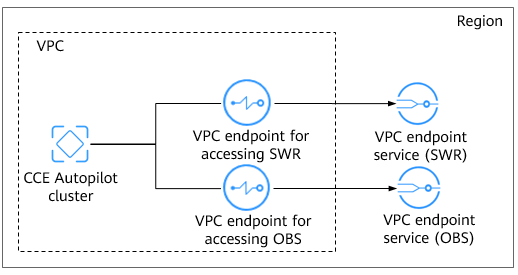
Configuring the VPC Endpoint for Accessing SWR
- Log in to the VPC Endpoint console.
- On the displayed page, click Buy VPC Endpoint.
- Configure the parameters.
Table 1 Parameters for creating a VPC endpoint Parameter
Description
Region
Select the region where the VPC endpoint is located. The VPC endpoint must be in the same region as the cluster.
Billing Mode
Select Pay-per-use.
Service Category
Select Find a service by name.
VPC Endpoint Service Name
Enter a service name based on Table 2 and click Verify.
VPC
Select the VPC where the cluster is located.
Subnet
Select a subnet.
IPv4 Address
By default, Automatically assign IPv4 address is selected. You can also select Manually specify an IP address as required.
Table 2 VPC endpoint service names for SWR Region
Name
CN South-Guangzhou-InvitationOnly
cn-south-4.SWR.f80386a2-ce16-4f92-9df9-20f7fc01e7a2
CN Southwest-Guiyang1
com.myhuaweicloud.cn-southwest-2.swr
CN South-Guangzhou
swr.cn-south-1.myhuaweicloud.com
CN East-Shanghai1
com.myhuaweicloud.cn-east-3.swr
Figure 2 Creating a VPC endpoint for SWR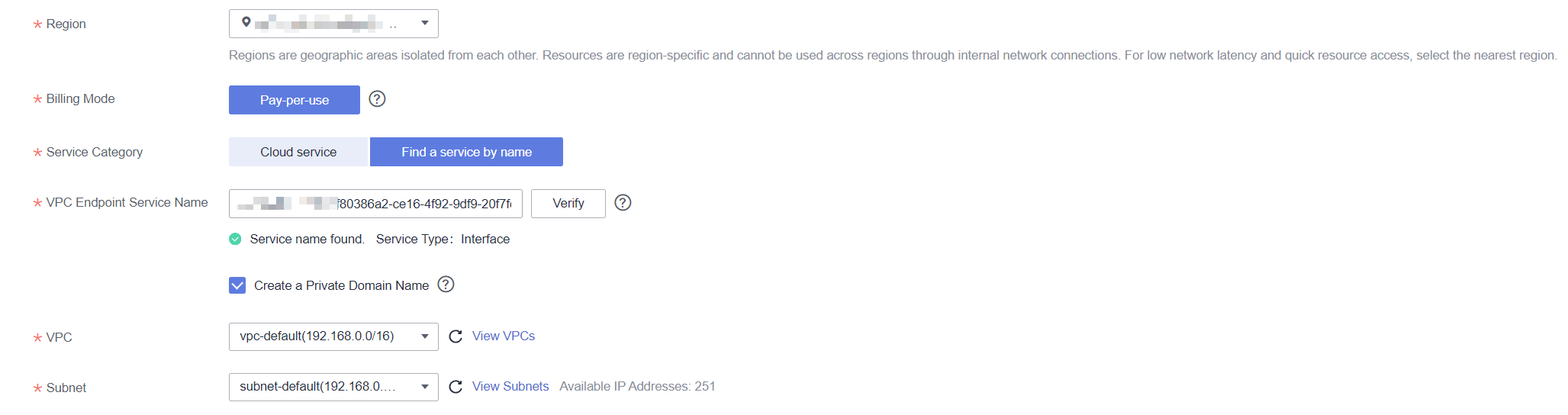
- Click Next to confirm the configuration.
- If the configuration is correct, click Submit.
- If any parameter is incorrect, click Previous to modify it as needed, and then click Submit.
- Go back to the VPC endpoint list.
If the status of the VPC endpoint changes to Accepted, the VPC endpoint is connected to the VPC endpoint service.
Configuring the VPC Endpoint for Accessing OBS
- Log in to the VPC Endpoint console.
- On the displayed page, click Buy VPC Endpoint.
- Configure the parameters.
Table 3 Parameters for creating a VPC endpoint Parameter
Description
Region
Select the region where the VPC endpoint is located. The VPC endpoint must be in the same region as the cluster.
Billing Mode
Select Pay-per-use.
Service Category
Select Find a service by name.
VPC Endpoint Service Name
Enter a service name based on Table 4 and click Verify.
VPC
Select the VPC where the cluster is located.
Route Table
Select a route table.
Table 4 VPC endpoint service names for OBS Region
Name
CN South-Guangzhou-InvitationOnly
cn-south-4.com.myhuaweicloud.v4.obsv2
CN Southwest-Guiyang1
cn-southwest-2.com.myhuaweicloud.v4.obsv2
CN South-Guangzhou
cn-southcom.myhuaweicloud.v4.obsv2
CN East-Shanghai1
cn-east-3.com.myhuaweicloud.v4.obsv2
Figure 3 Creating a VPC endpoint for OBS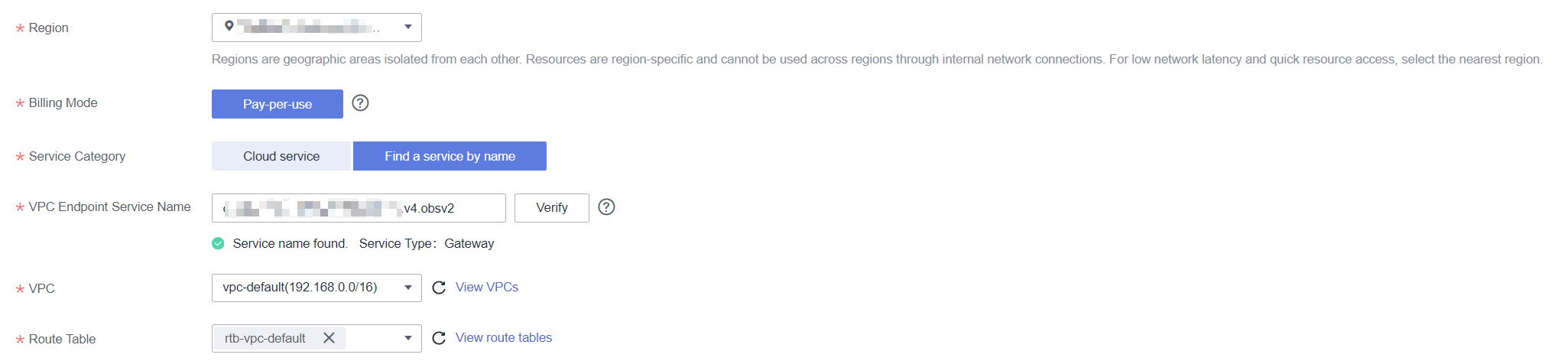
- Click Next to confirm the configuration.
- If the configuration is correct, click Submit.
- If any parameter is incorrect, click Previous to modify it as needed, and then click Submit.
- Go back to the VPC endpoint list.
If the status of the VPC endpoint changes to Accepted, the VPC endpoint is connected to the VPC endpoint service.
Feedback
Was this page helpful?
Provide feedbackThank you very much for your feedback. We will continue working to improve the documentation.See the reply and handling status in My Cloud VOC.
For any further questions, feel free to contact us through the chatbot.
Chatbot








