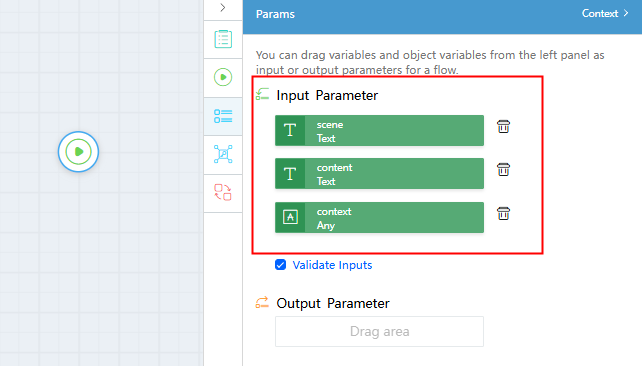Setting the Notification Mode of Huawei Cloud Astro Zero
When you develop applications, you may need to send notifications to users or systems. These can include system status updates, task assignments, messages, and alerts. In Huawei Cloud Astro Zero, notifications can be sent via email or SMS. If you do not configure the email service for the current environment, the system will use the platform's default email service to send all system emails, such as password recovery and alerts.
Email Notification Mode
- Log in to the Huawei Cloud Astro Zero console. On the homepage, click Access Homepage to go to the application development page.
- In the upper left corner of the page, click
 and choose Environments > Environment Configuration.
and choose Environments > Environment Configuration. - In the navigation pane, choose System Settings > Services.
- On the Email Settings tab page, click
 next to Use Environment Email Service to configure the email service.
Figure 1 Setting the email service
next to Use Environment Email Service to configure the email service.
Figure 1 Setting the email service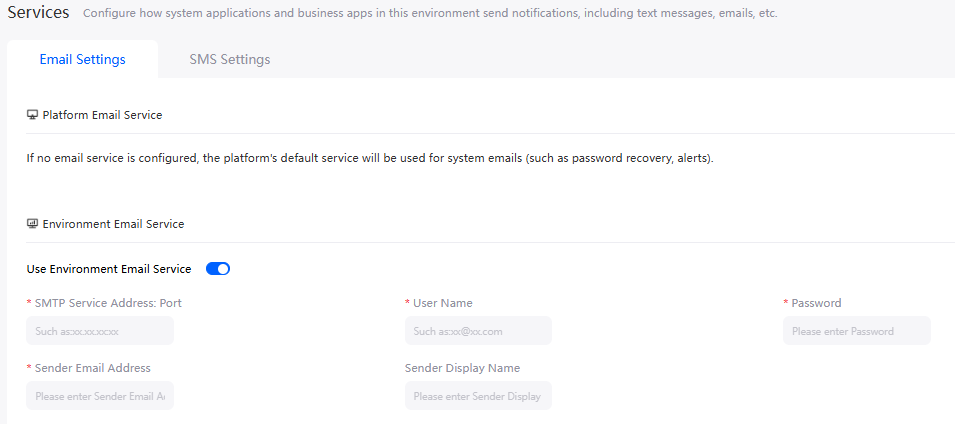
Table 1 Email service parameters Parameter
Description
SMTP Host:port
Simple Mail Transfer Protocol (SMTP) is a protocol that provides reliable and effective email transmission.
Username
Email address of the sender.
Password
Address and port number of the SMTP server when SMTP is enabled for the mailbox.
Sender Email Address
Email address of the sender.
Sender Display Name
The display name can display your name more friendly, but it is available only when the mail server supports the display of the mailbox alias. In addition, the display name may be overwritten by the remarks set on the client.
SMS Notification Mode
- Log in to the Huawei Cloud Astro Zero console. On the homepage, click Access Homepage to go to the application development page.
- In the upper left corner of the page, click
 and choose Environments > Environment Configuration.
and choose Environments > Environment Configuration. - In the navigation pane, choose System Settings > Services.
- On the SMS Settings tab page, click
 next to Use Environment SMS Service to enable the default SMS service in the current environment.
next to Use Environment SMS Service to enable the default SMS service in the current environment. - In Select Flow, click
 and select a flow in the environment to call the SMS sending API of the local system.
Figure 2 Selecting a flow
and select a flow in the environment to call the SMS sending API of the local system.
Figure 2 Selecting a flow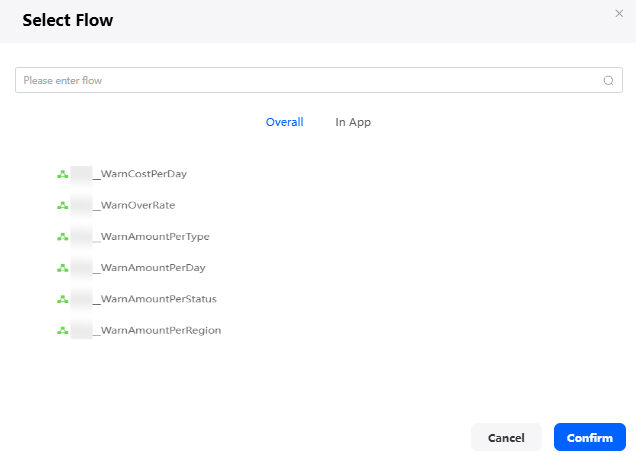
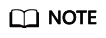
The input parameters for the selected flow must include scene (Text), content (Text), and context (Any), as shown in Figure 3, to meet the SMS service requirements.
You can also click the button to generate an example flow, select a specified application, enter the name and unique ID, and click Confirm to quickly create an available flow.
Figure 4 Generating an example flow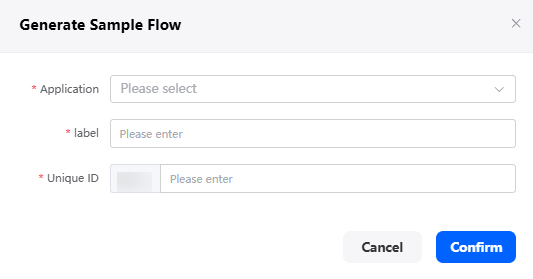
- Click the button to verify the availability of the selected flow.
Feedback
Was this page helpful?
Provide feedbackThank you very much for your feedback. We will continue working to improve the documentation.See the reply and handling status in My Cloud VOC.
For any further questions, feel free to contact us through the chatbot.
Chatbot