Setting Properties of the Input Widget
The input box is a basic input widget, whose content can be entered using the mouse or keyboard. This widget is used when you need to enter content, provide combined conditions for query, or submit other information.
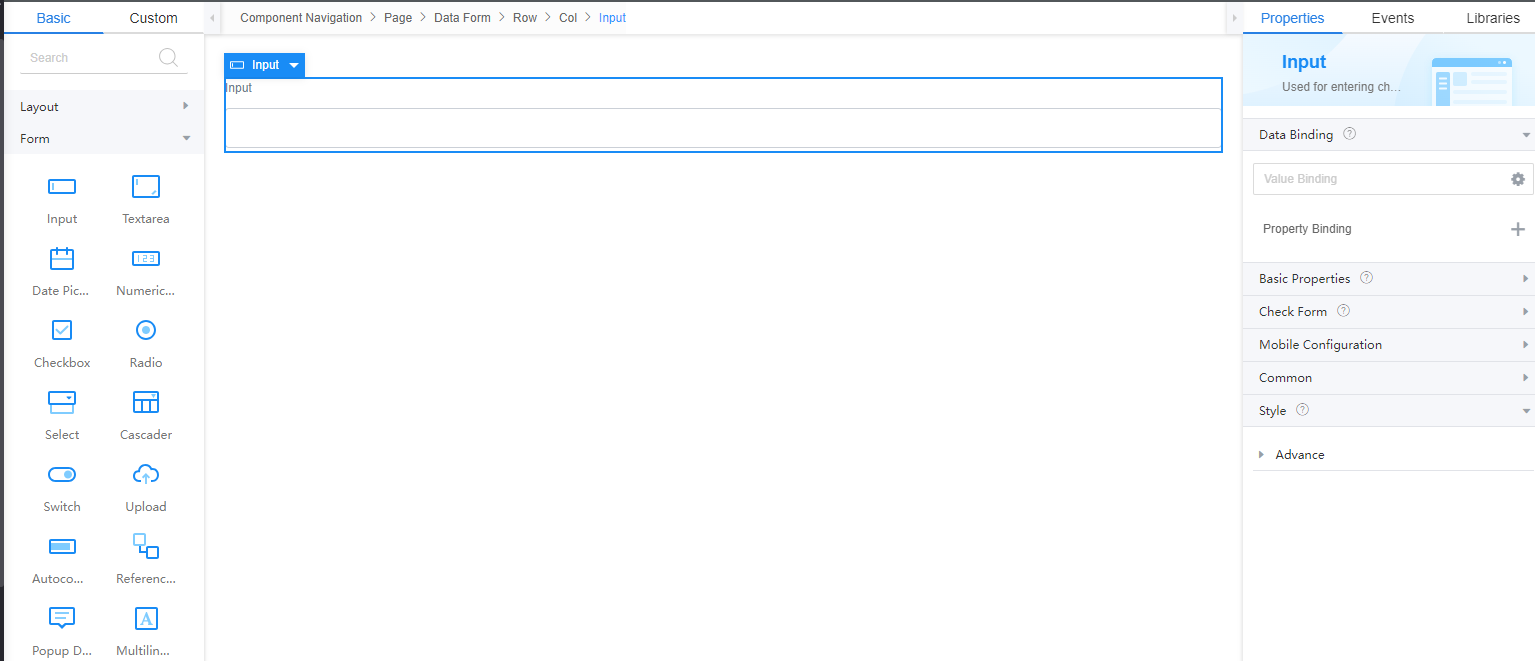
Data Binding
- Value binding: Value binding is similar to the v-model of the Vue. Bidirectional data binding is created on the widget. Value binding automatically selects the correct method to update the element based on the widget type. In addition, it checks events that cause binding data changes to update data.
- In the Data Binding area, click
 in the value binding area. The Select Model dialog box is displayed.
in the value binding area. The Select Model dialog box is displayed. - Click New.
- Set Model Name and Source, and click Next.
Figure 2 Defining a model
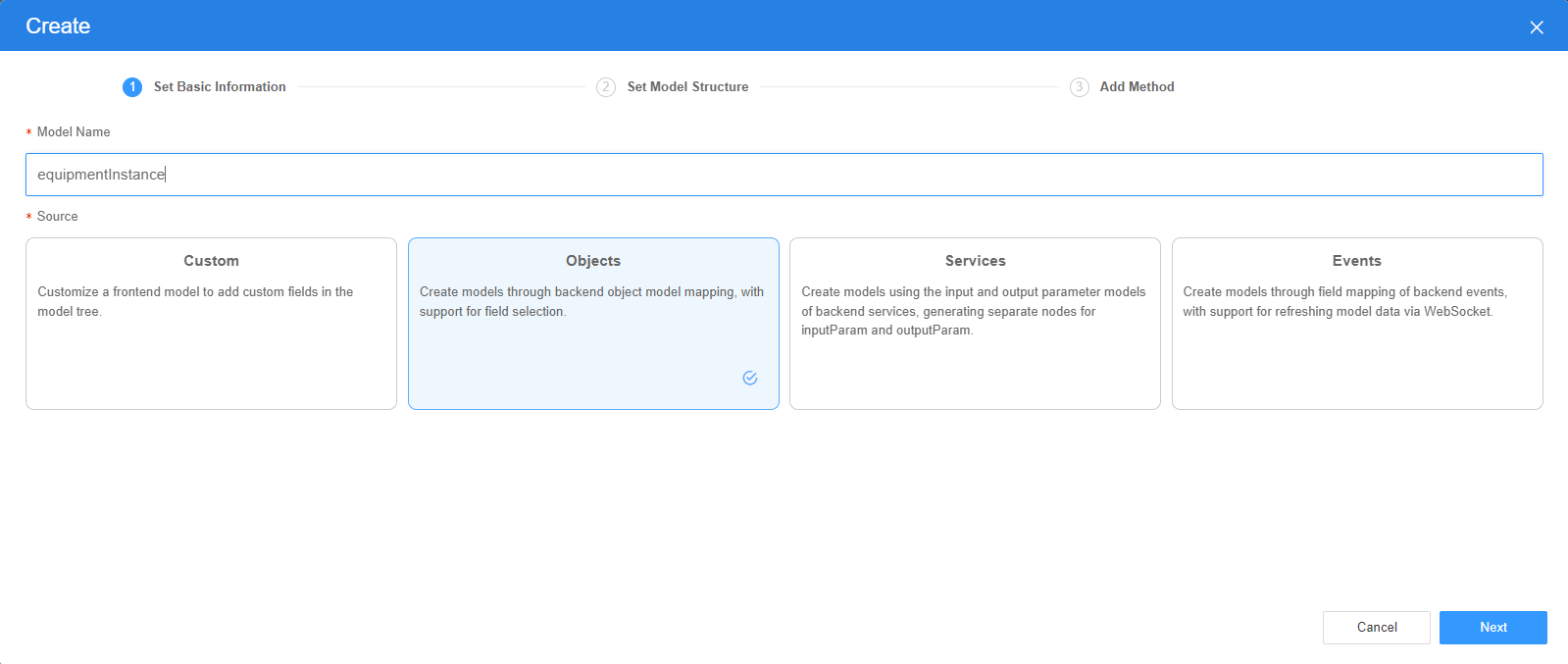
There are four types of models: Custom, Objects, Services, and Events. Each type of model contains parameter definitions and method definitions. Methods are APIs defined on models. In general, these APIs are called in event scripts (such as page loading events and mouse click events) associated with frontend widgets to implement certain logic.
Table 1 Model types Type
Model Description
Model Parameter Description
Model Method Description
API Calling Method
Custom
Models defined by developers.
Defined by developers. Subnodes can be added.
Developer-defined method.
$model.ref("modelName").actionName();
Objects
Object models are generated based on the mapping of the object table. For details about the object model, see Objects.
The system automatically obtains all fields of an object. Developers can select some fields as parameters.
The system automatically generates four methods: query, save, delete, and count.
- Query: $model.ref("modelName").query(param);
- Save: $model.ref("modelName").save();
- Delete: $model.ref("modelName").delete();
- Statistics: $model.ref("modelName").count();
Services
Service models are generated by mapping backend services. Currently, service models can only be mapped to flows or scripts. For details about the service model, see Flows and Scripts.
The parameters are mapped to the inputParam and outputParam sections based on the input and output parameters of backend services.
The run method is automatically generated to execute a flow or a script associated with the model.
$model.ref("modelName").run();
Events
For event models, data binding is created based on fields of a backend event. Model data can be updated based on the web socket.
Parameters are generated by mapping fields of backend events.
Directly use.
Directly use.
In addition to the methods defined in models, the platform provides the following standard APIs for all models:
- Obtaining model data: $model.ref("modelName").getData();
- Setting model data: $model.ref("modelName").setData();
- Setting model field values: $model.ref("modelName").setValue(key,value);
- On the Settings page of the new model, perform the following operations:
- If Source is set to Custom in the previous step, you need to add customized parameters and types of subnodes.
- If Source is set to Objects in the previous step, you need to configure the object and fields associated with the model.
- If Source is set to Services in the previous step, you need to configure the backend service associated with the model. The backend service can be a script, flow, or public API.
- If Source is set to Events in the previous step, you need to configure the event and event fields associated with the model.
- Click Next.
Generally, you do not need to add a method. If you need to add or modify a method, refer to the method generated by the object and service by default.
- Click OK.
- In the Data Binding area, click
- Property Binding: Binds a property of a container widget, such as hiding, style, and elastic layout, to a specific model field. Once bound, these properties automatically update in sync with the model field's value, functioning in a manner akin to Vue's v-bind directive.
- In the Data Binding area, click + next to Property Binding.
- Select a property of the container from the Properties drop-down list.
- Under Field, click
 . The model selection page is displayed.
. The model selection page is displayed. - Click New.
- Set Model Name and Source, and click Next.
There are four types of models: Custom, Objects, Services, and Events. Each type of model contains parameter definitions and method definitions. Methods are APIs defined on models. In general, these APIs are called in event scripts (such as page loading events and mouse click events) associated with frontend widgets to implement certain logic. For details, see Table 1.Figure 3 Defining a model
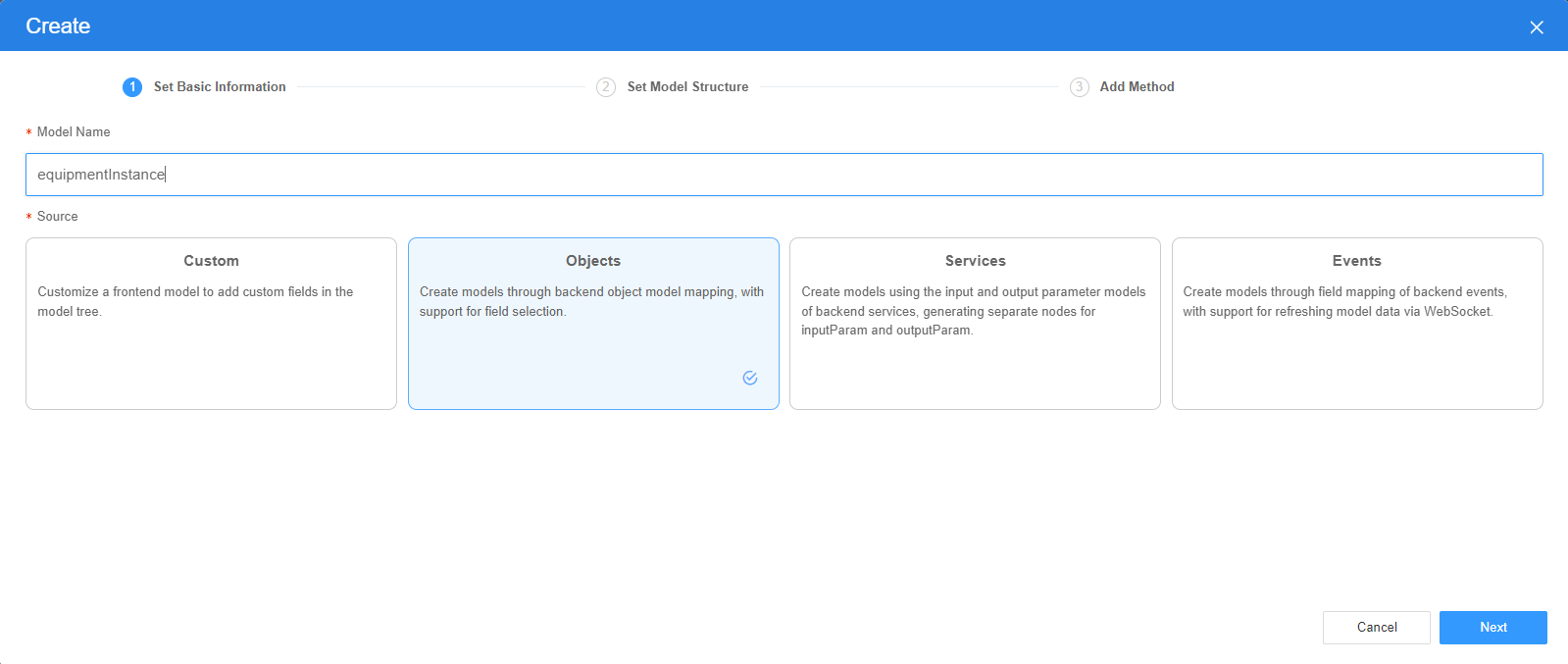
- On the Settings page of the new model, perform the following operations:
- If Source is set to Custom in the previous step, you need to add customized parameters and types of subnodes.
- If Source is set to Objects in the previous step, you need to configure the object and fields associated with the model.
- If Source is set to Services in the previous step, you need to configure the backend service associated with the model. The backend service can be a script, flow, or public API.
- If Source is set to Events in the previous step, you need to configure the event and event fields associated with the model.
- Click Next.
Generally, you do not need to add a method. If you need to add or modify a method, refer to the method generated by the object and service by default.
- Click OK.
Basic Properties
- Text Type: text type, such as text box and password.
- Label: label of the text box displayed on the page. The label setting takes effect only when the text box exists in a form widget.
- Placeholder: Set placeholders to help align elements and make the page more neat.
- Clearable: indicates whether the input value can be cleared.
- Default Value: default value of the text box.
- Icon: Icon of the text box. This parameter is valid only for the text box type.
- Icon Position: position of the icon in the text box.
- Max. Character Length: maximum length of a value in the text box.
- Max. Width: maximum width of the text box.
Form Verification
- Mandatory: Once enabled, the text box is mandatory. In this case,
 is displayed on the input box page. Validation takes effect only when the input box is in a form widget.
is displayed on the input box page. Validation takes effect only when the input box is in a form widget. - Mandatory Error: Error message displayed when no value is entered in the mandatory input box.
- Regular Expression: When the field type of the input box is Text or TextArea, regular expression verification is supported.
- Error Message: error information displayed when the regular expression verification fails.
- Custom Validation: indicates whether to perform custom validation. Once enabled, you need to set the validation JavaScript code. The setting takes effect only when the text box is in the form widget.
- Verification Method: Enter the JavaScript code to define the validation rule. The return value of the code must be of the Boolean type or object type.
- Boolean type: If false is returned, the verification fails. To configure an error message, set the Verification Method parameter. If true is returned, the verification is successful.
- Object type: If "{result:false, message:'error message'}" is returned, the verification fails and the message value is an error message. If "{result:true}" is returned, the verification is successful and no message is displayed.
An example is as follows:
- Example 1: The input text length for verification cannot exceed 10 characters.
return value.length <= 10
The value variable is defined in the system and indicates the input content variable. You can use it directly.
- Example 2: The input text for verification can contain only letters.
Object type:
var reg = new RegExp("^[A-Za-z]+$"); if (reg.test(value)) { return true; } else { return {result: false, message:'The input does not comply with the rules. Only uppercase letters and lowercase letters are allowed.'}; } - Example 3: Check whether the input is an email address. This example may not cover all possible email addresses. JS code example:
var reg = new RegExp("^[a-z0-9A-Z]+[- | a-z0-9A-Z . _]+@([a-z0-9A-Z]+(-[a-z0-9A-Z]+)?\\.)+[a-z]{2,}$"); return reg.test(value);
- Error message verification: If the return value type of the JS code in Custom Validation is Boolean, the value of this parameter is used as the error message. If the return value type of the JS code in Custom Validation is object, the message value in the return value is used as the error message.
Common
- Name: name of the current widget.
- Hid: indicates whether to hide the widget. In this mode, the widget is statically hidden. You can also set the attribute value of the widget to a model field of the Boolean type. In this way, you can control the value of the model field in the customized JavaScript code to determine whether to hide the widget. This dynamic setting has the highest priority.
- Disable: indicates whether to disable the widget.
- Read-only: indicates whether the value is read-only.
Style
- Style Class: name of the CSS style class of the widget, which can be referenced in the CSS code.
- Preset Class: preset component style.
- Inheritance Style: If this property is enabled, the configured style is transparently transferred to component sub nodes.
Feedback
Was this page helpful?
Provide feedbackThank you very much for your feedback. We will continue working to improve the documentation.See the reply and handling status in My Cloud VOC.
For any further questions, feel free to contact us through the chatbot.
Chatbot





