Application Management
On the Application Management page, you can create and delete SkyWalking and OpenTelemetry applications, check basic application information, set sampling rates, define slow SQL statements and calls, and check component environments and Agents.
Checking Application Management
- Log in to the APM console.
- Click
 on the left and choose Management & Governance > Application Performance Management.
on the left and choose Management & Governance > Application Performance Management. - In the navigation pane, choose Link Trace > Application Management.
Figure 1 Application management
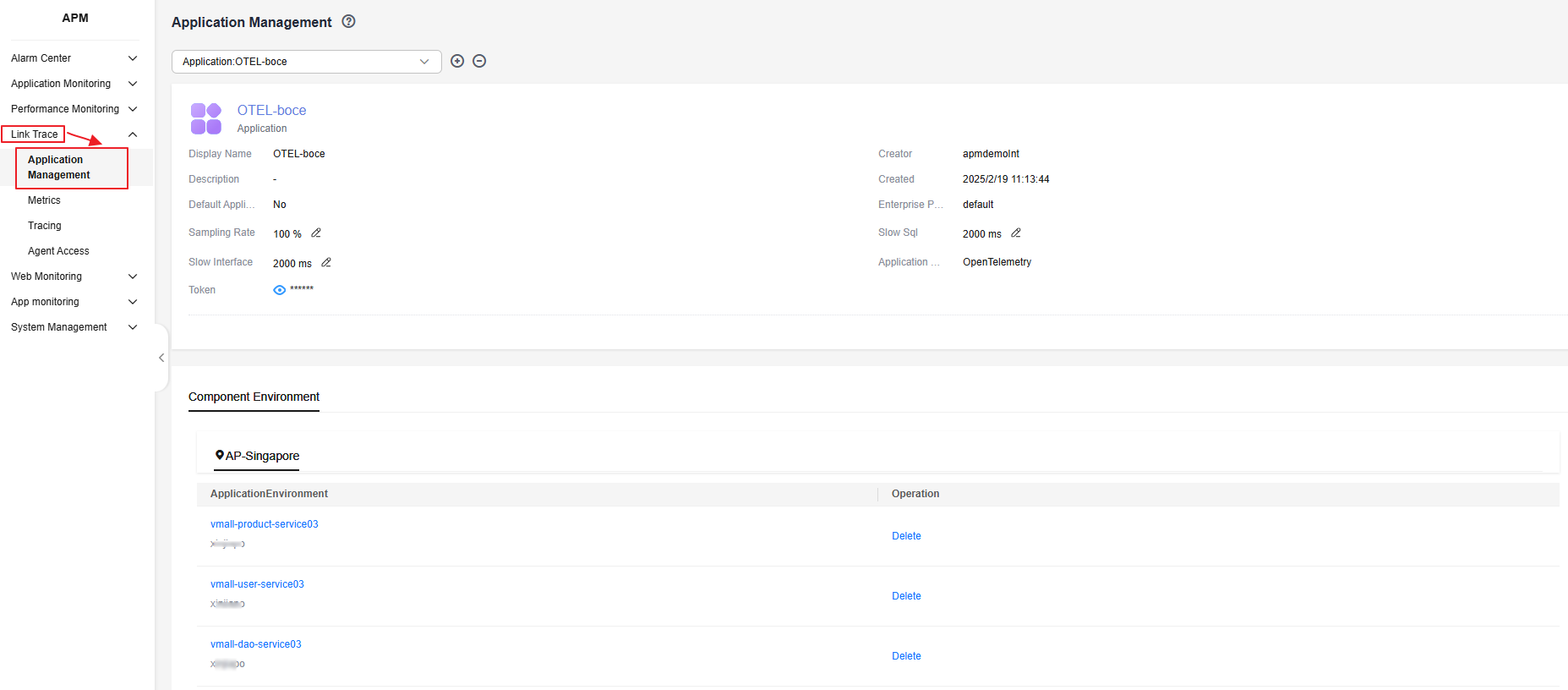
- Select an application from the Application drop-down list on the right of the page.
Figure 2 Selecting an application
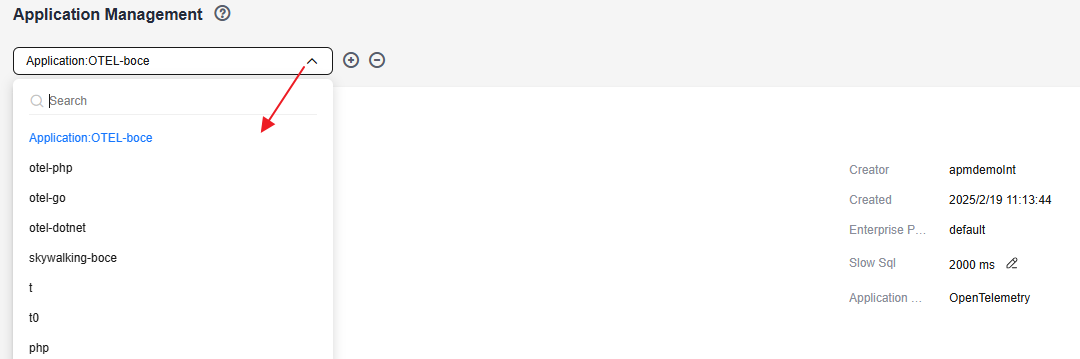
- Application information
Table 1 describes the application information.
Table 1 Application information parameters Parameter
Description
Display Name
Display name of the application.
Creator
Account for creating the application.
Description
Description of the application.
Created
Time when the application is created.
Default Application
Whether the application is a default one. Default: No.
Enterprise Project
Enterprise project name.
Sampling Rate
Sampling rate of trace data. Value range: 0 to 100.
Slow SQL
SQL threshold. When the collected value exceeds this threshold, the SQL statement is considered slow.
Slow Call
URL threshold. When the collected value exceeds this threshold, the URL is considered slow.
Application Type
Type of the application.
APPKEY
Unique identifier of an application.
- Component information
Table 2 Component information Parameter
Description
Component/Environment
Name of a component or environment. You can click the text in blue to go to the corresponding component or environment page.
Agent Status
Displays the Agent statuses and number of Agents in different statuses.
Options: Normal and Abnormal.
Operation
Delete
- Agent list
Table 3 Agent parameters Parameter
Description
Instance Name
Instance name.
Agent Type
Options: JAVA, Python, GO, Nodejs, PHP, and .Net.
Agent Status
Options: Normal and Offline.
Component/Environment
Name of a component or environment.
Last Heartbeat
Latest data collection time.
Operation
Delete the Agent.
- If the Agent status is Normal, the Agent cannot be deleted.
- If the Agent status is Offline, the Agent can be deleted.
- Application information
Creating an Application
- In the navigation pane, choose Link Trace > Application Management.
- Click
 next to the Application drop-down list. The Create Application dialog box is displayed.
Figure 3 Creating an application
next to the Application drop-down list. The Create Application dialog box is displayed.
Figure 3 Creating an application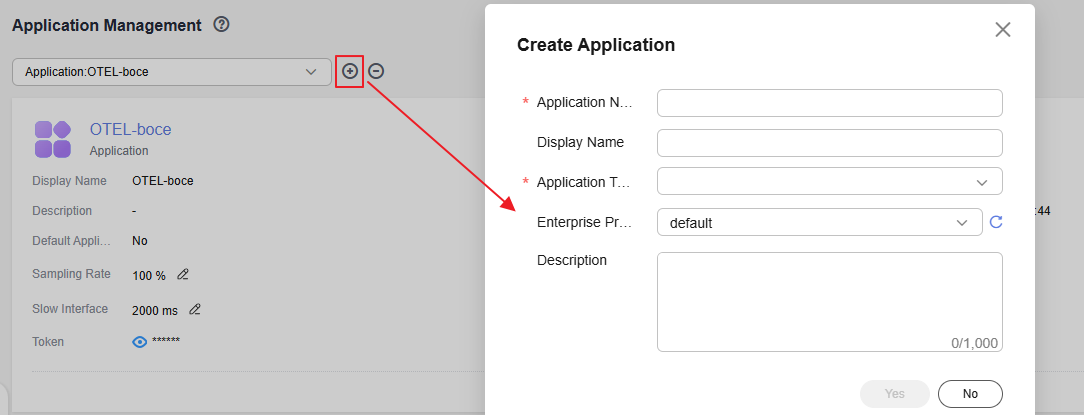
- Set application parameters.
Table 4 Parameters for creating an application Parameter
Description
Application Name
Name of an application, which cannot be empty.
Enter 1 to 128 characters and start with a letter. Only digits, letters, underscores (_), and hyphens (-) are allowed.
Display Name
Application alias.
Enter 1 to 128 characters. Only digits, letters, underscores (_), hyphens (-), brackets, and periods (.) are allowed.
Application Type
Options: SkyWalking or OpenTelemetry.
Enterprise Project
Select an enterprise project from the drop-down list. This parameter is displayed only when you use the enterprise edition.
Description
Description of the application. Enter up to 1,000 characters.
- Click Yes.
Deleting an Application
- In the navigation pane, choose Link Trace > Application Management.
- Click
 next to the Application drop-down list. The Delete Application dialog box is displayed.
next to the Application drop-down list. The Delete Application dialog box is displayed. - Click Yes to delete the application.
Feedback
Was this page helpful?
Provide feedbackThank you very much for your feedback. We will continue working to improve the documentation.See the reply and handling status in My Cloud VOC.
For any further questions, feel free to contact us through the chatbot.
Chatbot





