Performing Operations on Agents
Agent Management allows you to check the deployment and running statuses of the Agents that are connected to APM, and to stop, start, or delete them.
Viewing Agents
- Log in to the APM console.
- Click
 on the left and choose Application > Application Performance Management.
on the left and choose Application > Application Performance Management. - In the navigation pane, choose Application Monitoring > Agent Management.
- On the Agent management page, view the Agent list.
- In the upper left corner of the page, select a target region and application.
- Set the search criteria and click
 in the search box in the upper right corner of the page to filter Agents.
in the search box in the upper right corner of the page to filter Agents.
Figure 1 Viewing Agents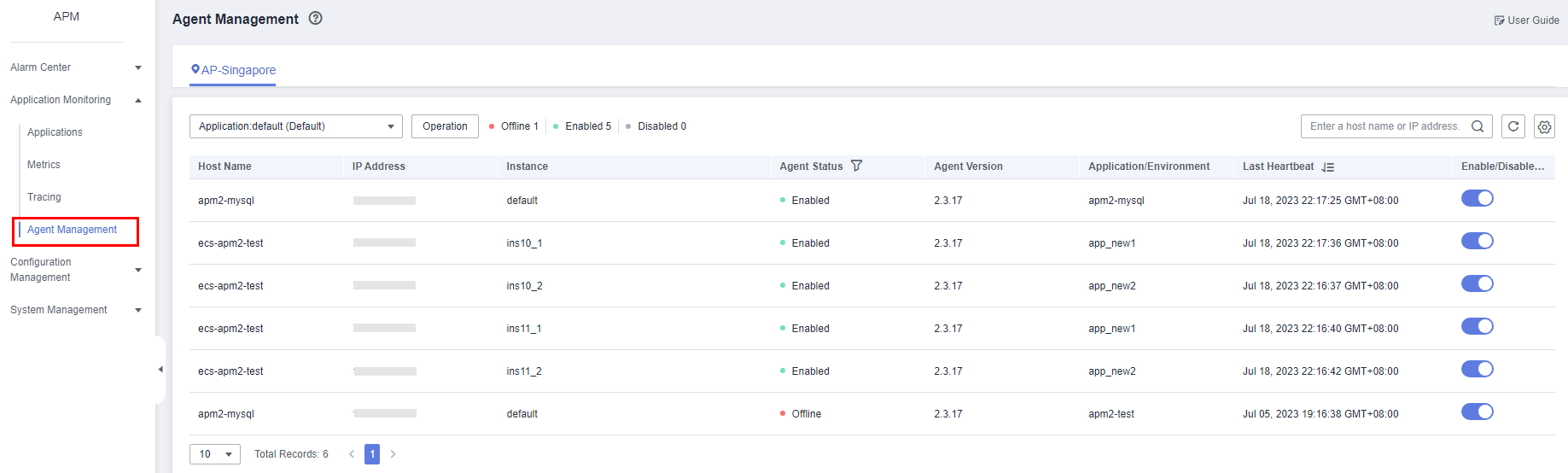
The following table describes the Agent statuses.
|
Status |
Description |
|---|---|
|
Enabled |
The Agent is running properly. |
|
Offline |
The Agent is abnormal due to a network error. Check and restore the network. |
|
Disabled |
The Agent is manually or globally disabled. Contact technical support. |
Batch Operations
- In the navigation pane, choose Application Monitoring > Agent Management.
- Select target objects and click Operation.
- Select Disable Agent, Enable Agent, or Delete Agent.
- In the dialog box that is displayed, click Yes to disable, enable, or delete the Agents for the selected hosts.
Checking the Number of Agents Used by an Application
- In the navigation pane, choose Application Monitoring > Metrics.
- On the displayed page, select an application to view. The Application Info tab page is displayed by default.
- Switch to the Agent Count tab page to view the number of Agents used by the current application.
- Current Agent: number of Agents used by the current application.
- Historical Agent: number of Agents used in each hour of today, yesterday, or a custom day.
Feedback
Was this page helpful?
Provide feedbackThank you very much for your feedback. We will continue working to improve the documentation.See the reply and handling status in My Cloud VOC.
For any further questions, feel free to contact us through the chatbot.
Chatbot





