Viewing Statistics
After your services are connected to AAD, you can view the DDoS and CC attack protection reports to learn about the network security status of your services.
Viewing DDoS Attack Protection Statistics
- Log in to the AAD console.
- In the navigation pane on the left, choose . The Dashboard page is displayed.
- Click the DDoS Attack Protection tab.
- Select an instance, line, and time range (last 24 hours, last 3 days, last 7 days, last 30 days, or a custom period). Table 1 describes the related parameters.
Figure 1 DDoS attack protection

Table 1 Parameter description Parameter
Description
Peak inbound bandwidth
Maximum traffic accessing the specified IP address of a specified instance per second
Peak inbound packet rate
Maximum number of incoming packets per second
Peak attack bandwidth
Maximum traffic attacking the specified IP address of a specified instance per second The attack traffic refers to the attack traffic that triggers security events.
Peak attack packet rate
Maximum number of incoming attack packets per second
Attacks
Number of DDoS attacks launched on the specified IP address of a specified instance
Traffic
Proportions and distribution trends of inbound traffic, outbound traffic, and discarded traffic.
Protocol distribution
Proportions and distribution trend of protocols such as TCP, UDP, and ICMP in traffic.
Concurrent connections
Number of concurrent connections.
New connections
Number of new connections.
Attack type distribution
Types of attack events
- You can click Attacks to see the type, count, and percentage of an attack.
- You can click Attack traffic then click any colored section in the displayed circle to see the type, traffic, and traffic percentage of an attack.
Top 5 attack types scrubbed (Kbit/s)
Top 5 attack types that have been scrubbed
DDoS attack events
Details about DDoS attacks
- Click Details next to the attack source IP address to view the complete attack source IP address list.
- Click View Dynamic Blacklist to view the blacklisted IP addresses that are in attack.
- Click Export to export the security event report.
NOTE:Note the following points about the attack source field in the DDoS attack event report:
- The attack sources of ongoing attacks may not be displayed.
- Some attack events contain only some attack types. Their attack sources are not displayed.
- Attack sources are sampled randomly. Not all attack source information is displayed.
Blackhole events
Blocked IP address, blocking status, blocking start time, and blocking end time.
Click Export to export the blackhole event report.
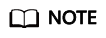
In the traffic or packet chart on the DDoS Attack Protection page, the display granularity varies according to the query interval. The details are as follows:
- Query time < 20 minutes: The display granularity is 1 minute.
- 20 minutes < Query time < 40 minutes: The display granularity is 2 minutes.
- 40 minutes < Query time < 60 minutes: The display granularity is 3 minutes.
- 1 hour < Query time ≤ 6 hours: The display granularity is 5 minutes.
- 6 hours < Query time ≤ 24 hours: The display granularity is 10 minutes.
- 1 day < Query time ≤ 7 days: The display granularity is 30 minutes.
- 7 days < Query time ≤ 15 days: The display granularity is 1 hour.
- 15 days < Query time ≤ 30 days: The display granularity is 14 hours.
Viewing CC Attack Protection Statistics
- Log in to the AAD console.
- In the navigation pane on the left, choose . The Dashboard page is displayed.
- Click the CC Attack Protection tab.
- Select a domain name and time range. For details about related parameters, see Table 2.
Figure 2 CC Attack Protection

Table 2 Parameter description Parameter
Description
Requests
Total number of requests to a specified domain name
If you select All domain names, the total number of requests to all domain names with WAF enabled is collected.
Peak request rate
Maximum number of requests to a specified domain name per second
If you select All domain names, the maximum number of requests to all domain names with WAF enabled is collected per second.
Attacks
Number of attacks towards a specified domain name
Attack sources
Number of sources that attack a specified domain name
Statistics
Displays the request trend chart over time, detailing the total number of requests, total number of attacks, and the number of different types of attacks.
QPS
Queries Per Second (QPS) indicates the number of requests per second. For example, an HTTP GET request is also called a query.
Average: average number of requests per second to a domain name.
Peak value: maximum number of requests per second to a domain name.
Bandwidth
Average: average value of the outbound bandwidth and the inbound bandwidth.
Peak: peak value of the outbound bandwidth and the inbound bandwidth.
Response code
- AAD Response: indicates the response code returned by AAD to the client and the number of responses.
- Origin Server Response: indicates the response code returned by the origin server to AAD and the number of responses.
Attack type distribution
Numbers and proportions of different attacks.
- You can click any colored area in the attack distribution circle under Attack Type Distribution to view the type, count, and proportion of an attack.
- To stop displaying information about a specific type of attacks, click the legend with the same color to the right of the circle.
Top 100 attack source IP addresses
Top 100 attack source IP addresses.
URL TOP 100
Top 100 attacked URLs.
Attack events
For details about attack event parameters, see Table 3.
Click Export to export the attack event report.
Table 3 Attack event parameters Parameter
Description
Target
Specifies an attacked domain name.
Attacked URL
Specifies the URL of the protected domain name, for example, /4b87ef.
Attack Type
Indicates the type of the attack, for example, frequency control.
Time
Time when the attack occurred.
Protective Action
Protective actions.
- Block
- Log only
- Verification code
Source IP
Indicates the IP address of the attacker.
Feedback
Was this page helpful?
Provide feedbackThank you very much for your feedback. We will continue working to improve the documentation.See the reply and handling status in My Cloud VOC.
For any further questions, feel free to contact us through the chatbot.
Chatbot





