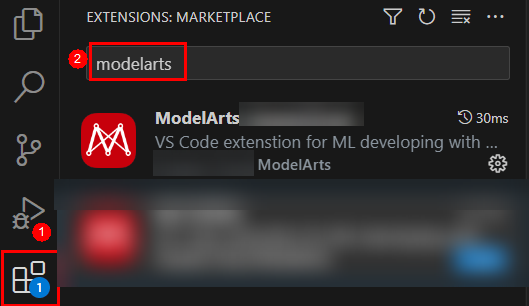Help Center/
ModelArts/
Troubleshooting/
DevEnviron/
Failures to Access the Development Environment Through VS Code/
Failed to Connect to the Development Environment Via VS Code
Updated on 2025-06-06 GMT+08:00
Failed to Connect to the Development Environment Via VS Code
If the VS Code fails to connect to the development environment, perform the following steps:
Network Link Check
- On the ModelArts console, check that the notebook instance is normal.
- Run the following command on the VS Code terminal to check whether the SSH command is available:
ssh -i <Relative path for the key> -p <Port> ma-user@<Domain name/IP address>
- Run the following command on the VS Code terminal to check the network connectivity. If the network is abnormal, check the port.
curl -kv telnet://<Domain name/IP address>:<Port>
- If the port is abnormal, contact technical support.
- If the port is normal, proceed with the remote check.
Remote Check
- Check whether the permission on the /home/ma-user directory is 755 or 750. If not, run the following command to set the permission:
chmod 755 /home/ma-user
- Check whether the permission on the /home/ma-user/.ssh directory is 755 or 750. If not, change the permission.
- If an error is displayed indicating that the key does not have the permission, check whether the key in use is your own key (a key with the same name may be used mistakenly). In this case, replace the key and connect to the instance again.
Local Check
- Check whether the configurations are correct.
Open the config file and check the configurations. Host must be placed in the first line of each group of configurations as the unique ID.
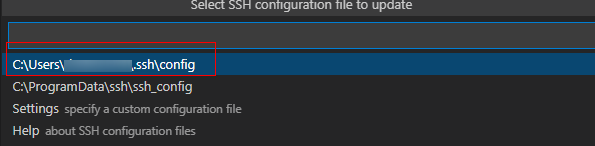
HOST remote-dev hostname <instance connection host> port <instance connection port> user ma-user IdentityFile ~/.ssh/test.pem StrictHostKeyChecking no UserKnownHostsFile /dev/null ForwardAgent yes- If the configurations are correct, proceed with the subsequent steps.
- If they are not, correct them according to the preceding format.
- Check the key file path. You are advised to save the key file in C:\Users\{user}\.ssh and ensure that the file does not contain Chinese characters.
- Check whether the plug-in package is of the latest version. Search for the plug-in in extensions and check whether it needs to be upgraded. Check whether the Remote-SSH third-party plug-in is compatible.
- Check whether the local VS Code is of the latest version. The latest version may have bugs. Version 1.82 is recommended.
Feedback
Was this page helpful?
Provide feedbackThank you very much for your feedback. We will continue working to improve the documentation.See the reply and handling status in My Cloud VOC.
The system is busy. Please try again later.
For any further questions, feel free to contact us through the chatbot.
Chatbot