Step 2: Create a VPC Endpoint
Scenarios
After you create a VPC endpoint service, you also need to create a VPC endpoint to access the VPC endpoint service.
This section describes how to create a VPC endpoint in another VPC of your own.
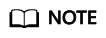
Select the same region and project as those of the VPC endpoint service.
Procedure
- Log in to the management console.
- Click
 in the upper left corner and select the required region and project.
in the upper left corner and select the required region and project. - Click Service List and choose Networking > VPC Endpoint.
- On the VPC Endpoints page, click Create VPC Endpoint.
The Create VPC Endpoint page is displayed.
- Configure required parameters.
Table 1 VPC endpoint parameters Parameter
Description
Region
Specifies the region where the VPC endpoint is to be located. This region is the same as that of the VPC endpoint service.
Service Category
There are two options:
- Cloud services: Select this value if the target VPC endpoint service is a cloud service.
- Find a service by name: Select this value if the target VPC endpoint service is a private service of your own.
In this example, select Find a service by name.
VPC Endpoint Service Name
This parameter is available only when you select Find a service by name for Service Category.
Enter the VPC endpoint service name recorded in step 88, and click Verify.
- If "Service name found." is displayed, proceed with subsequent operations.
- If "Service name not found." is displayed, check whether the region is the same as that of the VPC endpoint service or whether the name entered is correct.
VPC
Specifies the VPC where the VPC endpoint is to be deployed.
Subnet
Specifies the subnet where the VPC endpoint is to be located.
- Confirm the specifications and click Create Now.
- If all of the specifications are correct, click Submit.
- If any of the specifications are incorrect, click Previous to return to the previous page and modify the parameters as needed, and click Submit.
- Manage the connection of the VPC endpoint.
If the status of the VPC endpoint changes to Accepted, the VPC endpoint is connected to the required VPC endpoint service. If the status is Pending acceptance, connection approval is enabled for the VPC endpoint service, ask the owner of the VPC endpoint service to perform the following operations:
- In the navigation pane on the left, choose VPC Endpoint > VPC Endpoint Services.
- Locate the target VPC endpoint service and click its name.
- On the displayed page, select the Connection Management tab.
- If you allow a VPC endpoint to connect to this VPC endpoint service, locate the target VPC endpoint and click Accept in the Operation column.
- If you do not allow a VPC endpoint to connect to this VPC endpoint service, click Reject in the Operation column.
- Go back to the VPC endpoint list and check whether the status of the target VPC endpoint changes to Accepted. If yes, the VPC endpoint is connected to the VPC endpoint service.
- In the VPC endpoint list, click the ID of the target VPC endpoint to view its details.
After a VPC endpoint is created, a private IP address is assigned.
You can use the private IP address or private domain name to access the VPC endpoint service.
Configuration Verification
Remotely log in to an ECS in VPC 1 and access the private IP address or private domain name of the VPC endpoint.

Feedback
Was this page helpful?
Provide feedbackThank you very much for your feedback. We will continue working to improve the documentation.See the reply and handling status in My Cloud VOC.
For any further questions, feel free to contact us through the chatbot.
Chatbot





