Viewing Traces
Scenarios
After you enable CTS and the management tracker is created, CTS starts recording operations on cloud resources. Cloud Trace Service (CTS) stores operation records (traces) generated in the last days.
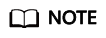
These operation records are retained for days on the CTS console and are automatically deleted upon expiration. Manual deletion is not supported.
Viewing Real-Time Traces
- Log in to the management console.
- Click
 in the upper left corner and choose > Cloud Trace Service. The CTS console is displayed.
in the upper left corner and choose > Cloud Trace Service. The CTS console is displayed. - Choose Trace List in the navigation pane on the left.
- Set filters to search for your desired traces. The following filters are available.
- Trace Type, Trace Source, Resource Type, and Search By: Select a filter from the drop-down list.
- If you select Resource ID for Search By, specify a resource ID.
- If you select Trace name for Search By, specify a trace name.
- If you select Resource name for Search By, specify a resource name.
- Operator: Select a user.
- Trace Status: Select All trace statuses, Normal, Warning, or Incident.
- Time range: Select Last 1 hour, Last 1 day, or Last 1 week, or specify a custom time range within the last days.
- Trace Type, Trace Source, Resource Type, and Search By: Select a filter from the drop-down list.
- Click Query.
- On the Trace List page, you can also export and refresh the trace list.
- Click Export to export all traces in the query result as a CSV file. The file can contain up to 5,000 records.
- Click
 to view the latest information about traces.
to view the latest information about traces.
- Click
 on the left of a trace to expand its details.
on the left of a trace to expand its details.
- Click View Trace in the Operation column. The trace details are displayed.

- For details about key fields in the trace structure, see and in the CTS User Guide.
Feedback
Was this page helpful?
Provide feedbackThank you very much for your feedback. We will continue working to improve the documentation.See the reply and handling status in My Cloud VOC.
For any further questions, feel free to contact us through the chatbot.
Chatbot





