Installing the One-Click Password Reset Plug-In
Scenarios
You are advised to install the password reset plug-in CloudResetPwdAgent before creating a private image. In this way, you can reset the password of ECSs created from the image by a few clicks.
- ECSs created from a public image have this plug-in installed by default.
- For ECSs created from an external image file, install the plug-in by performing the operations in this section.
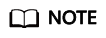
The installation of this plug-in is optional. If you want to use the one-click password resetting function on the management console, install the plug-in by following the instructions provided in this section.
Precautions
- You can decide whether to install the CloudResetPwdAgent plug-in.
- Not all OSs support the one-click password reset plug-in. Table 1 lists the OSs that support this plug-in.
Table 1 OSs that support the one-click password reset plug-in OS Type
OS Version
CentOS
CentOS 8.3 64bit
CentOS 8.2 64bit
CentOS 8.1 64bit
CentOS 8.0 64bit
CentOS 7.3 64bit
CentOS 7.2 64bit
CentOS 7.0 64bit
CentOS 7.1 64bit
CentOS 6.9 64bit
CentOS 6.8 64bit
CentOS 6.8 32bit
CentOS 6.6 32bit
CentOS 6.6 64bit
CentOS 6.5 64bit
CentOS 6.4 64bit
CentOS 6.3 64bit
NOTE:For CentOS 8, disable SELinux before you install the one-click password reset plug-in. After the plug-in is installed, you can determine whether to enable SELinux as needed.
Debian
Debian 9.0 64bit
Debian 8.8 64bit
Debian 8.2 64bit
Debian 7.5 64bit
Debian 7.5 32bit
openSUSE
openSUSE 42.2 64bit
openSUSE 13.2 64bit
openSUSE Leap 42.2 64bit
openSUSE Leap 42.1 64bit
SUSE
SUSE 12 SP2 64bit
SUSE 12 SP1 64bit
SUSE 11 SP4 64bit
Ubuntu
Ubuntu 16.10 32bit
Ubuntu 16.04 32bit
Ubuntu Server 16.04 64bit
Ubuntu Server 14.04 64bit
Ubuntu Server 14.04 32bit
EulerOS
EulerOS 2.2 64bit
Fedora
Fedora 25 64bit
Fedora 24 64bit
Oracle Linux
Oracle Linux 7.3 64bit
Oracle Linux 6.9 64bit
Oracle Linux 6.5 64bit
Prerequisites
- The ECS status is Running.
- The ECS must have a remaining space of more than 300 MB, and data can be written to its root directory.
- SELinux affects the password reset plug-in of Linux ECSs. You can disable it by referring to "Disabling SELinux" in Elastic Cloud Server User Guide.
- ECSs created using a SUSE 11 SP4 image must have 4 GB or a larger memory.
- DHCP must be enabled for the VPC used by the ECS.
- Networks of the ECS are normal.
- The outbound security group rule of the ECS must meet the following requirements:
- Protocol: TCP
- Port Range: 80
- Remote End: 169.254.0.0/16
If you use the default outbound security group rule, preceding requirements can be met, and the ECS can be initialized. The default outbound security group rule is as follows:
- Protocol: All
- Port Range: All
- Remote End: 0.0.0.0/16
Procedure
- Check whether the one-click password reset plug-in has been installed on the ECS.
- Log in to the ECS as user root.
- Run the following command to check whether CloudResetPwdAgent has been installed:
Check whether the obtained information is similar to that shown in Figure 1.
- If yes, the plug-in has been installed.
- If no, the plug-in has not been installed. Then, install it.
- Download the one-click password reset plug-in CloudResetPwdAgent.zip.
Contact the administrator to obtain the path of the OBS bucket from which the plug-in will be downloaded.
For example, the download path is http://xxx-cloud-reset-pwd.obs.com/linux/64/reset_pwd_agent/CloudResetPwdAgent.zip.
Run the following command to download the plug-in:
wget http://xxx-cloud-reset-pwd.obs.com/linux/64/reset_pwd_agent/CloudResetPwdAgent.zip
- Run the following command to decompress CloudResetPwdAgent.zip:
There is no special requirement for the directory that stores the decompressed CloudResetPwdAgent.zip. Use any directory.
unzip -o -d Decompressed directory CloudResetPwdAgent.zip
For example:
If the plug-in is decompressed to /home/linux/test, run the following command:
unzip -o -d /home/linux/test CloudResetPwdAgent.zip
- Install the one-click password reset plug-in.
- Run the following command to open the CloudResetPwdAgent.Linux file:
cd CloudResetPwdAgent/CloudResetPwdAgent.Linux
- Run the following command to add the execute permission for the setup.sh file:
chmod +x setup.sh
- Run the following command to install the plug-in:
If "cloudResetPwdAgent install successfully." is displayed and "Failed to start service cloudResetPwdAgent" is not displayed, the installation is successful.
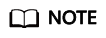
- You can also check whether the plug-in has been installed using the methods provided in 1.
- If the installation failed, check whether the installation environment meets the requirements and install the plug-in again.
- Run the following command to open the CloudResetPwdAgent.Linux file:
- Modify the file permissions of the password reset plug-in.
chmod 700 /CloudrResetPwdAgent/bin/cloudResetPwdAgent.script
chmod 700 /CloudrResetPwdAgent/bin/wrapper
chmod 600 /CloudrResetPwdAgent/lib/*
Feedback
Was this page helpful?
Provide feedbackThank you very much for your feedback. We will continue working to improve the documentation.See the reply and handling status in My Cloud VOC.
For any further questions, feel free to contact us through the chatbot.
Chatbot






