Creating an AS Group Quickly
If you are using AS for the first time, following the wizard-based process is an easy way to create an AS group, AS configuration, and AS policy.
Prerequisites
- You have created the required VPCs, subnets, security groups, and load balancers.
- You have obtained the keys for logging in to the instances added by a scaling action.
Procedure
- Log in to the management console.
- Under Computing, click Auto Scaling.
- Click Create AS Group.
- Set basic information about the AS group, such as Name, Max. Instances, Min. Instances, and Expected Instances. Table 1 lists the parameters.
Table 1 AS group parameters Parameter
Description
Example Value
Name
Specifies the name of the AS group to be created.
The name contains 1 to 64 characters and consists of only letters, digits, underscores (_), and hyphens (-).
N/A
Max. Instances
Specifies the maximum number of ECS instances in an AS group.
1
Expected Instances
Specifies the expected number of ECS instances in an AS group.
After an AS group is created, you can change this value, which will trigger a scaling action.
0
Min. Instances
Specifies the minimum number of ECS instances in an AS group.
0
Cooldown Period
Specifies how long (in seconds) any alarm-triggered scaling action will be disallowed after a previous scaling action is complete. During the cooldown period, AS denies all scaling requests triggered by alarm-based policies. Scaling requests triggered manually or by scheduled or periodic policies are not affected.
NOTE:- If a scaling action is triggered by an AS policy, the cooldown period is whatever configured for that AS policy.
- If a scaling action is triggered by manually changing the expected number of instances or by other actions, the cooldown period is whatever configured for the AS group.
- When an AS group scales out, scale-in requests triggered manually or by scheduled or periodic policies will be executed immediately after the scale-out is complete, without being affected by the cooldown period.
- When an AS group scales in, scale-out requests triggered manually or by scheduled or periodic policies will be executed immediately after the scale-in is complete, without being affected by the cooldown period.
300
AZ
An AZ is a physical location where resources use independent power supply and networks. AZs are physically isolated but interconnected through an internal network.
To enhance application availability, the system evenly distributes your instances between AZs if multiple AZs have been selected.
N/A
VPC
Provides a network for your ECS instances.
All ECS instances in the AS group are deployed in this VPC.
N/A
Subnet
You can select up to five subnets. The AS group automatically binds all NICs to the created ECSs. The first subnet is used by the primary NIC of an ECS instance by default, and other subnets are used by extension NICs of the instance.
N/A
Security Group
Controls ECS access within or between security groups by defining access rules. ECSs added to a security group are protected by the access rules you define.
N/A
Load Balancing
This parameter is optional. A load balancer automatically distributes traffic across all instances in an AS group to balance their service load. It improves the fault tolerance of your applications and expands application service capabilities.
NOTE:- Up to six load balancers can be added to an AS group.
- After multiple load balancers are added to an AS group, multiple services can be concurrently listened to, thereby improving service scalability. If ELB health check is selected for Health Check Method, when any one of the listeners detects that an instance becomes unhealthy, AS will replace the faulty instance with a functional one.
If you select load balancer, configure the following parameters:
- Load Balancer
- Listener
N/A
Instance Removal Policy
Specifies the priority for removing instances from an AS group. If specified conditions are met, scaling actions are triggered to remove instances. AS supports the following instance removal policies:
- Oldest instance created from oldest AS configuration: The oldest instance created from the oldest configuration is removed from the AS group first.
- Newest instance created from oldest AS configuration: The newest instance created from the oldest configuration is removed from the AS group first.
- Oldest instance: The oldest instance is removed from the AS group first.
- Newest instance: The newest instance is removed from the AS group first.
NOTE:- Removing instances will preferentially ensure that the remaining instances are load balanced in AZs.
- Manually added ECS instances are the last to be removed. If AS does remove a manually added instance, it only removes the instance from the AS group. It does not delete the instance. If multiple manually added instances must be removed, AS preferentially removes the earliest-added instance first.
N/A
EIP
If EIP has been selected in an AS configuration for an AS group, an EIP is automatically bound to the ECS instance added to the AS group. If you select Release, the EIP bound to an instance is released when the instance is removed from the AS group. Otherwise, the system unbinds the EIP from the instance, but does not release it when the instance is removed from the AS group.
N/A
Health Check Method
When a health check detects a faulty ECS, AS removes the faulty ECS from the AS group and adds a new one. The health check is implemented using any of the following methods:
- ECS health check: checks the ECS instance running status. If an instance is stopped or deleted, it is considered unhealthy. This method is selected by default. Using this method, the AS group periodically determines the running status of each ECS instance based on the health check result. If the health check results show that an instance is unhealthy, AS removes the instance from the AS group.
- ELB health check: determines ECS running status using a load balancing listener. This health check method is available only when the AS group uses a load balancing listener. When a load balancing listener detects that an ECS is faulty, AS removes the ECS from the AS group.
N/A
Health Check Interval
Specifies the health check period for an AS group. You can set a proper health check interval, such as 10 seconds, 1 minute, 5 minutes, 15 minutes, 1 hour, and 3 hours based on the site requirements.
5 minutes
Release EIP on Instance Removal
If EIP has been selected in an AS configuration for an AS group, an EIP is automatically bound to each new ECS instance added during scaling actions. If you select the check box before Yes, the EIP bound is released when an instance is removed from the AS group. Otherwise, the system unbinds the EIP from the instance, but does not release it when the instance is removed from the AS group.
N/A
- Click Next.
- On the displayed page, you can use an existing AS configuration or create an AS configuration. For details, see Creating an AS Configuration from an Existing ECS Instance and Creating an AS Configuration from a New Specifications Template.
- Click Next.
- (Optional) Add an AS policy to an AS group.
On the displayed page, click Add AS Policy.
Configure the required parameters, such as the Policy Type, Scaling Action, and Cooldown Period. For details, see Dynamic Scaling and Scheduled Scaling.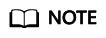
- If a scaling action is triggered by an AS policy, the cooldown period is whatever configured for that AS policy.
- If a scaling action is triggered by manually changing the expected number of instances or by other actions, the cooldown period is whatever configured for the AS group.
- Click Next.
- (Optional) Configure notification for the AS group.
For details, see Configuring Notifications for an AS Group.
- Click Next.
- Check the AS group, AS configuration, and AS policy information. Click Submit.
- Confirm the creation result and go back to the AS Groups page as prompted.
After the AS group is created, its status changes to Enabled.
Feedback
Was this page helpful?
Provide feedbackThank you very much for your feedback. We will continue working to improve the documentation.See the reply and handling status in My Cloud VOC.
For any further questions, feel free to contact us through the chatbot.
Chatbot





