Help Center/
Application Operations Management/
User Guide (Ankara Region)/
User Guide/
Configuration Management/
Access Management/
Viewing Metric Data in AOM Using Grafana
Updated on 2024-04-15 GMT+08:00
Viewing Metric Data in AOM Using Grafana
Prerequisites
- You have created an ECS.
- An EIP has been created and bound to the ECS.
Procedure
- Install and start Grafana. For details, see the Grafana official documentation.
- Add an access code.
- Log in to the AOM console and choose Monitoring Center in the menu bar.
- In the navigation pane on the left, choose Global Configuration.
- In the right pane, click Add Access Code.
- In the dialog box that is displayed, click OK. The system automatically generates an access code.
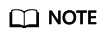
- You can create up to two access codes for each project.
- An access code is an identity credential for calling APIs. Keep your access code secure.
- After the access code is added, click
 to view it. To delete the access code, click Delete in the Operation column. Deleted access codes cannot be recovered. Exercise caution when performing this operation.
to view it. To delete the access code, click Delete in the Operation column. Deleted access codes cannot be recovered. Exercise caution when performing this operation.
- Configure Grafana.
- Log in to Grafana.
- In the navigation pane, choose Configuration > Data Sources. Then, click Add data source.
Figure 1 Configuring Grafana

- Click Prometheus to access the configuration page.
Figure 2 Entering the Prometheus configuration page

- Set parameters according to the following figure.
- Password: access code generated in 2
- User: aom_access_code
- URL: {URI-scheme}://{Endpoint}/v1/{project_id}/{prometheus_instance}/aom
- URI-scheme: protocol used to transmit requests. Currently, all APIs use HTTPS.
- Endpoint: Domain name or IP address of the server where the REST service is deployed. The endpoint varies depending on services and regions.
- project_id: project ID.
- prometheus_instance: Prometheus instance ID. This parameter is optional. To obtain the value, go to the Prometheus Monitoring page, click an instance name, and obtain the instance ID from the URL in Prometheus Configuration Code on the instance details page. By default, the Prometheus configuration code does not contain the Prometheus instance ID.
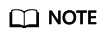
- The Basic auth and Skip TLS Verify options under Auth must be enabled.
- Access codes correspond to project IDs. Confirm their mapping when entering information.
Figure 3 Setting parameters
- Click Save&Test to check whether the configuration is successful.
If the configuration is successful, you can use Grafana to configure dashboards and view metric data.
Figure 4 Checking whether the configuration is successful
Parent topic: Access Management
Feedback
Was this page helpful?
Provide feedbackThank you very much for your feedback. We will continue working to improve the documentation.See the reply and handling status in My Cloud VOC.
The system is busy. Please try again later.
For any further questions, feel free to contact us through the chatbot.
Chatbot





