Releasing a Joint Operations Product
Release Flow
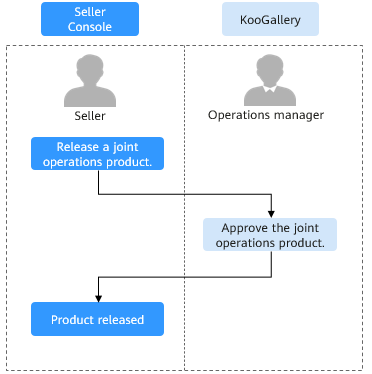
Prerequisites for Releasing Joint Operations Products
- You have registered as a Huawei Cloud KooGallery seller by following instructions in Registration Request.
Releasing a Joint Operations Product
- Log in to the Seller Console using your Huawei Cloud account that you used to register with KooGallery.
- In the navigation pane, choose Product Management > My Products.
- Click Release New Product in the upper right corner.
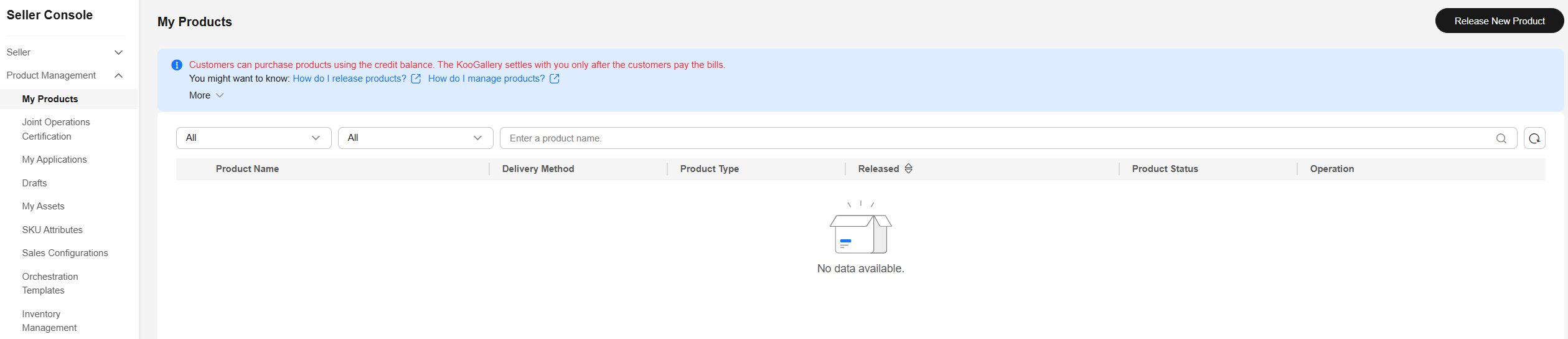
- On the right of the page, set Sales Type to Joint Operations Product, select a delivery method, and click Add Details. On the displayed page, enter product information as prompted. For details, see Product Release.
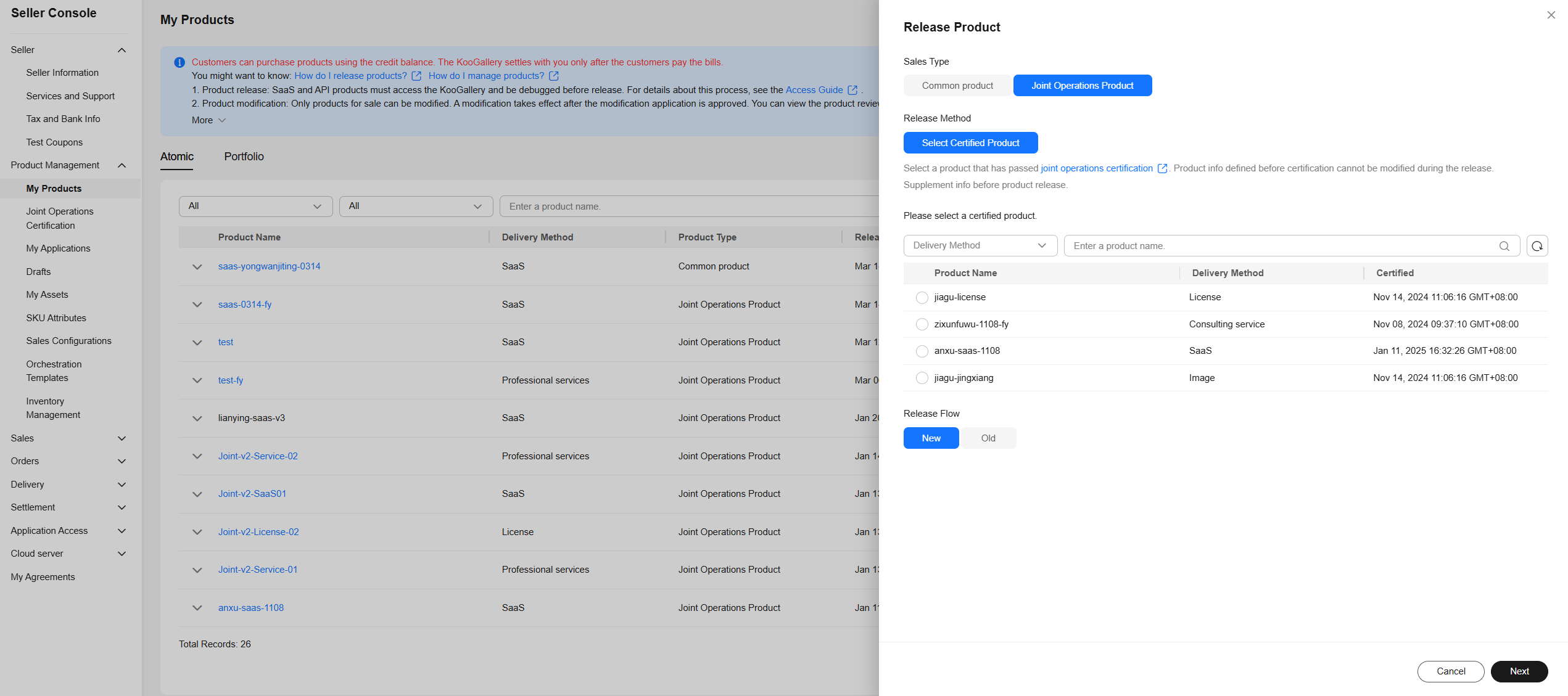
- After entering the product information, click Submit.

After the release application is submitted, you can view the review status on the Product Management > My Applications page. The operations manager will review the application within three working days. If the operations manager approves the application, the product is successfully released.
After the product is released, you can go to the Product Management > My Products page and click Details in the Operation column of the product. On the product details page, click the Specification Info tab and view the product URL.
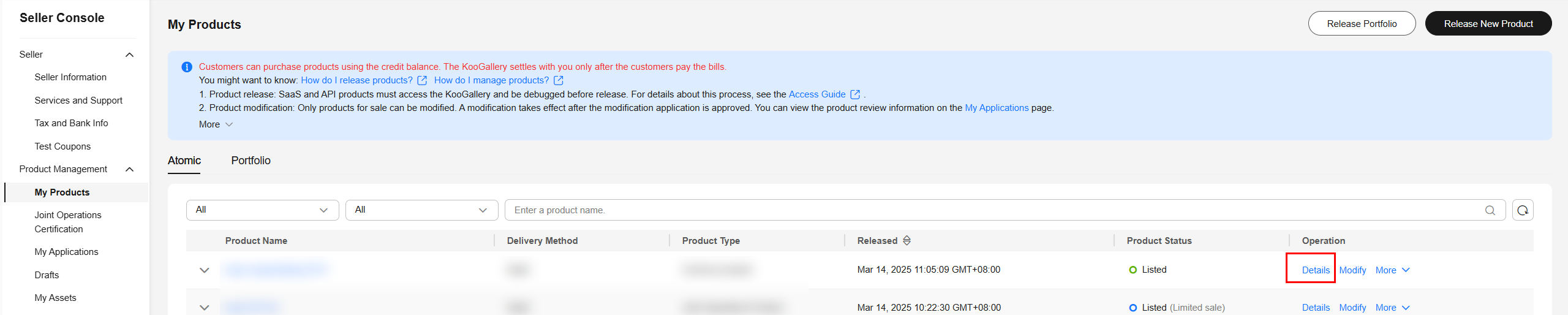
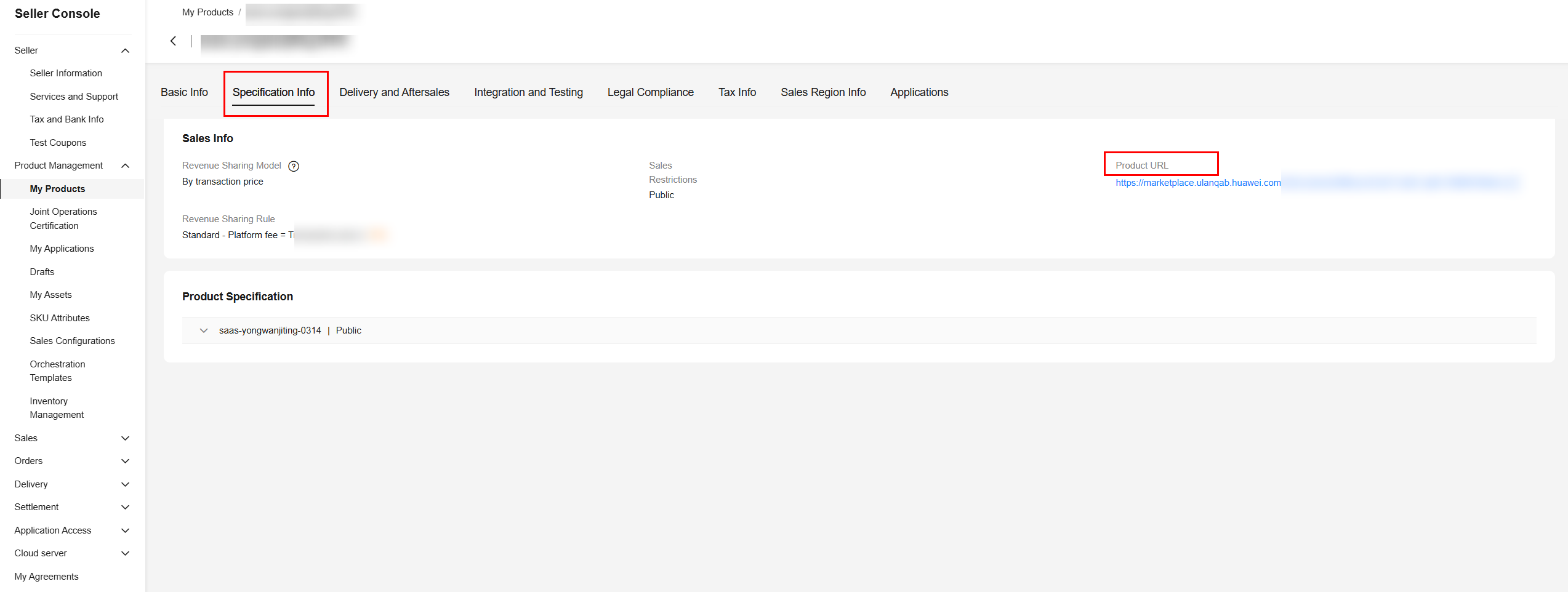
Feedback
Was this page helpful?
Provide feedbackThank you very much for your feedback. We will continue working to improve the documentation.See the reply and handling status in My Cloud VOC.
For any further questions, feel free to contact us through the chatbot.
Chatbot





