SMS.6517 rsync Not Installed on the Source Server
SMS does not provide rsync installation packages or guides. rsync is a common tool in Linux. Most Linux distributions have rsync preinstalled. If rsync is unavailable on the source server, you can install it according to official instructions of each Linux distribution.
Symptom
When you tried to start the Agent installed on a Linux source server, the "rsync not installed on the source server" message was reported, as shown in Figure 1. To resolve this issue, install rsync and restart the Agent.
Possible Causes
Linux migration depends on rsync. If rsync is missing from the source server, the Agent cannot start up.
Solutions
The operations depend on the source server OS.
- Use PuTTY or another SSH client to log in to the source server as user root.
- Check whether rsync is available in the yum repository.
yum search rsync
- If it is, go to 3.
- If it is not and the source server runs CentOS 8, update the yum repository.
mv /etc/yum.repos.d /etc/yum.repos.d.huawei.bak
mkdir /etc/yum.repos.d
vi /etc/yum.repos.d/CentOS-Base.repo (Enter the following information, and save the changes and exit.)[BaseOS] name=CentOS-$releasever - Base baseurl=https://repo.huaweicloud.com/centos-vault/$contentdir/$releasever/BaseOS/$basearch/os/ gpgcheck=1 enabled=1 gpgkey=file:///etc/pki/rpm-gpg/RPM-GPG-KEY-centosofficial
yum clean all
yum makecache
- Install rsync.
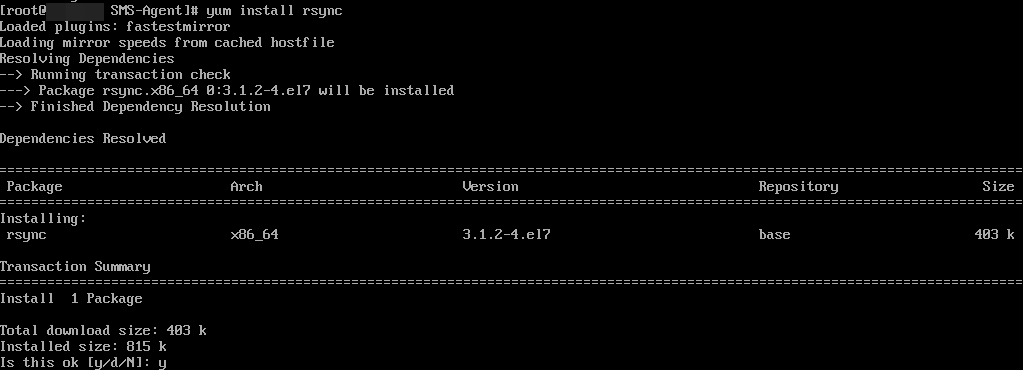
- Enter y and press Enter.

- Query rsync details.
If the information shown in the figure below is displayed, rsync has been installed:
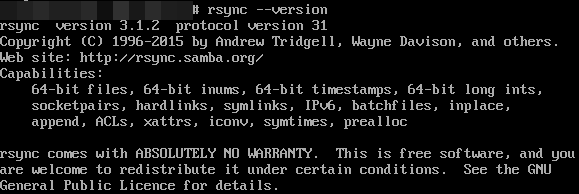
- Start the Agent.
- Read the displayed information carefully, enter y, and press Enter.
Figure 2 Confirmation

- Enter the AK/SK pair for the Huawei Cloud account that you migrate to.
When the information shown in the figure below is displayed, the SMS-Agent has been started up and will automatically start reporting source server information to SMS.

- Use PuTTY or another SSH client to log in to the source server as user root.
- Install rsync.
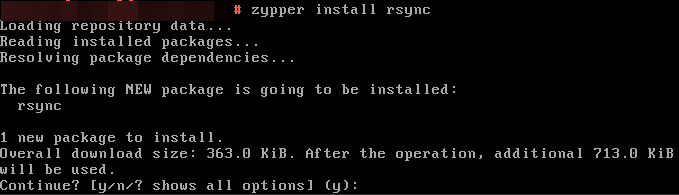
- Enter y and press Enter.

- Query rsync details.
If the information shown in the figure below is displayed, rsync has been installed:
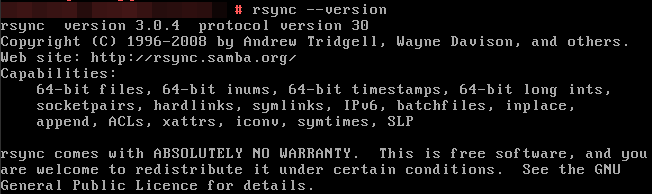
- Start the Agent.
- Read the displayed information carefully, enter y, and press Enter.
Figure 3 Confirmation

- Enter the AK/SK pair for the Huawei Cloud account that you migrate to.
When the information shown in the figure below is displayed, the SMS-Agent has been started up and will automatically start reporting source server information to SMS.

- Use PuTTY or another SSH client to log in to the source server as user root.
- Install rsync.
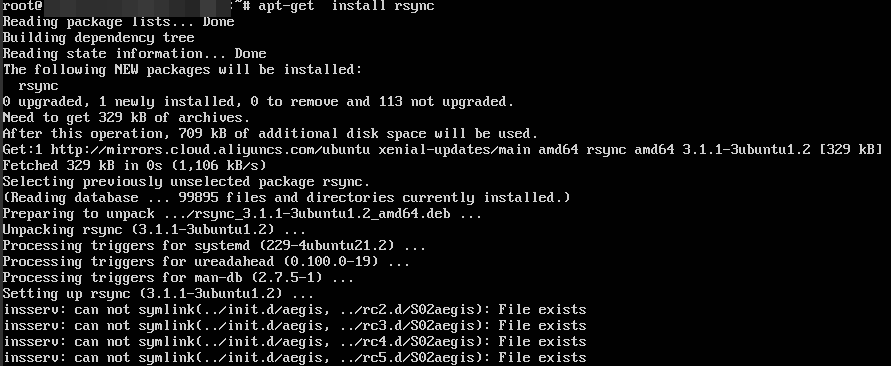
- Query rsync details.
If the information shown in the figure below is displayed, rsync has been installed:
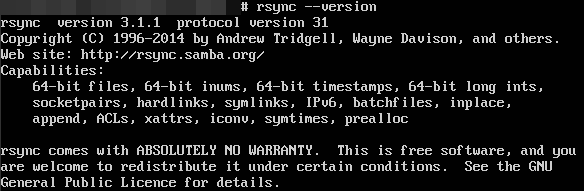
- Start the Agent.
- Read the displayed information carefully, enter y, and press Enter.

- Enter the AK/SK pair for the Huawei Cloud account that you migrate to.
When the information shown in the figure below is displayed, the SMS-Agent has been started up and will automatically start reporting source server information to SMS.

Feedback
Was this page helpful?
Provide feedbackThank you very much for your feedback. We will continue working to improve the documentation.See the reply and handling status in My Cloud VOC.
For any further questions, feel free to contact us through the chatbot.
Chatbot






