How Do I Use DAS to Query SQL Statements?
DAS is a professional database management tool with a visual interface. You can enable SQL Explorer to query related SQL statements.
Procedure
- Log in to the management console.
- Click
 in the upper left corner and select a region.
in the upper left corner and select a region. - Click
 in the upper left corner of the page and choose Databases > Relational Database Service.
in the upper left corner of the page and choose Databases > Relational Database Service. - On the Instances page, locate the DB instance and click Log In in the Operation column.
- On the displayed login page, enter the correct username and password and click Log In.
- In the navigation pane, choose Cloud DBA (Intelligent O&M) to go to the Instance Overview page.
- Locate the instance you want to view and click Details.
- Choose SQL > SQL Explorer to view full SQL details of the instance.
- On the SQL Statements tab page, click Enable DAS SQL Explorer. Query the SQL statements executed by the current instance by time range, user, keyword, operation type, or database.
Figure 1 Enabling SQL Explorer
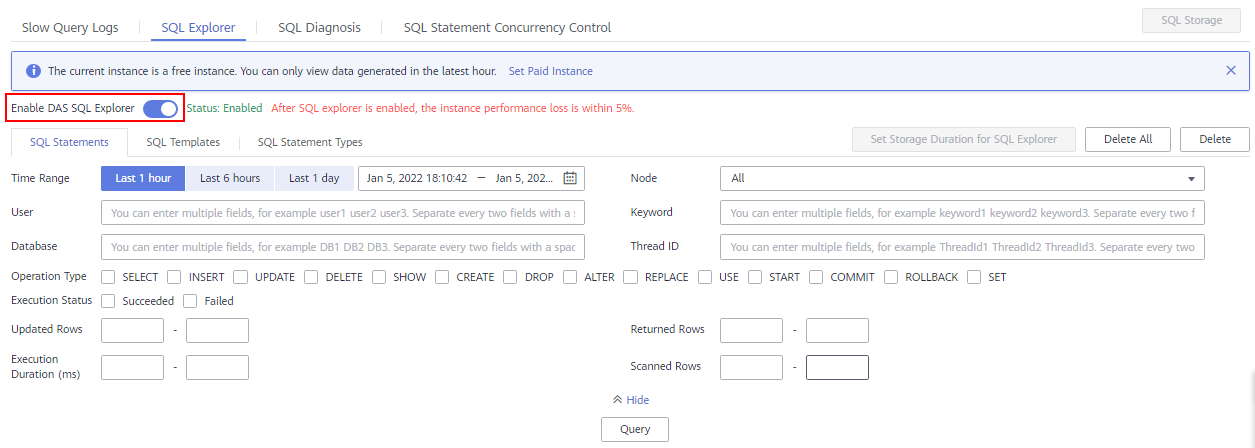
- Filter operation types by referring to Table 1 and click Export to export the corresponding SQL statements.
Table 1 Common SQL statement types Type
Keyword
DDL
CREATE, DROP, ALTER
DML
INSERT, UPDATE, DELETE, SELECT
DCL
GRANT, REVOKE
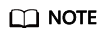
A maximum of 10,000 SQL statements can be displayed. If you need to view more, click Export.
Up to 100,000 records can be exported.
Feedback
Was this page helpful?
Provide feedbackThank you very much for your feedback. We will continue working to improve the documentation.See the reply and handling status in My Cloud VOC.
For any further questions, feel free to contact us through the chatbot.
Chatbot





