Yearly/Monthly to Pay-per-Use
After creating a yearly/monthly file system, you can change it to pay-per-use for more flexibility, and you can recoup part of what you paid for the subscription.
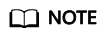
Pay-per-use billing will be applied only after the yearly/monthly billing duration ends.
Limitations and Constraints
- The file system billing mode cannot be changed from yearly/monthly to pay-per-use on the SFS console. To do so, go to the Billing & Costs > Renewals page.
Prerequisites
The billing mode can only be changed from yearly/monthly to pay-per-use for file systems whose order status is Provisioned.
Procedure
- Log in to the management console.
- Hover over Billing & Costs in the upper part of the console and choose Renewal from the drop-down list.
The Renewals page is displayed.
- Set the search criteria.
- Under the Pay-per-Use After Expiration tab, you can view the resources that already have change to pay-per-use upon expiration configured.
- Under the Manual Renewals, Auto Renewals, and Renewals Canceled tabs, you can change the resources to pay-per-use billing upon expiration.
Figure 1 Renewals
- Change yearly/monthly resources to pay-per-use billing upon expiration.
- Single resource: Select the file system you want to change the billing mode and choose More > Change to Pay-per-Use After Expiration in the Operation column.
Figure 2 Changing to pay-per-use billing upon expiration for a single resource

- Multiple resources: Select the file systems you want to change their billing modes and click Change to Pay-per-Use After Expiration above the file system list.
Figure 3 Changing to pay-per-use billing upon expiration for multiple resources

- Single resource: Select the file system you want to change the billing mode and choose More > Change to Pay-per-Use After Expiration in the Operation column.
- Confirm the change details and click Change to Pay-per-Use.
Figure 4 Changing to pay-per-use billing upon expiration

Feedback
Was this page helpful?
Provide feedbackThank you very much for your feedback. We will continue working to improve the documentation.See the reply and handling status in My Cloud VOC.
For any further questions, feel free to contact us through the chatbot.
Chatbot





