Using Capacity Optimization
Analyze your cloud resource usage to identify potential capacity risks, such as insufficient CPU, memory, or disk space.
Procedure
- Log in to the Huawei Cloud management console.
- In the upper left corner of the homepage, click
 to expand the service list and choose Management & Governance > Optimization Advisor.
to expand the service list and choose Management & Governance > Optimization Advisor. - In the navigation pane, choose Capacity Optimization > Daily Risk Prediction.
- Click the Custom Risk Analysis or Intelligent risk analysis tab as needed for risk prediction.
Table 1 Modes of daily risk prediction Mode
Description
Custom risk analysis
Risky instances are identified based on the input predicted peak value.
- Peak prediction: Predicted peak value = Historical peak value in the reference period x (1 + Pressure coefficient)
- Risky instance: If either the historical or predicted peak value exceeds the risk threshold, the instance is considered risky and included in the risk report.
Intelligent risk analysis
The future capacity trend is predicted based on the input and algorithms.
- Trend prediction: The capacity trend of the next seven days is predicted based on the capacity trend in the reference period (within the last one month) using the prediction algorithms.
- Risky instance: If the capacity during the reference or prediction period exceeds the risk threshold, the instance is considered risky and included in the risk report.
- Click Risk Analysis and complete related configuration.

- Set batch parameters.
Set the reference period, prediction period, aggregation period, and trigger conditions.
Table 2 Batch parameters Parameter
Description
Reference Time Period
The end time of the reference time range is the current time by default and cannot be changed.
Forecast Period
The start time of the prediction time range is the current time by default and cannot be changed.
In Aggregation Period
Aggregation refers to calculating the maximum, minimum, and average values from raw metric data collected over a defined period and summarizing the results. This calculation period is called an aggregation period. The system supports three aggregation periods: 1 hour, 4 hours, and 24 hours.
Trigger Condition
Number of consecutive times a specified condition must be met before the resource is marked as risky.
- Configure capacity thresholds.
In the navigation pane, select the cloud service for which risks need to be analyzed, and set the monitoring scope and monitoring policy. The monitoring metrics, policies, and safety thresholds need to be set as needed.
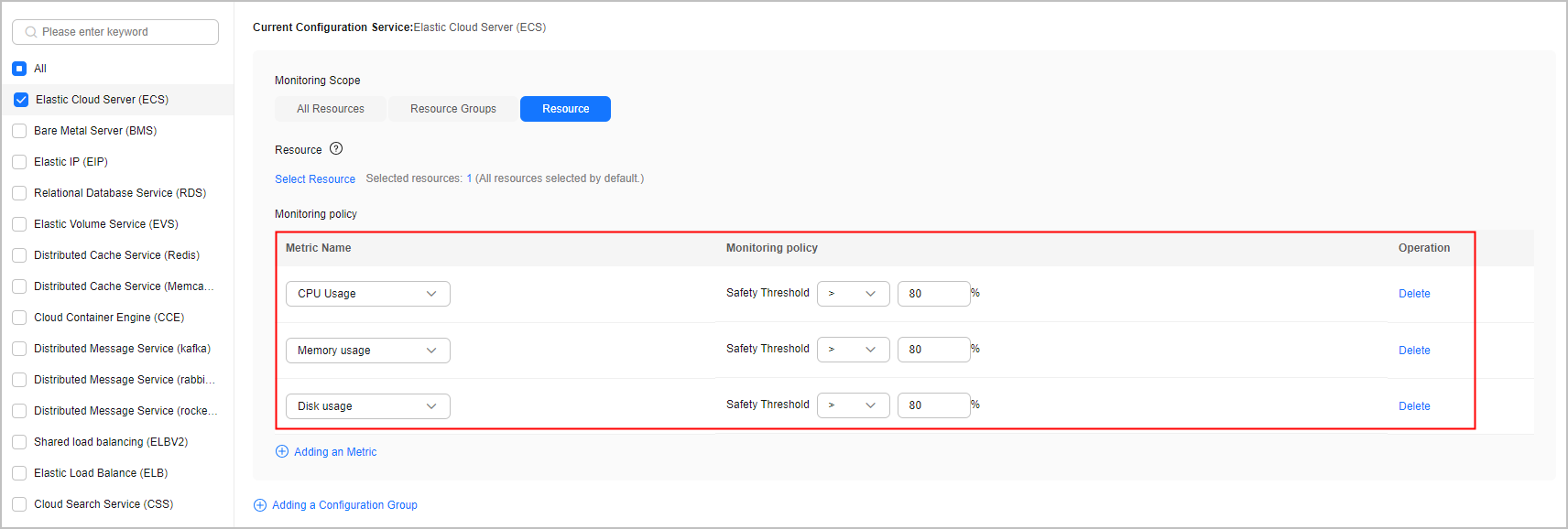
- Set batch parameters.
- Click Save and Analyze. The risk analysis starts.
Feedback
Was this page helpful?
Provide feedbackThank you very much for your feedback. We will continue working to improve the documentation.See the reply and handling status in My Cloud VOC.
For any further questions, feel free to contact us through the chatbot.
Chatbot





