How Do I Fix Error "Failed to start the I/O monitoring module" When I Start the Agent?
Symptom
When you started the Agent, you received error message "Failed to start I/O monitoring."
Procedure
Perform the following operations:
- Uninstall the Agent and re-install it.
- If the Agent (Python 3) is installed, enter the AK/SK pair and SMS domain name when prompted.
- If the Agent (Python 2) is installed, enter the AK/SK pair and SMS domain name when prompted, as shown in Figure 1. If no prompt is displayed, double-click start.bat in the installation directory and enter the AK and SK when prompted.
- Check whether antivirus software is installed on the source server.
- If any antivirus or security software is installed, or the firewall is enabled, a pop-up window may be displayed indicating the I/O monitoring driver was blocked. Allow the system to run the I/O monitoring process.
- If there is no pop-up warning, but the driver is blocked, you need to start the I/O monitoring driver manually. In this case, uninstall the antivirus software.
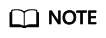
Some antivirus software has persistent blocking functions and may block the driver even if disabled.
- Modify the configuration file to disable I/O monitoring.
If you do not need to synchronize data, you can modify the configuration file to disable I/O monitoring.
In the Agent installation directory config, change the value of enablesync to False in the g-property.cfg file, and then restart the Agent.
Figure 2 Modifying the g-property.cfg file
Feedback
Was this page helpful?
Provide feedbackThank you very much for your feedback. We will continue working to improve the documentation.See the reply and handling status in My Cloud VOC.
For any further questions, feel free to contact us through the chatbot.
Chatbot






