Unmount a File System
If a file system is no longer used and needs to be deleted, you are advised to unmount the file system and then delete it.
Prerequisites
Before unmounting a file system, stop the process and read/write operations.
Linux OS
- Log in to the management console using a cloud account.
- Log in to the management console and select a region and a project.
- Choose Compute > Elastic Cloud Server to go to the ECS console.
- Log in to the ECS.
- Run the following command:
umount Local path
Local path: An ECS local directory where the file system is mounted, for example, /local_path.
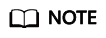
Before running the umount command, stop all read and write operations related to the file system and exit from the local path. Or, the unmounting will fail.
Windows OS
- Log in to the management console using a cloud account.
- Log in to the management console and select a region and a project.
- Choose Compute > Elastic Cloud Server to go to the ECS console.
- Log in to the ECS.
- Right-click the file system to be unmounted and choose Disconnect.
Figure 1 Unmounting

- If the file system disappears from the network location, it has been unmounted.
Feedback
Was this page helpful?
Provide feedbackThank you very much for your feedback. We will continue working to improve the documentation.See the reply and handling status in My Cloud VOC.
For any further questions, feel free to contact us through the chatbot.
Chatbot





