Closing and Deleting an Incident
Scenarios
This topic describes how to close and delete an incident.
- Closing an incident: If an incident has been handled, the issue has been resolved, or the fault no longer exists, you can close the incident.
- Deleting an incident: You can delete an incident in the following scenarios. Note that deleted incidents cannot be recovered.
- The incident is invalid or irrelevant.
- The incident is duplicate.
- The incident has expired or been classified as historical, and there is no need to retain the incident data or record or no further action is required.
Closing and Deleting an Incident
- Log in to the management console.
- Click
 in the upper part of the page and choose Security > SecMaster.
in the upper part of the page and choose Security > SecMaster. - In the navigation pane on the left, choose Workspaces > Management. In the workspace list, click the name of the target workspace.
- In the navigation pane on the left, choose .
Figure 1 Incidents
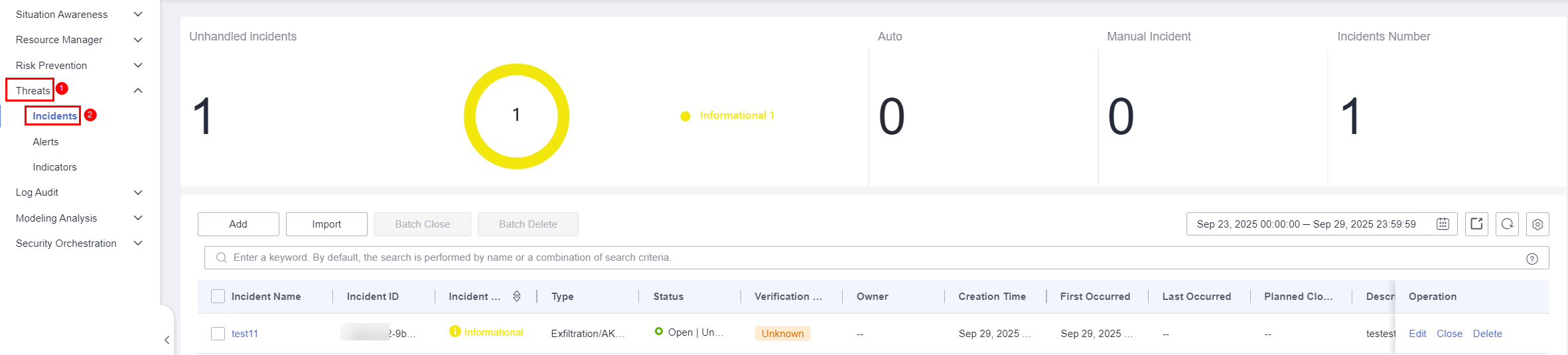
- On the Incidents page, close or delete an incident.
Table 1 Managing incidents Operation
Description
Closing an Incident
- Locate the row that contains the target incident and click Close in the Operation column.
To close multiple incidents, select them in the incident list and click Close above the list.
- In the confirmation dialog box, select Reason for, enter Close Comment, and click OK.
- Check the incident status: In the navigation pane on the left, choose . If the Status of the incident is Closed, the incident is closed.
Deleting an Incident
- On the Incidents page, locate the row that contains the target incident and click Delete in the Operation column.
To delete multiple incidents, select the target incidents in the incident list and click Delete above the list.
- In the dialog box displayed, click OK.
- Check whether the incident has been deleted: In the navigation pane on the left, choose . On the displayed page, if no information about the deleted incident is displayed, the incident is successfully deleted.
NOTE:
Deleted incidents cannot be restored. Exercise caution when deleting an incident.
- Locate the row that contains the target incident and click Close in the Operation column.
Feedback
Was this page helpful?
Provide feedbackThank you very much for your feedback. We will continue working to improve the documentation.See the reply and handling status in My Cloud VOC.
For any further questions, feel free to contact us through the chatbot.
Chatbot





