Changing the Specifications of a Dedicated Load Balancer
Scenario
You can change the specifications of a dedicated load balancer on the console:
- Change an application load balancer to a network load balancer, or the other way round.
- Upgrade or downgrade the specifications, for example, upgrade small I to medium I, or downgrade large I to medium I.
Changing Specifications
|
Load Balancing Type |
Adding Load Balancing Type |
Removing Load Balancing Type |
Upgrading Specifications |
Downgrading Specifications |
Description |
|---|---|---|---|---|---|
|
Network load balancing (TCP/UDP) |
√ |
√ |
√ |
√ |
If you select the network load balancing (TCP/UDP), you can only create a TCP or UDP listener. |
|
Application load balancing (HTTP/HTTPS) |
√ |
√ |
√ |
√ |
If you select the application load balancing (HTTP/HTTPS), you can only create an HTTP or HTTPS listener. |
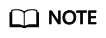
- Network load balancing (TCP/UDP): New connections may fail to establish.
- Application load balancing (HTTP/HTTPS): New connections may not be able to be established and some persistent connections may be interrupted.
- Log in to the management console.
- In the upper left corner of the page, click
 and select the desired region and project.
and select the desired region and project. - Hover on
 in the upper left corner to display Service List and choose Network > Elastic Load Balance.
in the upper left corner to display Service List and choose Network > Elastic Load Balance. - On the Load Balancers page, locate the load balancer whose specifications you want to modify, click More in the Operation column, and select Change Specifications.
- Select the new specifications and click Next.
- Confirm the information and click Submit.
Feedback
Was this page helpful?
Provide feedbackThank you very much for your feedback. We will continue working to improve the documentation.See the reply and handling status in My Cloud VOC.
For any further questions, feel free to contact us through the chatbot.
Chatbot





