Binding an IP Address to or Unbinding an IP Address from a Load Balancer
Scenarios
You can bind an IP address to a load balancer or unbind the IP address from a load balancer based on service requirements.
An IPv4 EIP, a private IPv4 address, or an IPv6 address can be bound to or unbound from a load balancer.
Binding an IPv4 EIP
- Log in to the management console.
- In the upper left corner of the page, click
 and select the desired region and project.
and select the desired region and project. - Hover on
 in the upper left corner to display Service List and choose Network > Elastic Load Balance.
in the upper left corner to display Service List and choose Network > Elastic Load Balance. - On the Load Balancers page, locate the load balancer to which you want to bind an IPv4 EIP and click More > Bind IPv4 EIP in the Operation column.
- In the Bind IPv4 EIP dialog box, select the EIP you want to bind to the load balancer.
- Click OK.
Binding a Private IPv4 Address
- Log in to the management console.
- In the upper left corner of the page, click
 and select the desired region and project.
and select the desired region and project. - Hover on
 in the upper left corner to display Service List and choose Network > Elastic Load Balance.
in the upper left corner to display Service List and choose Network > Elastic Load Balance. - On the Load Balancers page, locate the load balancer to which you want to bind a private IPv4 address and click More > Bind Private IPv4 Address in the Operation column.
- In the Bind Private IPv4 Address dialog box, select the subnet where the IP address resides and specify the IP address.
- By default, the system automatically assigns an IP address. To manually specify an IP address, deselect Automatically assign IP address and enter the IP address.
- Ensure that the entered IP address belongs to the selected subnet and is not in use.
- Click OK.
Binding an IPv6 Address
- Log in to the management console.
- In the upper left corner of the page, click
 and select the desired region and project.
and select the desired region and project. - Hover on
 in the upper left corner to display Service List and choose Network > Elastic Load Balance.
in the upper left corner to display Service List and choose Network > Elastic Load Balance. - On the Load Balancers page, locate the load balancer to which you want to bind an IPv6 address and click More > Bind IPv6 Address in the Operation column.
- In the Bind IPv6 Address dialog box, select the subnet where the IP address resides.
- Click OK.
Unbinding an IPv4 EIP
- Log in to the management console.
- In the upper left corner of the page, click
 and select the desired region and project.
and select the desired region and project. - Hover on
 in the upper left corner to display Service List and choose Network > Elastic Load Balance.
in the upper left corner to display Service List and choose Network > Elastic Load Balance. - On the Load Balancers page, locate the load balancer from which you want to unbind the IPv4 EIP and click More > Unbind IPv4 EIP in the Operation column.
- In the displayed dialog box, confirm the IPv4 EIP that you want to unbind and click Yes.
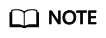
After the IPv4 EIP is unbound, the load balancer cannot route requests over the Internet.
Unbinding a Private IPv4 Address
Only dedicated load balancers support this function.
- Log in to the management console.
- In the upper left corner of the page, click
 and select the desired region and project.
and select the desired region and project. - Hover on
 in the upper left corner to display Service List and choose Network > Elastic Load Balance.
in the upper left corner to display Service List and choose Network > Elastic Load Balance. - On the Load Balancers page, locate the load balancer from which you want to unbind the private IPv4 address and click More > Unbind Private IPv4 Address in the Operation column.
- In the displayed dialog box, confirm the private IPv4 address that you want to unbind and click Yes.
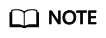
After the private IPv4 address is unbound, the load balancer cannot route requests over the private IPv4 network.
Unbinding an IPv6 Address
Only dedicated load balancers can have IPv6 addresses bound.
- Log in to the management console.
- In the upper left corner of the page, click
 and select the desired region and project.
and select the desired region and project. - Hover on
 in the upper left corner to display Service List and choose Network > Elastic Load Balance.
in the upper left corner to display Service List and choose Network > Elastic Load Balance. - On the Load Balancers page, locate the load balancer from which you want to unbind the IPv6 address and click More > Unbind IPv6 Address in the Operation column.
- In the displayed dialog box, confirm the IPv6 address that you want to unbind and click Yes.
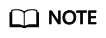
After an IPv6 address is unbound, the load balancer cannot route requests over the IPv6 network.
Feedback
Was this page helpful?
Provide feedbackThank you very much for your feedback. We will continue working to improve the documentation.See the reply and handling status in My Cloud VOC.
For any further questions, feel free to contact us through the chatbot.
Chatbot





