Help Center/
Distributed Database Middleware/
User Guide (Kuala Lumpur Region)/
Parameter Template Management/
Modifying the Description of a Parameter Template
Updated on 2022-08-17 GMT+08:00
Modifying the Description of a Parameter Template
Scenarios
You can modify the description of a parameter template that you have created.
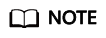
You cannot modify the description of any default parameter template.
Procedure
- Log in to the management console.
- Click
 in the upper left corner and select a region and a project.
in the upper left corner and select a region and a project. - Click
 in the upper left corner of the page and choose Database > Distributed Database Middleware.
in the upper left corner of the page and choose Database > Distributed Database Middleware. - Choose Parameter Templates, click the Custom Templates tab, locate the parameter template whose description you want to modify, and click
 in the Description column.
in the Description column. - Enter a new description. You can click
 to submit or to cancel the modification.
to submit or to cancel the modification.
- The description contains up to 256 characters but cannot contain special characters >!<"&'=
- After the modification is successful, you can view the new description in the Description column.
Parent topic: Parameter Template Management
Feedback
Was this page helpful?
Provide feedbackThank you very much for your feedback. We will continue working to improve the documentation.See the reply and handling status in My Cloud VOC.
The system is busy. Please try again later.
For any further questions, feel free to contact us through the chatbot.
Chatbot





