Connecting to Redis on go-redis (Go)
This section describes how to access a Redis instance on go-redis. For more information about how to use other Redis clients, visit the Redis official website.
The following operations are based on an example of accessing a Redis instance on a client on an elastic cloud server (ECS).
Prerequisites
- A Redis instance is created, and is in the Running state.
- View the IP address and port of the DCS Redis instance to be accessed. For details, see Viewing and Modifying DCS Instance Information.
- An ECS has been created. For details about how to create an ECS, see Elastic Cloud Server User Guide
Connecting to Redis on go-redis
- Log in to the ECS.
A Windows ECS is used as an example.
- Install Visual Studio Community 2017 on the ECS.
- Start Visual Studio and create a project. The project name can be customized. In this example, the project name is set to redisdemo.
- Import the dependency package of go-redis and enter go get github.com/go-redis/redis on the terminal.
- Write the following code:
package main import ( "fmt" "github.com/go-redis/redis" ) func main() { // Single-node rdb := redis.NewClient(&redis.Options{ Addr: "host:port", Password: "********", // no password set DB: 0, // use default DB }) val, err := rdb.Get("key").Result() if err != nil { if err == redis.Nil { fmt.Println("key does not exists") return } panic(err) } fmt.Println(val) //Cluster rdbCluster := redis.NewClusterClient(&redis.ClusterOptions{ Addrs: []string{"host:port"}, Password: "********", }) val1, err1 := rdbCluster.Get("key").Result() if err1 != nil { if err == redis.Nil { fmt.Println("key does not exists") return } panic(err) } fmt.Println(val1) }host:port are the IP address and port of the DCS Redis instance. For details about how to obtain the IP address and port, see Prerequisites. Change them as required. ******** indicates the password used to log in to the DCS Redis instance. This password is defined during DCS Redis instance creation. Omit the password setting in the command for a password-free instance.
- Run the go build -o test main.go command to package the code into an executable file, for example, test.
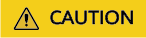
To run the package in the Linux OS, set the following parameters before packaging:
set GOARCH=amd64
set GOOS=linux
- Run the ./test command to access the DCS instance.
Feedback
Was this page helpful?
Provide feedbackThank you very much for your feedback. We will continue working to improve the documentation.See the reply and handling status in My Cloud VOC.
For any further questions, feel free to contact us through the chatbot.
Chatbot





