Managing Database Approval Tickets
You can enable dynamic approval of database operations. This enhances a more strict management of critical database operations.
During O&M on databases, if an operation command triggers the database rules for dynamical approval, the system automatically intercepts the operation command and generates a database approval ticket. The command approval ticket is sent to the administrator. After the administrator approves the ticket, you obtain the permission to run the operation command.
This topic describes how to manage database approval tickets.
Constraints
- The database operation audit is available only in professional editions.
- A bastion host can intercept sensitive operation commands and generate tickets only for MySQL and Oracle databases.
- A database approval ticket cannot be manually created. It is automatically generated when a user attempts to run a command which triggers a database rule.
Prerequisites
- You have the management permissions for the DB Tickets module.
- Operation interception has been triggered, and a database approval ticket has been generated.
Procedure
- Log in to your bastion host.
- Choose Tickets > DB Tickets.
Figure 1 Database approval ticket list

- Submit a ticket.
- In the row of the ticket you want to submit, click Submit in the Operation column to submit the ticket to the administrator for approval.
- If the ticket is rejected by the administrator, you can modify the ticket information and submit it again.
- Withdraw a ticket.
Click Withdraw in the Operation column of the ticket you want to cancel. The ticket status then changes to Revoked.
- Modify ticket information.
- Click Manage to go to the details page.
- Click Edit on the details page and modify the authorized operation duration.

For tickets in the approving status, you can only view the details but cannot modify the content. Only the ticket in the Revoked or Not submitted state can be modified.
- Delete a ticket.
- To delete one ticket, in the row of the ticket you want to delete, click Delete in the Operation column.
- To delete multiple tickets, select the ones you want to delete and click Delete at the bottom of the ticket list to delete all selected tickets together.
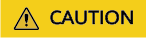
Deleted tickets cannot be recovered. Exercise caution when performing this operation.
Follow-up Operations
- After a ticket is submitted, the administrator will receive a notification in the message center. They can view the ticket details. The ticket will also display in the ticket approval page. The administrator can choose to approve or reject the ticket.
- After the administrator approves the ticket, you then obtain the operation permissions within the authorization scope and period.
- After the permission in the ticket is revoked by the administrator, the operation commands will be intercepted again.
Feedback
Was this page helpful?
Provide feedbackThank you very much for your feedback. We will continue working to improve the documentation.See the reply and handling status in My Cloud VOC.
For any further questions, feel free to contact us through the chatbot.
Chatbot





