What If H.265 Training Video Submission Fails on Some Browsers?
Symptom
During virtual avatar image modeling, the uploaded training video cannot be played, or a message is displayed during training task submission, indicating that the video resolution is not supported.
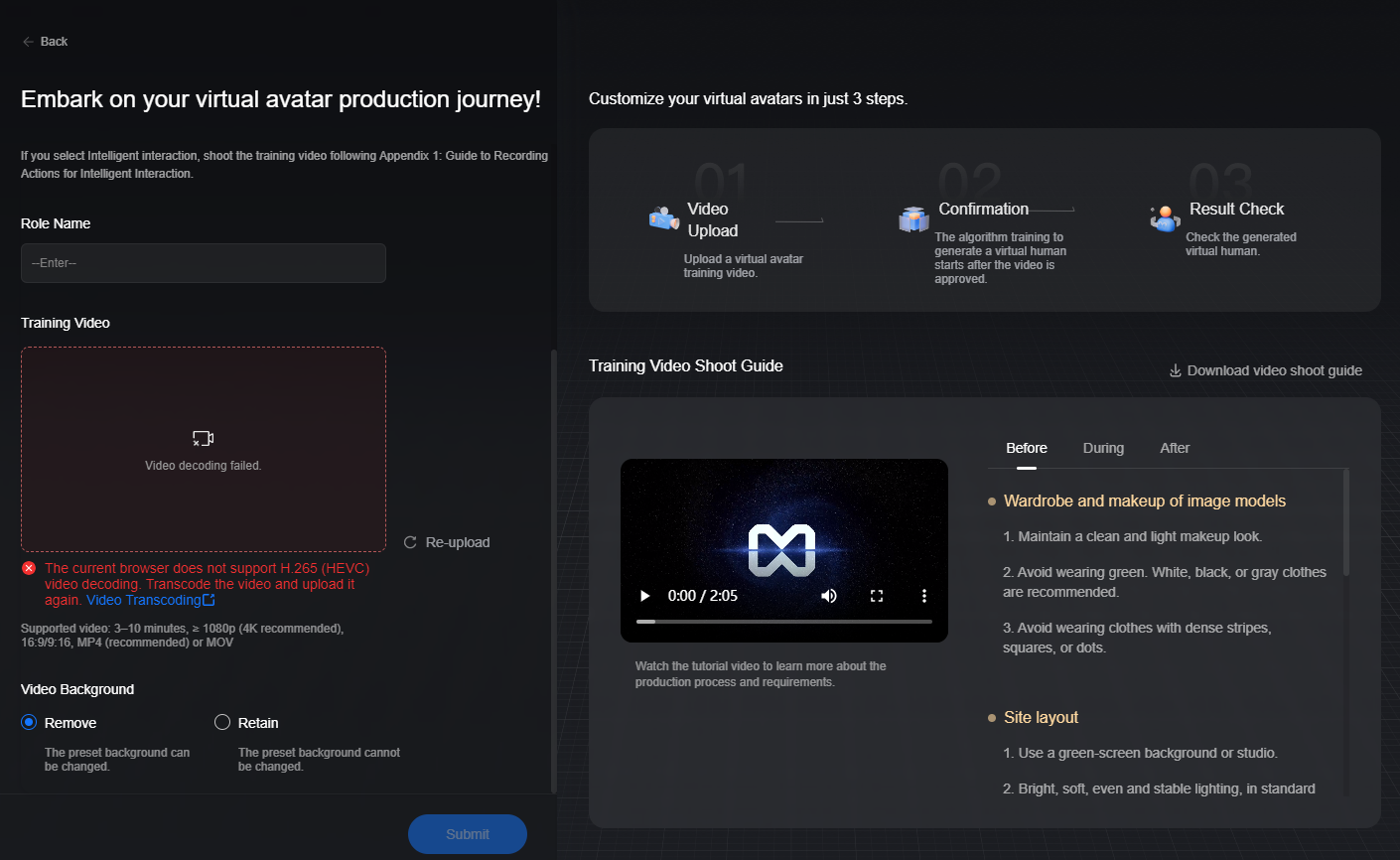
Possible Causes
Browsers such as Chrome support hardware decoding of H.265 (HEVC) videos. If your PC does not support such videos, the videos cannot be played on your browser, and parameters such as the video resolution cannot be obtained.
Enter chrome://gpu in the address box of Chrome and search with coding. You can check whether the browser on the PC supports hardware decoding of H.265 (HEVC) videos.
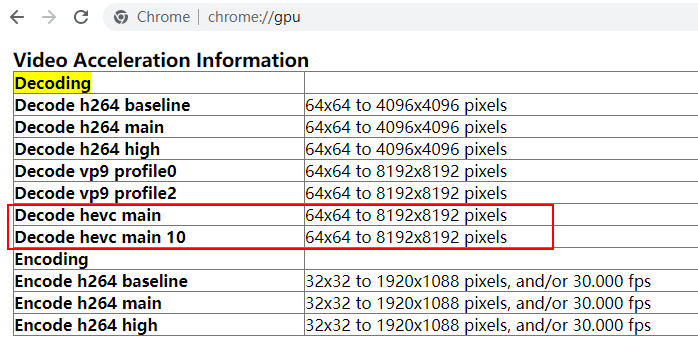
Run ffmpeg -i Video file name to check whether the video encoding format is H.265 (HEVC).
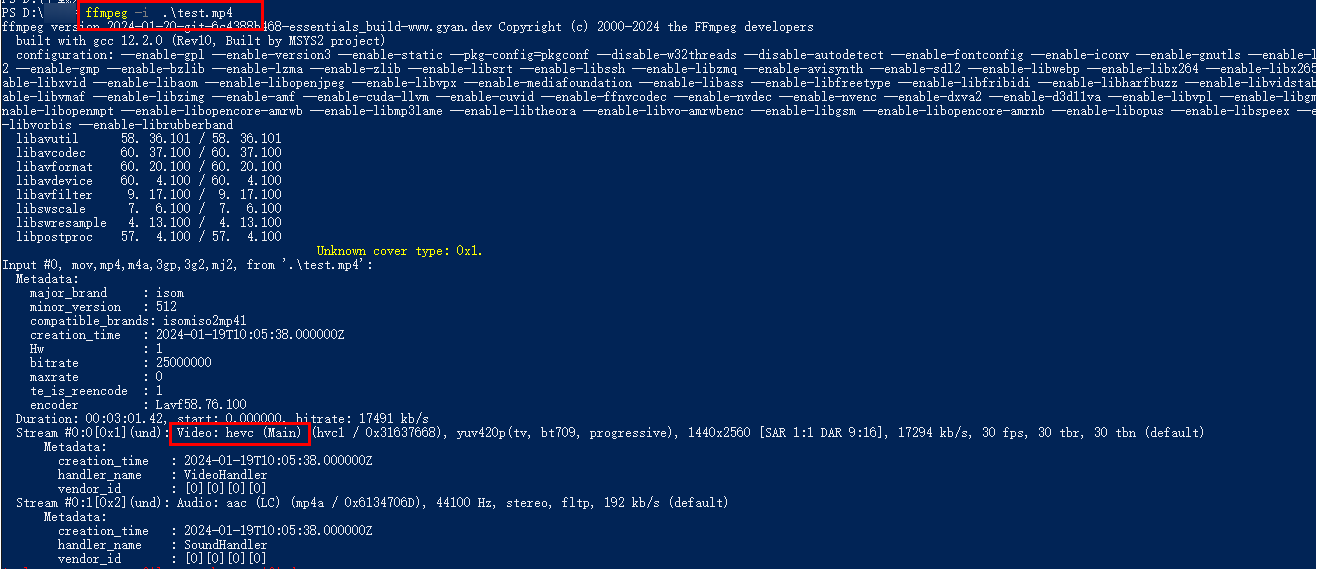
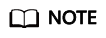
You need to install FFmpeg first following these steps:
- Download FFmpeg at https://github.com/BtbN/FFmpeg-Builds/releases.
- Decompress the FFmpeg package and add the bin directory to the system environment variables.
- Run ffmpeg. If the version number is displayed, the installation is successful.
Troubleshooting
- Method 1: Transcode an H.265 (HEVC) video to an H.264 video using CapCut, and then upload the video to the MetaStudio console for image modeling.
- Method 2: Transcode an H.265 (HEVC) video to an H.264 video using FFmpeg, and then upload the video to the MetaStudio console for image modeling.
Run ffmpeg -i Video file name -c:v libx264 output.mp4, for example, ffmpeg -i .\test.mp4 -c:v libx264 output.mp4.
Feedback
Was this page helpful?
Provide feedbackThank you very much for your feedback. We will continue working to improve the documentation.See the reply and handling status in My Cloud VOC.
For any further questions, feel free to contact us through the chatbot.
Chatbot





