How Do I Sign In to the KooPhone App?
- Start the KooPhone app.
When you sign in for the first time, read and agree to the Privacy Policy, User Agreement, and SDK Collection Checklist before continuing to use cloud phones.
- Enter an account and password and obtain a verification code to sign in.
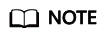
- After the administrator creates a user account for you and assigns a cloud phone instance to you, you will receive an email indicating that the account is created. The email includes an account and password for sign-in.
- If you use a temporary password to sign in to the app for the first time, you need to change the password. A password contains at least eight characters. It is a combination of letters and digits. It cannot contain spaces.
- When you sign in for the first time, the system asks you whether to trust the browser. If you trust the browser, you will not be asked for a verification code the next time you sign in.
Result
After the sign-in is successful, you will access the cloud phone home screen. You can learn about the functions of the home screen as prompted upon the first sign-in.
Follow-Up Operations
- After accessing a cloud phone, tap the floating bubble on the desktop to check the network signal of the cloud phone. You can also restart and sign out of the cloud phone and set navigation keys.
- Use the cloud phone functions, such as downloading apps, making calls, sending messages, and taking photos.
Feedback
Was this page helpful?
Provide feedbackThank you very much for your feedback. We will continue working to improve the documentation.See the reply and handling status in My Cloud VOC.
For any further questions, feel free to contact us through the chatbot.
Chatbot





