Help Center/
GeminiDB/
GeminiDB HBase API/
Working with GeminiDB HBase API/
Instance Modifications/
Changing an Instance Name
Updated on 2025-10-29 GMT+08:00
Changing an Instance Name
This section describes how to modify the name of a GeminiDB HBase instance.
Method 1
- Log in to the Huawei Cloud console.
- On the Instances page, click
 next to the target instance name and change it.
next to the target instance name and change it.
- To submit the change, click OK.
- To cancel the change, click Cancel.
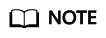
The instance name:
- Can be the same as an existing instance name.
- Can include 4 to 64 bytes and must start with a letter. It is case-sensitive and allows only letters, digits, hyphens (-), and underscores (_).
- View the results on the Instances page.
Method 2
- Log in to the Huawei Cloud console.
- On the Instances page, click the target instance. The Basic Information page is displayed.
- In the Instance Information area on the Basic Information page, click
 next to DB Instance Name and change the instance name.
next to DB Instance Name and change the instance name.
- Click
 to submit the modification.
to submit the modification. - Click
 to cancel the modification.
to cancel the modification.
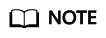
The instance name:
- Can be the same as an existing instance name.
- Can include 4 to 64 bytes and must start with a letter. It is case-sensitive and allows only letters, digits, hyphens (-), and underscores (_).
- Click
- On the Basic Information page, check the new name.
Feedback
Was this page helpful?
Provide feedbackThank you very much for your feedback. We will continue working to improve the documentation.See the reply and handling status in My Cloud VOC.
The system is busy. Please try again later.
For any further questions, feel free to contact us through the chatbot.
Chatbot





