Enabling One or Multiple CMKs
Scenario
This section describes how to use the management console to enable one or multiple CMKs. Only enabled CMKs can be used to encrypt/decrypt data. A new CMK is in the Enabled state by default.
Prerequisites
- You have obtained an account and its password for logging in to the management console.
- The CMK you want to enable is in Disabled status.
Procedure
- Log in to the management console.
- Choose . The Key Management Service page is displayed.
- In the row containing the desired CMK, click Enable.
Figure 1 Enabling one CMK

- In the dialog box that is displayed, click Yes to enable the CMK.
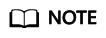
To enable multiple CMKs at a time, select them and click Enable in the upper left corner of the list.
Feedback
Was this page helpful?
Provide feedbackThank you very much for your feedback. We will continue working to improve the documentation.See the reply and handling status in My Cloud VOC.
For any further questions, feel free to contact us through the chatbot.
Chatbot





