Managing Record Sets
Scenarios
You can modify or delete record sets, and view their details.
Modifying a Record Set
Change the TTL, value, and description of a record set to better address your service requirements.
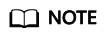
SOA and NS record sets are automatically generated and cannot be modified.
- Log in to the management console.
- In the service list, choose Network > Domain Name Service.
The DNS console is displayed.
- In the navigation pane, choose Public Zones or Private Zones.
The zone list is displayed.
- (Optional) If you have selected Private Zones, click
 on the upper left corner to select the region and project.
on the upper left corner to select the region and project. - Click the domain name.
- Locate the record set you want to modify and click Modify under Operation.
The Modify Record Set dialog box is displayed.
- Modify the parameters.
You can change only the TTL, value, and description of a record set.
- Click OK.
Deleting a Record Set
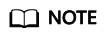
SOA and NS record sets are automatically generated and cannot be deleted.
Record sets that are no longer required can be deleted. After a record set is deleted, it will become unavailable. For example, if an A record set is deleted, the domain name cannot be resolved into the IPv4 address specified in the record set. If a CNAME record set is deleted, the domain alias cannot be mapped to the domain name.
- Log in to the management console.
- In the service list, choose Network > Domain Name Service.
The DNS console is displayed.
- On the Dashboard page, click Public Zones or Private Zones.
The zone list is displayed.
- (Optional) If you have selected Private Zones, click
 on the upper left corner to select the region and project.
on the upper left corner to select the region and project. - Click the domain name.
- Locate the record set you want to delete and click Delete under Operation.
- In the Delete Record Set dialog box, click Yes.
Viewing Details About a Record Set
- Log in to the management console.
- In the service list, choose Network > Domain Name Service.
The DNS console is displayed.
- In the navigation pane, choose Public Zones or Private Zones.
The zone list is displayed.
- (Optional) If you have selected Private Zones, click
 on the upper left corner to select the region and project.
on the upper left corner to select the region and project. - Click the domain name.
- Locate the record set you want to view and click its name to view the details.
Feedback
Was this page helpful?
Provide feedbackThank you very much for your feedback. We will continue working to improve the documentation.See the reply and handling status in My Cloud VOC.
For any further questions, feel free to contact us through the chatbot.
Chatbot





