How Do I Add Record Sets to Subdomains?
To resolve a subdomain, you need to enter a prefix for the second-level domain name when you configure a record set for it.
The following uses example.com to describe how to add an A record set to its subdomain 123.example.com to map it to an IPv4 address 192.168.1.2.
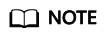
To translate 123.example.com to 192.168.1.2, you need to set the Name field to 123 when you add the A record set to example.com. The number of subdomains under a second-level domain name depends on the number of record sets that can be configured for the second-level domain name.
By default, each account can add a maximum of 500 record sets. You can view the number of record sets that can be added above the record set list.
If the quota fails to meet your requirements, contact customer service to request a higher quota.
Procedure
- Log in to the management console.
- In the service list, choose Network > Domain Name Service.
The DNS console is displayed.
- In the navigation pane on the left, choose Public Zones.
The Public Zones page is displayed.
- Click the domain name example.com.
- Click Add Record Set.
The Add Record Set dialog box is displayed.
- Configure the parameters based on Table 1.
Table 1 Parameters for adding an A record set Parameter
Description
Example Value
Name
Prefix of the second-level domain name. (You do not need to enter the second-level domain name.)
123
Type
Type of the record set.
A – Map domains to IPv4 addresses
TTL (s)
Cache duration of the record set, in seconds.
300
Value
IPv4 addresses mapped to the domain name.
Enter each IPv4 address on a separate line.
10.18x.xxx.xxx
Tag
(Optional) Identifier of the record set. Each tag contains a key and a value. You can add a maximum of 10 tags to a record set.
For details about tag key and value requirements, see Table 2.
example_key1
example_value1
Description
(Optional) Supplementary information about the record set.
N/A
Table 2 Tag key and value requirements Parameter
Requirements
Example Value
Key
- Cannot be left blank.
- Must be unique for each resource.
- Can contain a maximum of 36 characters.
- Cannot start or end with a space nor contain special characters =*<>\,|/
example_key1
Value
- Cannot be left blank.
- Can contain a maximum of 43 characters.
- Cannot start or end with a space nor contain special characters =*<>\,|/
example_value1
- Click OK.
You can view the record set you added in the Normal state.
Feedback
Was this page helpful?
Provide feedbackThank you very much for your feedback. We will continue working to improve the documentation.See the reply and handling status in My Cloud VOC.
For any further questions, feel free to contact us through the chatbot.
Chatbot





