Changing Instance Passwords
On the DCS console, you can change the password required for accessing your DCS instance.
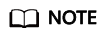
- The DCS instance for which you want to change the password is in the Running state.
- The new password will not take effect in the client until the client is restarted.
Prerequisites
At least one DCS instance has been created.
Procedure
- Log in to the DCS console.
- Click
 in the upper left corner of the management console and select a region and a project.
in the upper left corner of the management console and select a region and a project. - In the navigation pane, choose Cache Manager.
- Choose More > Change Password in the same row as the chosen instance.
- In the displayed dialog box, set Old Password, New Password, and Confirm Password.
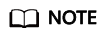
After 5 consecutive incorrect password attempts, the account for accessing the chosen DCS instance will be locked for 5 minutes. Passwords cannot be changed during the lockout period.
The password must meet the following requirements:
- Cannot be left blank.
- Cannot be the username or the username spelled backwards.
- Can be 8 to 32 characters long.
- Must contain at least three of the following character types:
- Lowercase letters
- Uppercase letters
- Digits
- special characters (`~!@#$^&*()-_=+\|{}:,<.>/?)
- In the Change Password dialog box, click OK to confirm the password change.
Feedback
Was this page helpful?
Provide feedbackThank you very much for your feedback. We will continue working to improve the documentation.See the reply and handling status in My Cloud VOC.
For any further questions, feel free to contact us through the chatbot.
Chatbot





