Viewing the Alarm History
The alarm history displays the status changes of all alarm rules in the last 30 days.
When an alarm is generated, you can view the historical alarm details of the cloud resource.
Procedure
- Log in to the management console.
- Under Management & Deployment, select Cloud Eye.
- Choose Alarm Management > Alarm History.
On the Alarm History page, you can view the status changes of all alarm rules from the last 7 days.
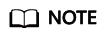
You can select a time range to search for the alarm history.
You can also view the alarm history by clicking All resource types, All severities, or All statuses.
- Click the target alarm rule to go to the Alarm Rules page. In the lower part of the Alarm History area, you can view the history of the selected alarm rule from the last 30 days.
In the alarm history list, you can check whether resources are abnormal and handle the exceptions, if any.
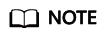
- Typically, alarms are triggered based on calculation. Therefore, the alarm triggering time may be a few seconds later than the time the threshold was reached.
- If you have created or modified an alarm rule after obtaining the monitoring data and an alarm is triggered, the alarm triggering time is the time when you created or modified the alarm rule.
Feedback
Was this page helpful?
Provide feedbackThank you very much for your feedback. We will continue working to improve the documentation.See the reply and handling status in My Cloud VOC.
For any further questions, feel free to contact us through the chatbot.
Chatbot





