Viewing a Graph
After you add a graph, you can view the metric trends on the Monitoring Panels page. The system provides you both default time ranges to view trends from last month. This topic describes how to view trends for a longer time range.
Procedure
- Under Management & Deployment, select Cloud Eye.
- Choose Dashboard > Monitoring Panels.
You can view all monitoring graphs on the current monitoring panel.
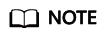
- You can sort graphs by dragging them.
- Click 1h, 3h, 12h, 1d, 7d, or 30d in the upper left to switch the monitoring periods of all graphs on the panel.
- Hover your mouse over a graph. In the upper right corner, click
 to view monitoring details on an enlarged graph. You can select a time period to view the metric trend in a specific monitoring interval.
to view monitoring details on an enlarged graph. You can select a time period to view the metric trend in a specific monitoring interval.
If you select 1h, Cloud Eye displays raw data from the last hour by default; if you select any of the other time periods, Cloud Eye displays rolled-up data.
Feedback
Was this page helpful?
Provide feedbackThank you very much for your feedback. We will continue working to improve the documentation.See the reply and handling status in My Cloud VOC.
For any further questions, feel free to contact us through the chatbot.
Chatbot





