¿Cómo puedo usar SFTP para transferir archivos entre un equipo local con Linux y un de Linux?
Scenarios
You want to use SFTP to transfer files between a local Linux computer and a Linux ECS. The following uses CentOS as an example.
Procedure
- Log in to the ECS as user root.
- Run the following command to check the OpenSSH version, which is expected to be 4.8p1 or later:
Information similar to the following is displayed:
# OpenSSH_7.4p1, OpenSSL 1.0.2k-fips 26 Jan 2017
- Create a user group and a user (for example, user1).
groupadd sftp
useradd -g sftp -s /sbin/nologin user1
- Set a password for the user.
Figura 1 Setting a password

- Assign permissions to directories.
chmod 755 -R /home/user1
mkdir /home/user1/upload
chown -R user1:sftp /home/user1/upload
chmod -R 755 /home/user1/upload
- Run the following command to edit the sshd_config configuration file:
vim /etc/ssh/sshd_config
Comment out the following information:#Subsystem sftp /usr/libexec/openssh/sftp-server
Add the following information:
Subsystem sftp internal-sftp Match Group sftp ChrootDirectory /home/%u ForceCommand internal-sftp AllowTcpForwarding no X11Forwarding no
Figura 2 sshd_config file with the added information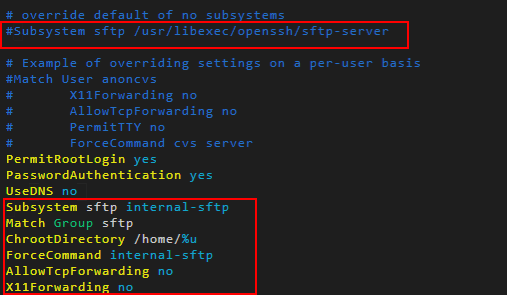
- Run the following command to restart the ECS:
Alternatively, run the following command to restart sshd:
systemctl restart sshd
- Run the following command on the local computer to set up the connection:
- Run the sftp command to check the connection.

- Transfer files or folders.
To upload files or folders, run the put -r command.
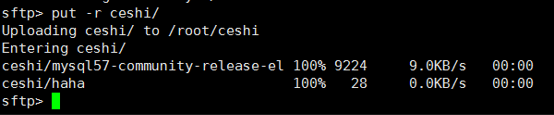
To download files or folders, run the get -r command.







